Upgrading the microprocessor control unit firmware – Dell Metered PDU LCD User Manual
Page 29
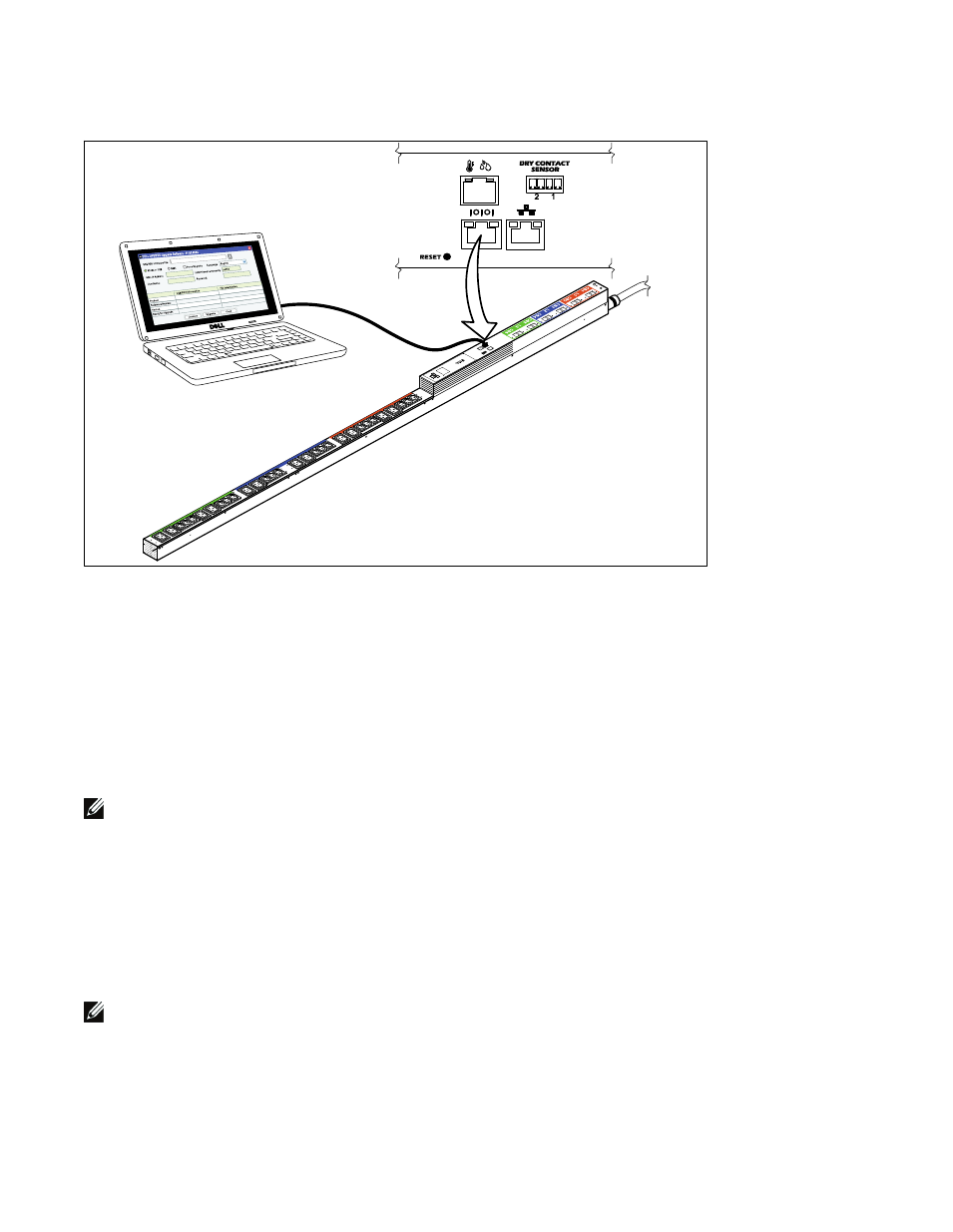
29
Serial Upgrades for MCU Firmware
|
3
Connect the serial cable RJ-45 connector to the serial connection port on the rPDU (see Figure 26).
Figure 26. Connecting the PC to the rPDU Serial Port
Upgrading the Microprocessor Control Unit Firmware
These instructions describe the MCU upgrade procedure in the following sequence:
S
Accessing the serial upgrade user interface
S
Selecting the rPDU to upgrade
S
Selecting the MCU firmware file to use for the upgrade
S
Completing the upgrade process
NOTE:
If power to the rPDU is interrupted at any time, check each circuit breaker and reset if necessary.
To prepare the rPDU for the serial MCU firmware flash upgrade, perform the following:
1
Verify that the rPDU you intend to upgrade is properly connected to the PC COM port using the RJ-45-to-DB9
(RS-232) cable (see Figure 26).
2
Start up the rPDU as follows:
S
Plug the rPDU power cord into the power outlet.
S
Turn each circuit breaker to the ON position.
NOTE:
During startup, the Dell Startup LCD screen on the rPDU displays for five seconds and then defaults to the Input Status
screen.
3
Wait approximately 15 seconds to allow the rPDU to prepare for upgrading.
