Creating the serial connection – Dell Metered PDU LCD User Manual
Page 21
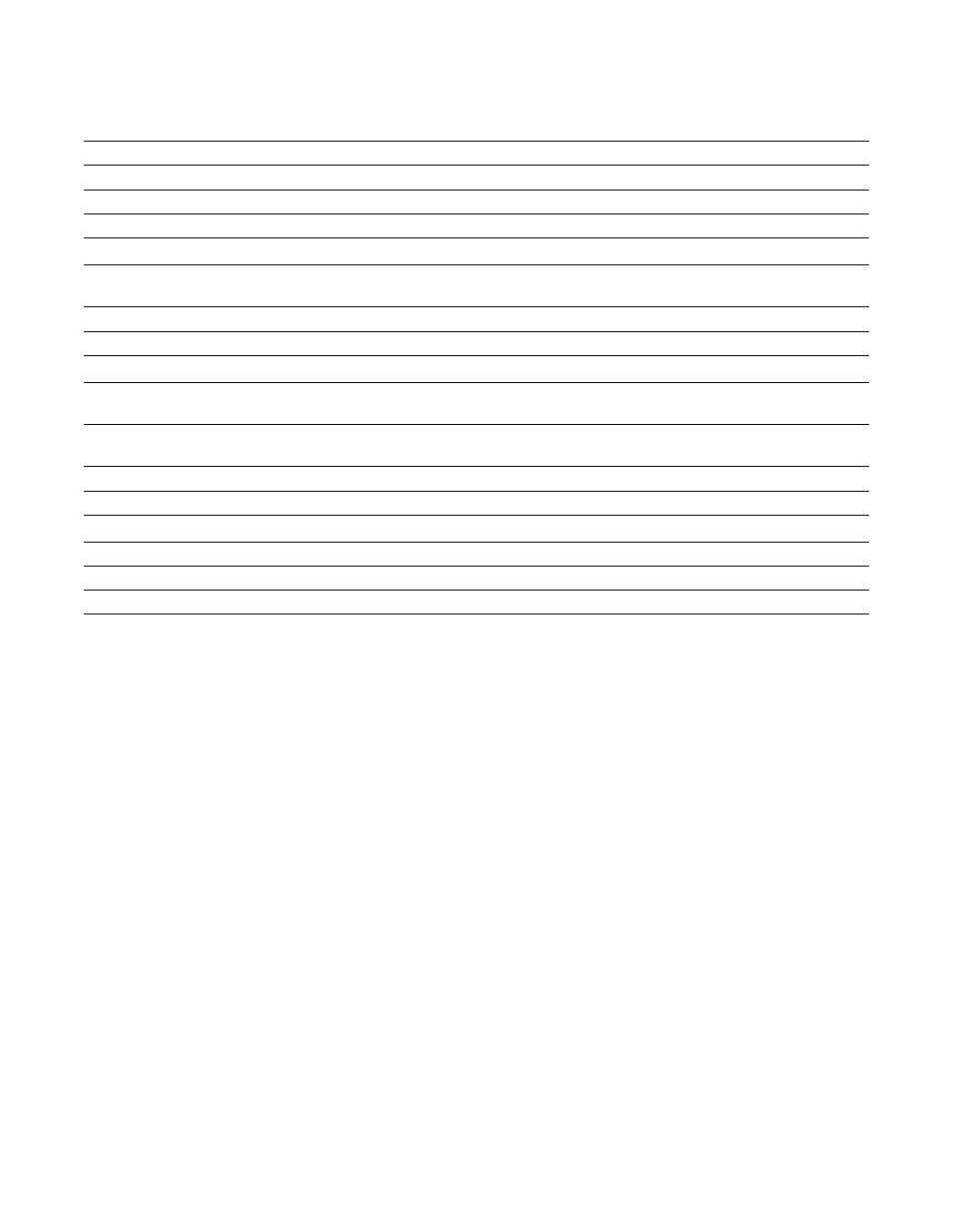
21
Serial Upgrades for NMC Firmware
|
Table 3. Serial Upgrade Tab Descriptions
PDU List Serial (1 unit) Panel
Purpose
Description
COM Port (COM Port)
rPDU Identification
Specifies the COM port on the PC used for this upgrade.
NMC Version (NMC Version)
rPDU Identification
Specifies the present NMC firmware version.
Card (Card)
Equipment Identification
Specifies the equipment type (always PDU).
Button
Purpose
Description
Add (Add)
Action Button
Locates the rPDU upgrade target based on the IP address and
password you enter.
Remove (Remove)
Action Button
Removes the rPDU upgrade target from the list.
Discover (Discover)
Action Button
Retrieves a list of rPDUs in this network.
Image Information Panel
Purpose
Description
Version No. (Version Number)
Upgrade File Identification
Specifies the firmware version for the selected firmware
upgrade file.
Date (Date)
Upgrade File Identification
Provides the release date for the selected firmware upgrade
file.
File Size (File Size)
Upgrade File Identification
Specifies the size of the selected firmware upgrade file.
File Name (File Name)
Upgrade File Identification
Specifies the name of the selected firmware upgrade file.
Button
Purpose
Description
Upgrade (Upgrade)
Action Button
Starts the firmware upgrade for the target rPDU.
Open (Open)
Action Button
Loads the selected firmware upgrade file.
Quit (Quit)
Action Button
Exits the upgrade utility.
Creating the Serial Connection
Before you begin the NMC serial upgrade, you must provide a proper connection between the PC COM (RS-232) serial
port and the rPDU serial communication port.
To create a serial connection between the rPDU and the PC:
1
Locate the RJ-45-to-DB-9 (RS-232) cable to use for this connection (provided).
2
Ensure the serial cable RS-232 connector is connected to the COM port on the PC.
3
Connect the serial cable RJ-45 connector to the serial connection port on the rPDU (see Figure 19).
