Dell POWEREDGE C6105 User Manual
Page 12
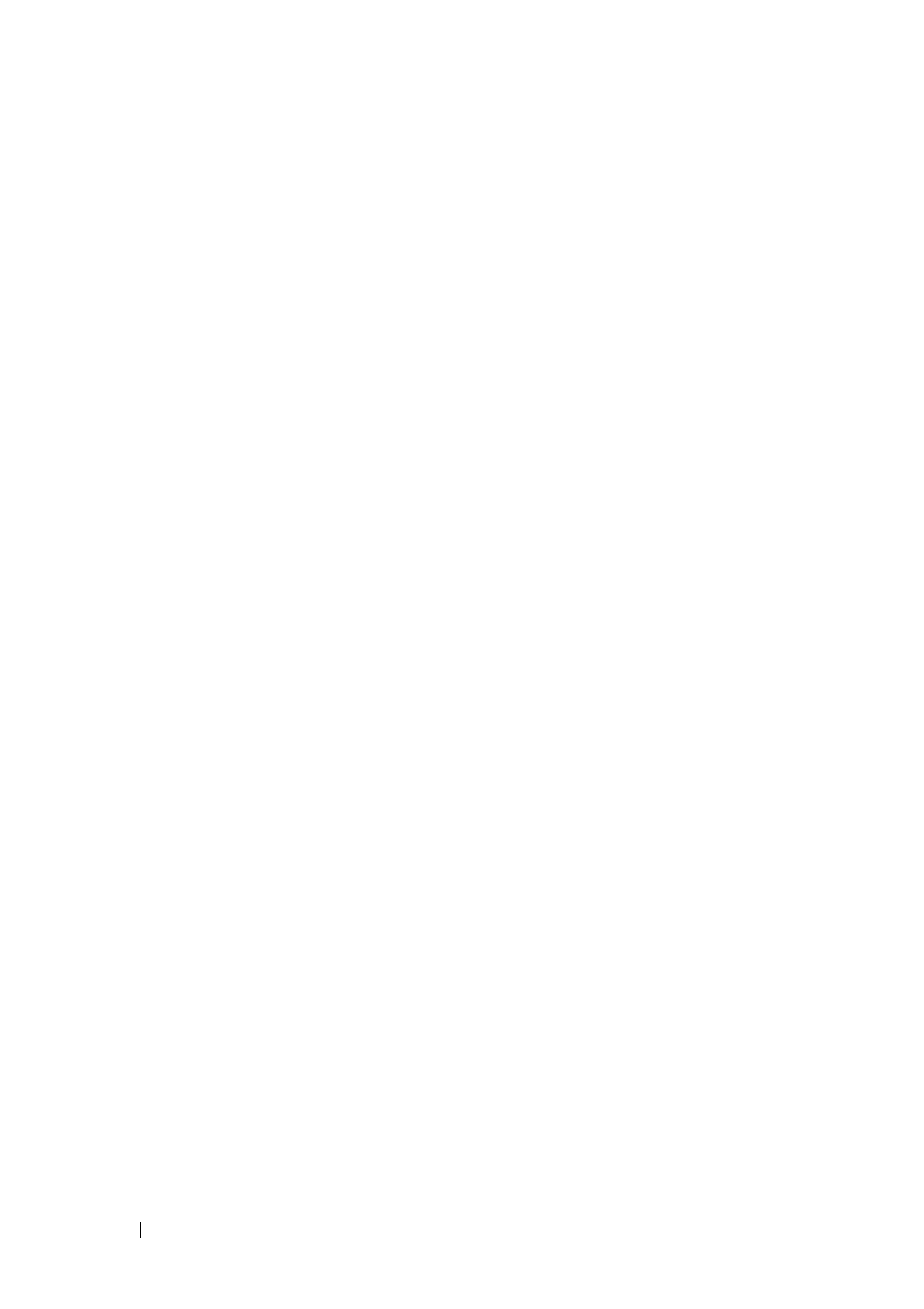
12
Select the Enter Update Mode button from the Maintenance tab to put the
device in a special mode that allows firmware update. You can now follow the
instructions presented below to successfully update the card’s firmware. The
device resets if update is cancelled. The device also resets upon successful
completion of firmware update.
1 Browse to, or enter the path on your system where the firmware image file
resides.
Example:
C:\Updates\V1.0\
XXX
.bin (XXX means for version
number).
2 Select if you want the BMC to auto reset after the update.
3 Click Update Firmware.
The update might take several minutes. When the update is completed, a
dialog box appears.
4 Click OK to close the session and automatically log out.
5 After the BMC resets, click Log In to log in to the BMC again.
Update BMC Firmware Through SSH
1 Get Reservation ID.
>ipmitool -H
0x01
> 01
Reservation ID
2 Enable SSH/Telnet Service.
>ipmitool -H
0x03
>01
3 Enable SSH/Telnet Redirection:
>ipmitool -H
0x03
>01
