Printer problems, Scanner problems – Dell Latitude D631 (Early 2009) User Manual
Page 96
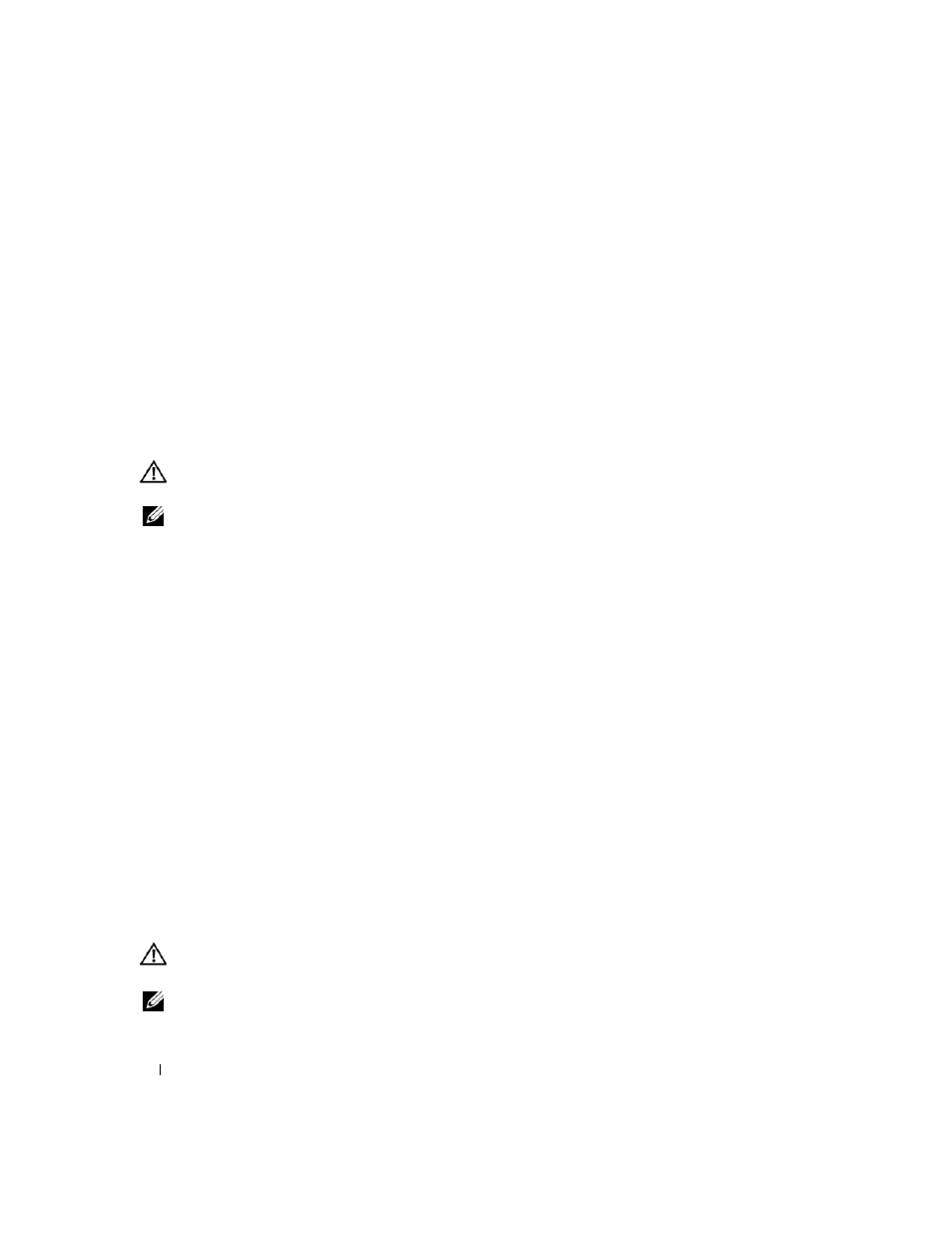
96
Troubleshooting
Docking While the Computer Is Running
If a computer is connected to the Dell D/Dock or Dell D/Port while the computer is running, presence of
the docking device is ignored until the AC adapter is connected to the computer.
AC Power Loss While the Computer Is Docked
If a computer loses AC power while docked to the Dell D/Dock or Dell D/Port, the computer
immediately goes into low-performance mode.
Printer Problems
Fill out the Diagnostics Checklist (see "Diagnostics Checklist" on page 143) as you complete these
checks.
CAUTION:
Before you begin any of the procedures in this section, follow the safety instructions in the
Product
Information Guide.
NOTE:
If you need technical assistance for your printer, contact the printer’s manufacturer.
E
N SU RE
T H A T
T H E
P RI N T ER
I S
TU RN E D
O N
.
C
H E C K
T H E
P RI N T ER
C A B L E
CO N NE C T I O N S
—
• See the printer documentation for cable connection information.
• Ensure that the printer cables are securely connected to the printer and the computer.
T
E ST
T H E
E L E CT R I C A L
O U T L E T
—
Ensure that the electrical outlet is working by testing it with another
device, such as a lamp.
V
E RI F Y
TH A T
T H E
P R I N T E R
I S
R E C O G N I Z ED
B Y
W
I ND O WS
—
1 Click the Start button, click Control Panel, and then click Printers and Other Hardware.
2 Click View installed printers or fax printers.
If the printer is listed, right-click the printer icon.
3 Click Properties and click the Ports tab. For a parallel printer, ensure that the Print to the following
port(s): setting is LPT1 (Printer Port). For a USB printer, ensure that the Print to the following
port(s): setting is USB.
R
E I N S T A L L
T H E
P RI N TE R
D R I V E R
—
See the printer documentation for instructions
Scanner Problems
Fill out the Diagnostics Checklist (see "Diagnostics Checklist" on page 143) as you complete these
checks.
CAUTION:
Before you begin any of the procedures in this section, follow the safety instructions in the
Product
Information Guide.
NOTE:
If you need technical assistance for your scanner, contact the scanner’s manufacturer.
