Returning a hard drive to dell, Use the – Dell Latitude D631 (Early 2009) User Manual
Page 131
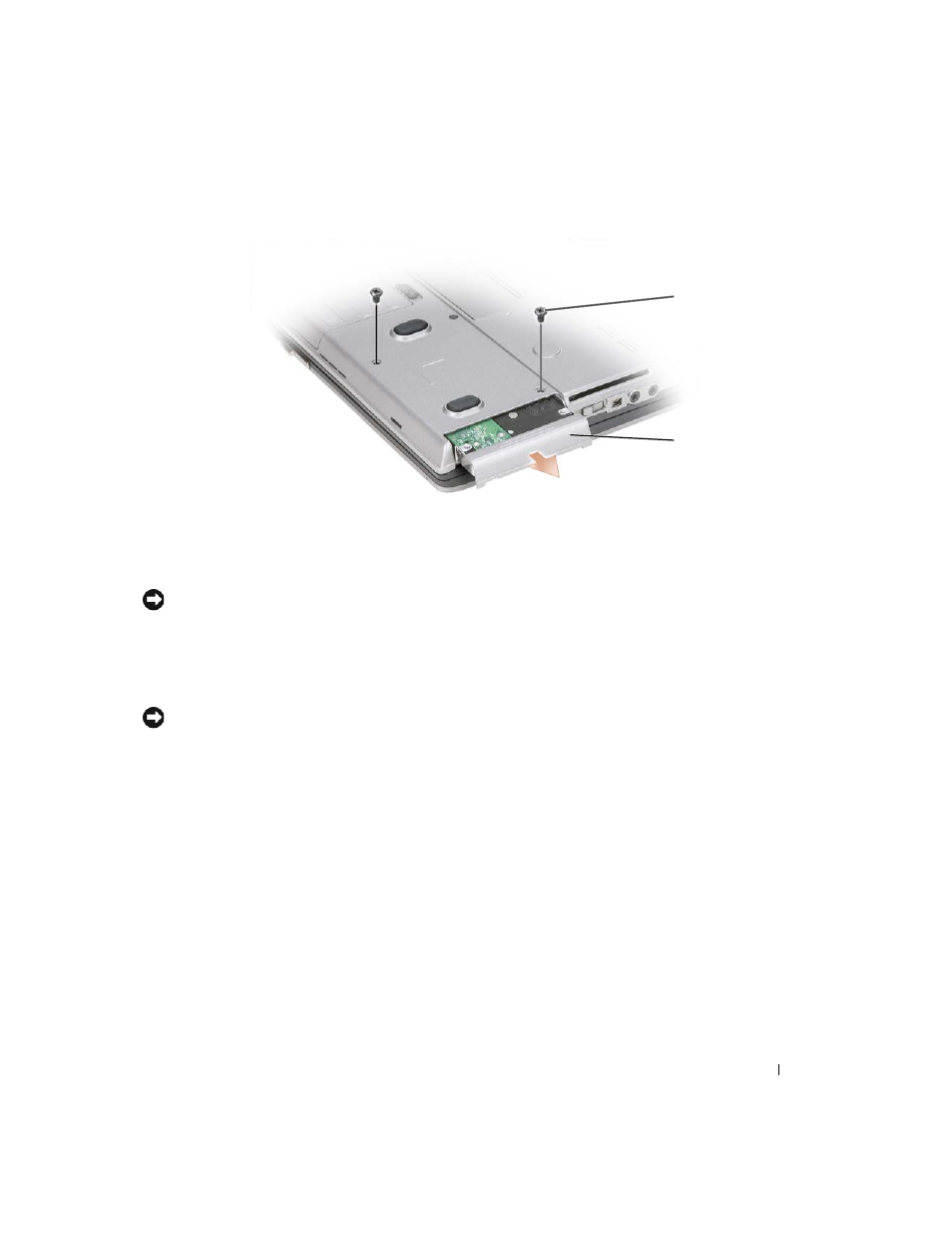
Adding and Replacing Parts
131
2 Remove the hard drive screws on the bottom of the computer.
NOTICE:
When the hard drive is not in the computer, store it in protective antistatic packaging. See "Protecting
Against Electrostatic Discharge" in the Product Information Guide.
3 Slide the hard drive out of the computer.
4 Remove the new drive from its packaging.
Save the original packaging for storing or shipping the hard drive.
NOTICE:
Use firm and even pressure to slide the drive into place. If you use excessive force, you may damage the
connector.
5 Slide the hard drive into the bay until it is fully seated.
6 Replace and tighten the screws.
7 Use the Operating System CD to install the operating system for your computer (see "Using the
Operating System CD" on page 106).
Use the Drivers and Utilities media to install the drivers and utilities for your computer (see "Reinstalling
Drivers and Utilities" on page 102).
Returning a Hard Drive to Dell
Return your old hard drive to Dell in its original or comparable foam packaging. Otherwise, the hard
drive may be damaged in transit.
1 screws (2)
2 hard drive
1
2
