Pc card problems, Power problems – Dell Latitude D631 (Early 2009) User Manual
Page 94
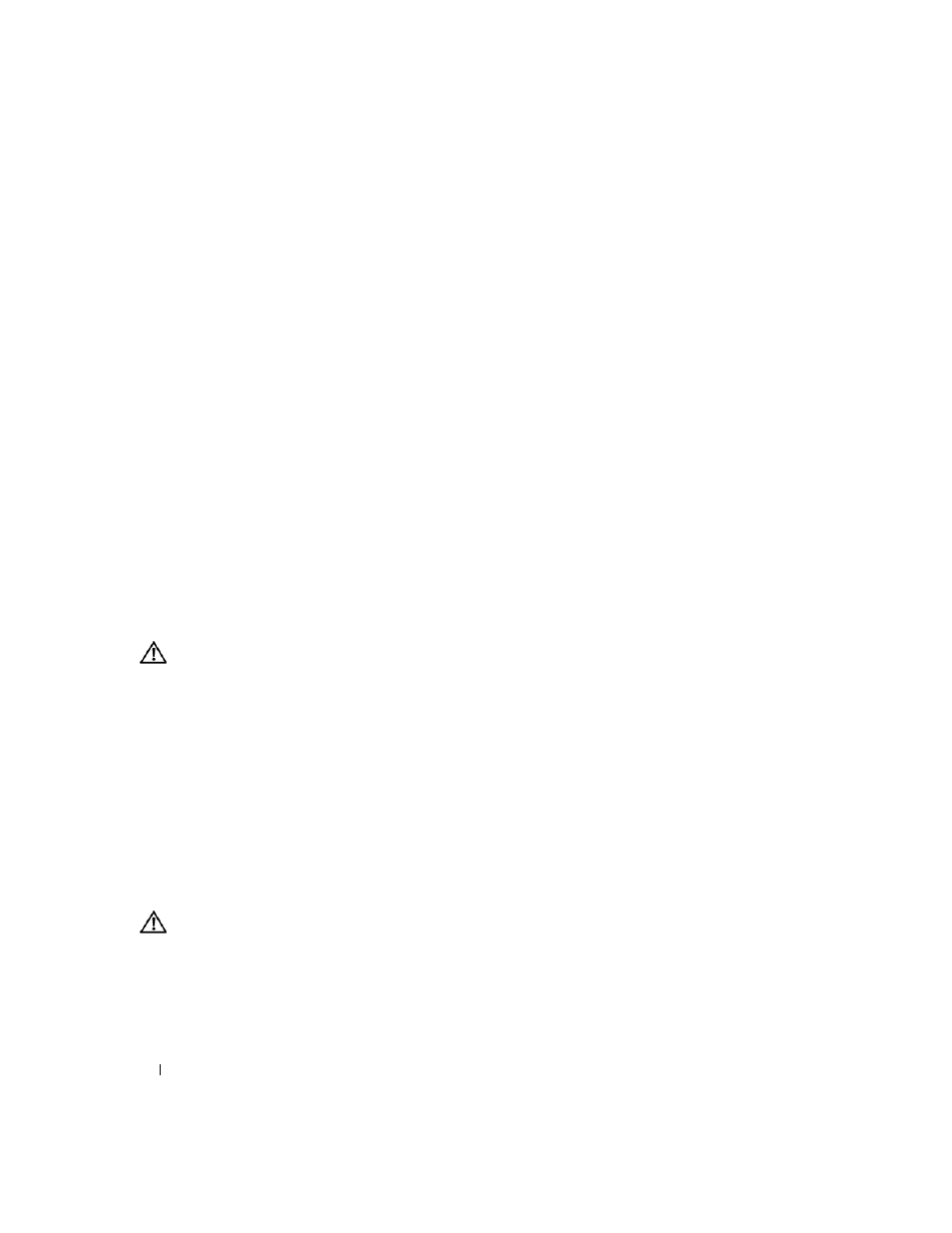
94
Troubleshooting
• Radio Off – Ensure the Mobile Broadband card is enabled by viewing the status in the Dell Mobile
Broadband Card Utility. If the card is disabled, enable the Mobile Broadband card by clicking the
Turn
Radio On button in the main screen of the Dell Mobile Broadband Card Utility.
• Searching – The Dell Mobile Broadband Card Utility has not yet located a Mobile Broadband
network. If the searching state persists, ensure that the signal strength is adequate.
• No service – The Dell Mobile Broadband Card Utility did not locate a Mobile Broadband network.
Ensure that the signal strength is adequate. Restart the Dell wireless utility or contact your Mobile
Broadband network provider.
• Check your Mobile Broadband Network Service – Contact your Mobile Broadband
network service provider to verify coverage plan and supported services.
A
C T I V A T E
Y O U R
M
O B I L E
B
R O A D B A N D
CA RD
—
Before you connect to the Internet, you must activate the
Mobile Broadband service through your cellular service provider. For instructions and for additional
information about using the Dell Mobile Broadband Card Utility, see the user's guide available through
the Windows Help and Support Center (click Start→ Help and Support). The user's guide is also
available on the Dell Support website at support.dell.com and on the CD included with your Mobile
Broadband card if you purchased the card separately from your computer.
PC Card Problems
Fill out the Diagnostics Checklist (see "Diagnostics Checklist" on page 143) as you complete these
checks.
CAUTION:
Before you begin any of the procedures in this section, follow the safety instructions in the
Product
Information Guide.
C
H E C K
T H E
C
A RD
—
Ensure that the card is properly inserted into the connector.
E
N SU RE
T H A T
T H E
C A R D
I S
R E CO G N I Z E D
B Y
W
I N D O W S
—
Double-click the Safely Remove Hardware icon
in the Windows taskbar. Ensure that the card is listed.
I
F
Y O U
HA VE
P R O B L E M S
W I T H
A
D
E L L
-
P R O V I D E D
C
A R D
—
Contact Dell (see "Obtaining Assistance" on
I
F
Y O U
HA VE
P R O B L E M S
W I T H
A
C
A R D
N O T
PR OV IDE D
B Y
D
E L L
—
Contact the card manufacturer.
Power Problems
Fill out the Diagnostics Checklist (see "Diagnostics Checklist" on page 143) as you complete these
checks.
CAUTION:
Before you begin any of the procedures in this section, follow the safety instructions in the
Product
Information Guide.
C
H E C K
T H E
P O WE R
L I G H T
—
When the power light is lit or blinking, the computer has power. If the power
light is blinking, the computer is in standby mode—press the power button to exit standby mode. If the
light is off, press the power button to turn on the computer.
C
HA RGE
T H E
B A T T E R Y
—
The battery charge may be depleted.
