Easy transfer cable for windows vista – Dell Latitude D631 (Early 2009) User Manual
Page 29
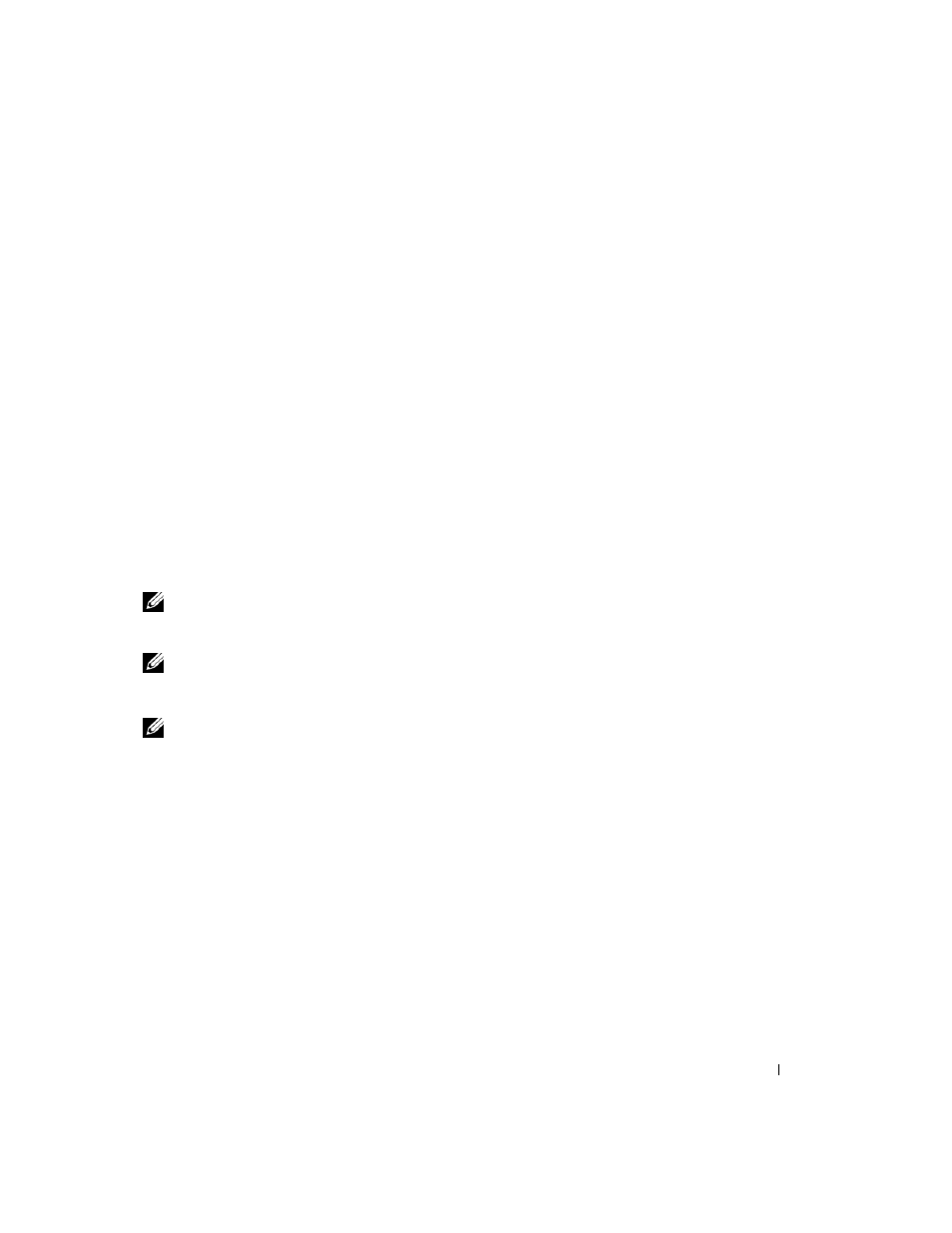
Transferring Information to a New Computer
29
3 In the Open field on the Run window, browse to the path for fastwiz (on the appropriate removable
media) and click
OK.
4 On the Files and Settings Transfer Wizard welcome screen, click Next.
5 On the Which computer is this? screen, click Old Computer→ Next.
6 On the Select a transfer method screen, click the transfer method you prefer.
7 On the What do you want to transfer? screen, select the items you want to transfer and click Next.
After the information has been copied, the
Completing the Collection Phase screen appears.
8 Click Finish.
To transfer data to the new computer:
1 On the Now go to your old computer screen on the new computer, click Next.
2 On the Where are the files and settings? screen, select the method you chose for transferring your
settings and files and click
Next. Follow the instructions on the screen.
The wizard reads the collected files and settings and applies them to your new computer.
When all of the settings and files have been applied, the
Finished screen appears.
3 Click Finished and restart the new computer.
NOTE:
For more information about this procedure, search support.dell.com for document #PA1089586 (How Do I
Transfer Files From My Old Computer to My New Dell Computer Using the Microsoft
®
Windows
®
XP Operating
System?
).
NOTE:
Access to the Dell™ Knowledge Base document may not be available in some countries.
Easy Transfer Cable for Windows Vista
®
NOTE:
Dell does not provide the Easy Transfer Cable for Windows Vista.
1 Insert the Easy Transfer Cable for Windows Vista Application Software CD into the computer you are
transferring data from.
2 Follow the on-screen instructions until you are prompted to connect the Transfer Cable.
3 Connect the Easy Transfer Cable to the source computer.
You are prompted to select a device option.
4 Continue until you are prompted to plug the other end of the Easy Transfer Cable into the destination
computer.
The screen indicates that a connection has been made.
5 At the computer you are transferring data from, follow the on-screen instructions to select the settings
and files you want to transfer.
6 You will come to a screen that indicates you are ready to transfer files.
