Total power failure when using the battery, No power to a part of the computer, Total power failure when using the battery -21 – Dell Latitude Xpi CD User Manual
Page 61: No power to a part of the computer -21, Total power failure when using the bat- tery
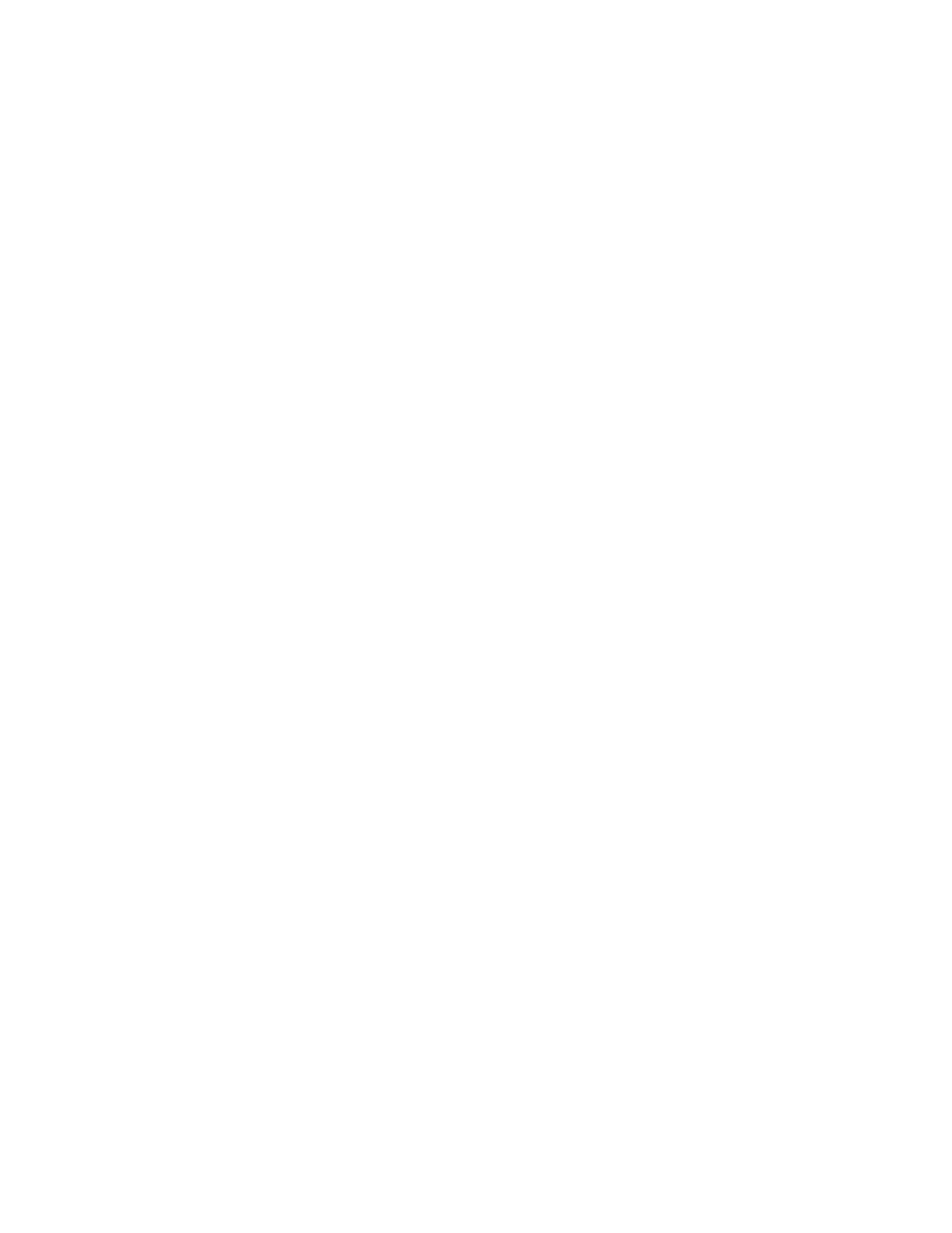
Troubleshooting Your Computer
3-21
7.
Connect the AC adapter to a different AC power
source, and turn on the computer. Do the indica-
tors light up?
Allow one minute for the computer to initialize its
components before checking for signs of power.
Yes. The problem is resolved.
No. Continue to step 8.
8.
Call Dell for technical assistance.
See Chapter 5, “Getting Help,” for instructions.
Total Power Failure When Using the Bat-
tery
If an AC adapter is not connected to your computer, the
computer’s power source is its battery. If the power indi-
cator does not light up when you turn on the computer,
the battery’s charge may be depleted. If the low-battery
indicator and the charging indicator are both flashing, the
battery may be defective. To troubleshoot this problem,
make a copy of the Diagnostics Checklist found in Chap-
ter 5 and fill it out as you complete the following
procedure.
NOTE: Before you begin this procedure, make sure that
the
SYSTEM SWITCH
option in the System Setup program is
set to
ON/OFF
. For instructions, see “Using the System Setup
Program” in Chapter 2.
1.
Turn off the computer and peripherals, and dis-
connect them from AC power.
2.
Reseat the battery by removing it from the bat-
tery compartment and then replacing the battery
in its compartment.
3.
Turn on the computer, and hold the power switch
in the ON position for 10 seconds. Do the indica-
tors light up?
Allow one minute for the computer to initialize its
components before checking for signs of power.
Yes. Continue to step 4.
No. Use the AC adapter to connect your computer to
AC power. If the computer operates normally
when using AC power, go to step 7. If the computer
does not boot when using the AC adapter, see the
previous subsection, “Total Power Failure When
Using the AC Adapter.”
4.
Is the low-battery indicator flashing?
Yes. Continue to step 5.
No. The problem is resolved.
5.
Fully charge the battery.
For instructions, see the topic titled “Charging the
Battery” in the online System User’s Guide.
6.
Turn on the computer. Are the charging indicator
and the low-battery indicator flashing?
Yes. Your computer may be in a hot environment.
Charging the battery in this condition may affect the
life span of the battery. Continue to step 7.
No. The problem is resolved.
7.
Disconnect the computer from AC power. Are the
charging indicator and the low-battery indicator
still flashing?
Yes. You may have a defective battery. Continue to
step 8.
No. The problem is resolved.
8.
Remove the battery, and press its test button. Is
the uppermost indicator in the charge gauge of
the battery flashing?
Yes. You have a defective battery. Continue to step 9.
No. The problem is resolved.
9.
If a spare battery is available, fully charge it, and
then install it in the computer.
10. Turn on the computer. Is the power indicator on
and the low-battery indicator off?
Yes. Your original battery is defective. Call Dell for
technical assistance. (See Chapter 5, “Getting Help,”
for instructions.)
No. Call Dell for technical assistance. (See Chap-
ter 5, “Getting Help,” for instructions.)
No Power to a Part of the Computer
If the power indicator shows that your computer is
receiving power, but the display remains blank, part of
your computer is probably not receiving power. To trou-
bleshoot this problem, make a copy of the Diagnostics
Checklist found in Chapter 5 and fill it out as you com-
plete the following procedure.
