Boot sequence, Boot speed, Brightness – Dell Latitude Xpi CD User Manual
Page 30: Date, Disk time-out, Boot sequence -6, Boot speed -6, Brightness -6, Date -6, Disk time-out -6
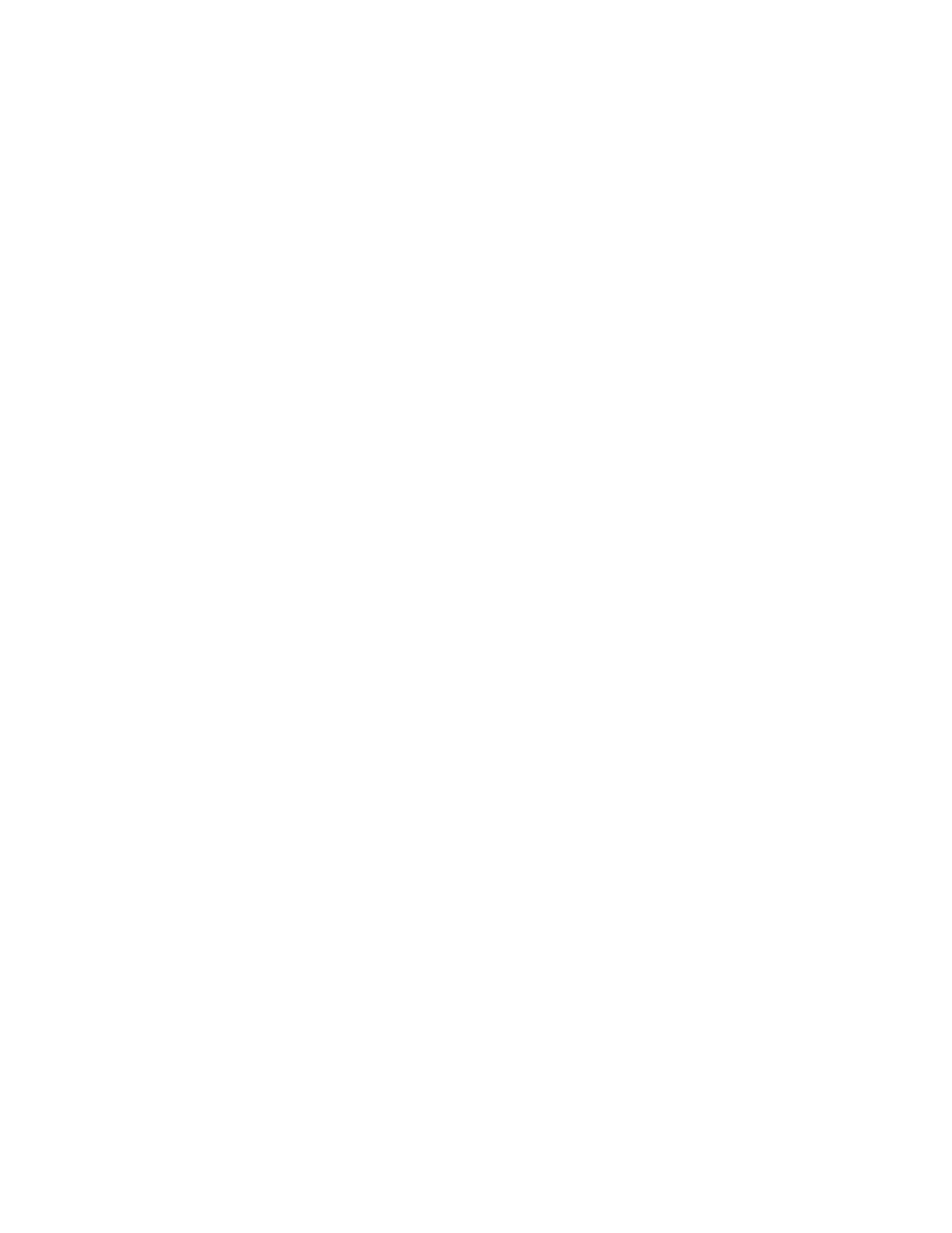
2-6
Dell Latitude XPi CD Reference and Troubleshooting Guide
may ask you for this version number if you call Dell for
technical assistance.
NOTE: Dell may periodically offer revisions of the BIOS
that add features or solve specific problems. Because the
BIOS for your computer is stored on a reprogrammable
flash-memory chip, you can use the Flash BIOS Update
program to update your computer’s BIOS entirely
through software.
Boot Sequence
BOOT SEQUENCE
determines which disk device your
computer uses to find the software needed to start the
operating system.
The term boot refers to the computer’s start-up proce-
dure. When you turn on the computer, it “bootstraps”
itself into an operational state by loading into memory a
small program, which in turn loads the necessary operat-
ing system.
BOOT SEQUENCE
tells the computer where to
find the files that it needs to load.
Settings for this option are:
•
DISKETTE FIRST
(the default) causes your computer
to first attempt to boot from a bootable diskette.
If the computer detects no diskette in the diskette
drive, it tries to boot from the hard-disk drive. If the
computer encounters a diskette without the required
boot files or detects a problem with the diskette
drive, it displays an error message.
•
HARD DISK ONLY
causes your computer to boot only
from the hard-disk drive.
If it fails to boot from the hard-disk drive for any rea-
son, your computer does not attempt to boot from the
diskette drive.
For a change in the
BOOT SEQUENCE
option to take
effect, you must reboot your computer.
Boot Speed
BOOT SPEED
allows you to choose between the com-
puter’s processing speed (the default) and
COMPATIBLE
, a
slower compatibility speed. The compatibility speed var-
ies, depending on the configuration of your system.
When you change the setting in the
BOOT SPEED
option,
the System Setup program stores and continues to display
the new setting even if you do not reboot your computer
when you exit the System Setup program. If you start the
System Setup program again during your current work
session, the processing speed displayed for the
BOOT
SPEED
option may not match the actual speed at which
your computer is running.
For a change in the
BOOT SPEED
option to take effect,
you must reboot your computer.
Brightness
BRIGHTNESS
allows you to specify the brightness of the
display when the computer is operating on battery power.
Settings for this option are
HIGH
,
MEDIUM
,
and
LOW
(the
default).
NOTE: When your computer is operating on AC power,
this option is set to
HIGH
and cannot be changed.
A change to the
BRIGHTNESS
option becomes effective
immediately (rebooting is not required).
Date
DATE
resets the date on the computer’s internal calendar.
Your computer automatically displays the day of the
week corresponding to the settings in the three fields that
follow (month, day-of-the-month, and year).
A change to the
DATE
option becomes effective immedi-
ately (rebooting is not required). However, you must
reboot to make the change apparent to the operating
system.
To change the date, press the right-arrow key to increase
the number in the highlighted field, or press the left-
arrow key to decrease the number. If you prefer, you can
type in numbers in the month and day-of-the-month
fields.
Disk Time-Out
DISK TIME-OUT
lets you determine how long your hard-
disk drive remains idle before the drive motor turns off to
conserve battery power.
