Microprocessor, Monitor toggle, Parallel mode – Dell Latitude Xpi CD User Manual
Page 33: Power management, Microprocessor -9, Monitor toggle -9, Parallel mode -9, Power management -9
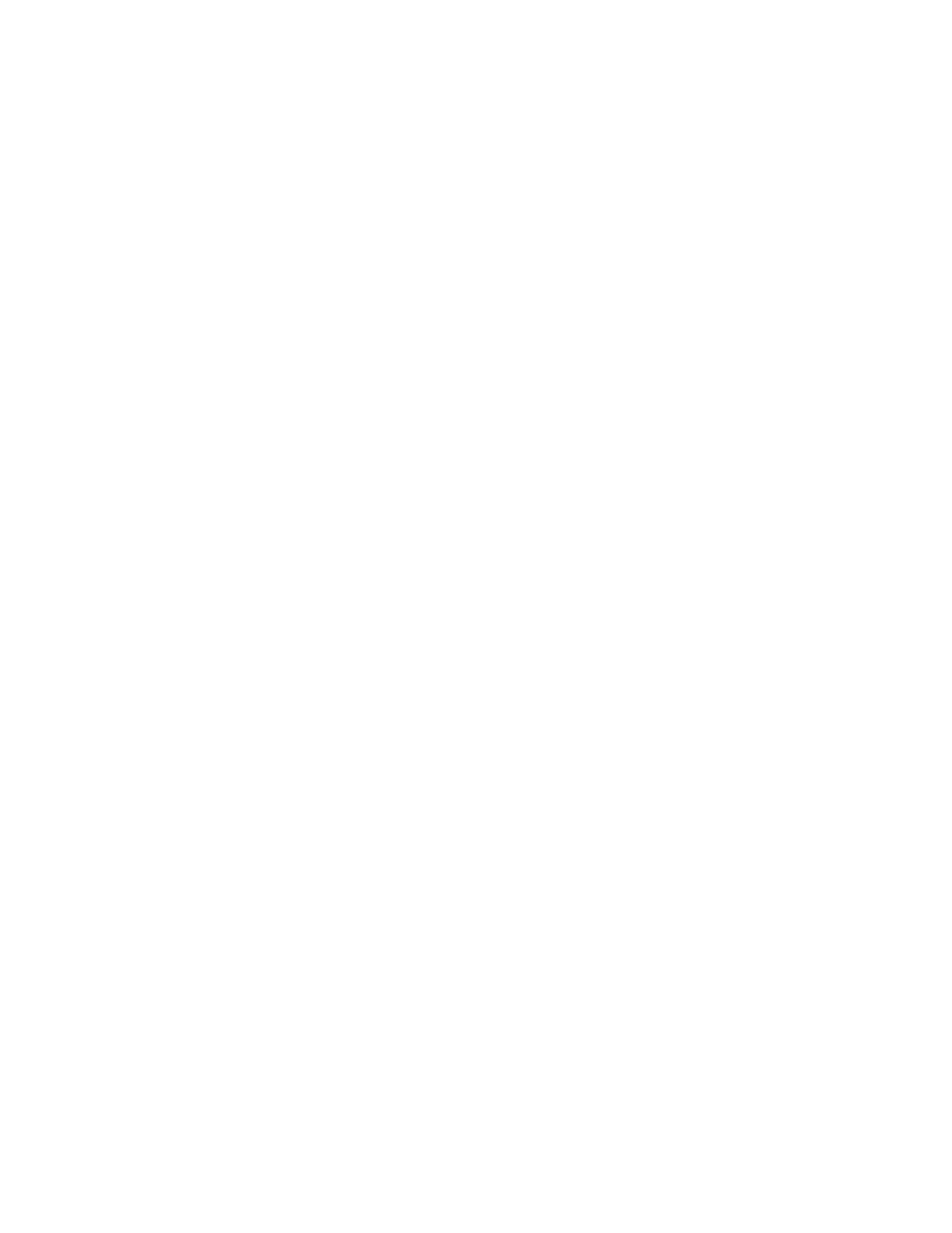
Customizing System Features
2-9
•
ENABLED
indicates that the computer detects a PC
Card in the PC Card connector and that power is
available to the connector.
•
DISABLED
indicates that the computer detects a PC
Card in the PC Card connector but no power is avail-
able to the connector. Use this setting to save battery
power if you are not using a PC Card that is installed
in your computer.
NOTES: A PC Card socket option must be set to
ENABLED
if
you want to use a PC Card in that connector.
You can set this option to
ENABLED
or
DISABLED
only if
a PC Card is installed in the socket.
A change to the
LOWER PC CARD SOCKET
or
UPPER PC
CARD SOCKET
option takes effect immediately (rebooting is
not required).
Microprocessor
MICROPROCESSOR
displays the type and speed of the
microprocessor installed on your computer’s system
board. There are no user-selectable settings for this
option.
Monitor Toggle
MONITOR TOGGLE
enables and disables the <
FN
><
F8
>
key combination that sends the video image to your com-
puter’s display, to an external monitor, or to both displays
simultaneously. (If you are using an external keyboard,
this option enables the <
CTRL
><
ALT
><
F8
> key combina-
tion from an MS-DOS window.)
Set this option to
ENABLED
(the default) to enable the
<
FN
><
F8
> (or <
CTRL
><
ALT
><
F8
>) key combination; set this
option to
DISABLED
to disable the key combination. Disable
this key combination only if it conflicts with the same key
combination used in an application program.
A change to the
MONITOR TOGGLE
option takes effect
immediately (rebooting is not required).
Parallel Mode
PARALLEL MODE
controls whether the computer’s built-
in parallel port acts as a PS/2-compatible (bidirectional)
port, AT-compatible (unidirectional) port, Enhanced Par-
allel Port (EPP)-compatible port, or Extended
Capabilities Port (ECP)-compatible port.
Options for this option are:
•
BIDIRECTIONAL
(the default) puts the port in bidirec-
tional mode so that the data transfer rate can be
improved by bidirectional operation, such as with a
network parallel adapter.
•
NORMAL
puts the parallel port in output mode only
(unidirectional) and is used for most devices, such as
a parallel printer.
•
EPP
puts the port in EPP mode to take advantage of
the functionality of EPP devices. Consult the device
documentation to select the appropriate protocol
(EPP 1.9).
•
ECP
puts the port in ECP mode to take advantage of
the functionality of ECP devices. Consult the device
documentation to select the appropriate protocol;
consult your operating system documentation to
determine if the operating system supports ECP
mode.
NOTE: The EPP and ECP settings also work for most
software written for the AT (unidirectional) and PS/2
(bidirectional) modes. Options that use EPP or ECP
mode may come with special drivers that need to be
installed in order to use these modes.
•
DISABLED
disables the parallel port and its assigned
LPT address, freeing its interrupt for another device
to use.
For a change in the
PARALLEL MODE
option to take effect,
you must reboot your computer.
Power Management
POWER MANAGEMENT
allows you to enable or disable
power conservation features when you are using battery
or AC power.
If you want to use any of the time-out options while using
battery power, the
BATTERY
option must be set to
ENABLED
.
If you want to use the time-out options while using AC power,
the
AC
option must be set to
ENABLED
.
A change to the
POWER MANAGEMENT
option takes effect
immediately (rebooting is not required).
