Drivers – Dell Dimension 4600 User Manual
Page 61
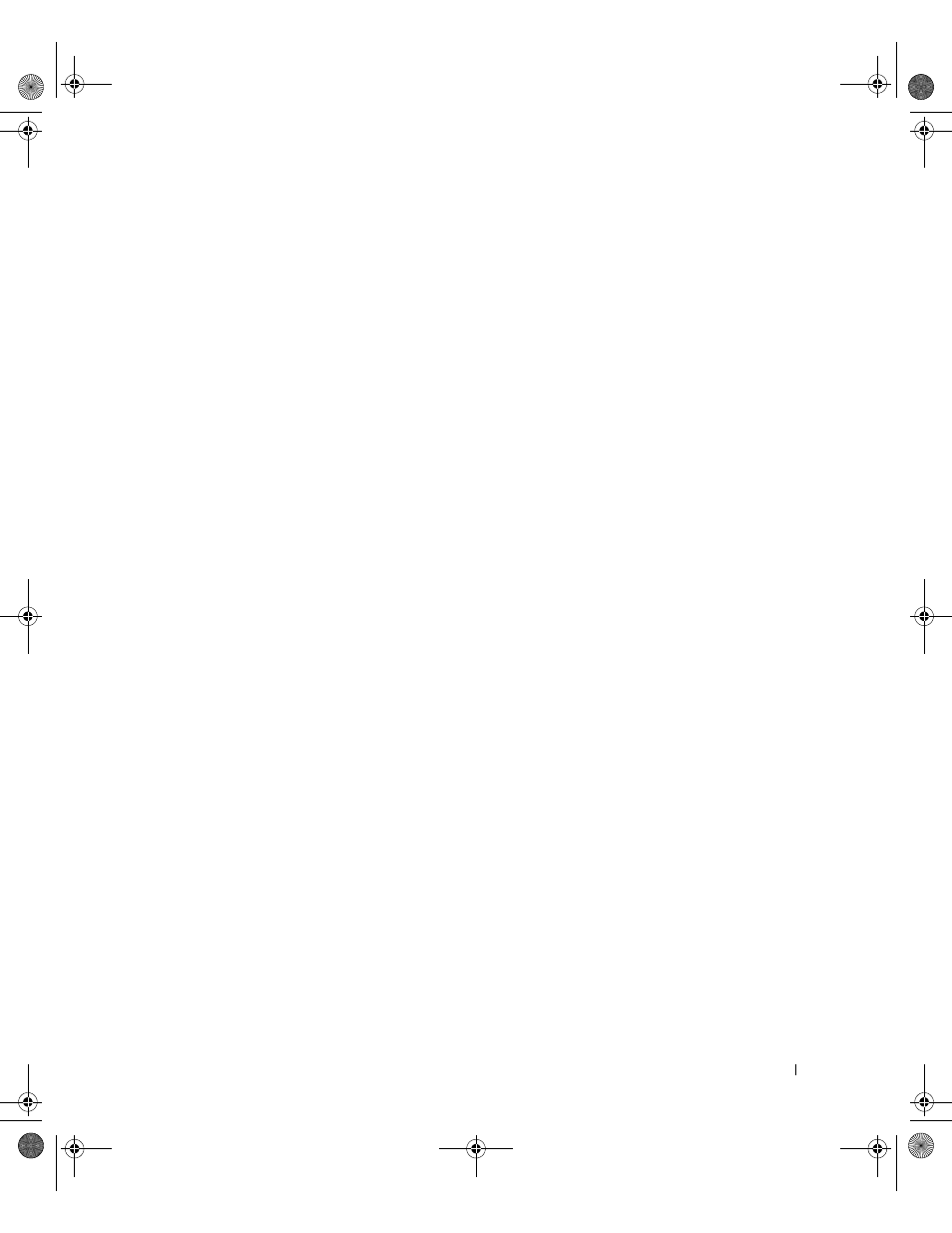
A d v a n c e d Tr o u b l e s h o o t i n g
61
4
When the tests are completed, if you are running the Dell Diagnostics from the
ResourceCD
, remove the CD.
5
Close the test screen to return to the Main Menu screen. To exit the Dell Diagnostics
and restart the computer, close the Main Menu screen.
Drivers
What Is a Driver?
A driver is a program that controls a device such as a printer, mouse, or keyboard. All devices
require a driver program.
A driver acts like a translator between the device and the programs that use the device. Each
device has its own set of specialized commands that only its driver recognizes.
Many drivers, such as the keyboard driver, come with your Microsoft
®
Windows
®
operating
system. You may need to install drivers if you:
•
Upgrade your operating system
•
Reinstall your operating system
•
Connect or install a new device
If you experience a problem with any device, perform the steps in the following sections to
identify whether the driver is the source of your problem and if necessary, to update the
driver.
Identifying Drivers
1
Click the Start button and click Control Panel.
2
In the Control Panel window, under Pick a Category, click Performance and
Maintenance.
3
In the Performance and Maintenance window, click System.
4
In the System Properties window, click the Hardware tab.
5
Click Device Manager.
6
In the Device Manager window, scroll down the list to see if any device has an
exclamation point (a yellow circle with a [!]) on the device icon.
If an exclamation point is next to the device name, you may need to reinstall the driver
or install a new driver.
J2936bk0.book Page 61 Tuesday, September 2, 2003 3:06 PM
