Ieee 1394 device problems – Dell Dimension 4600 User Manual
Page 41
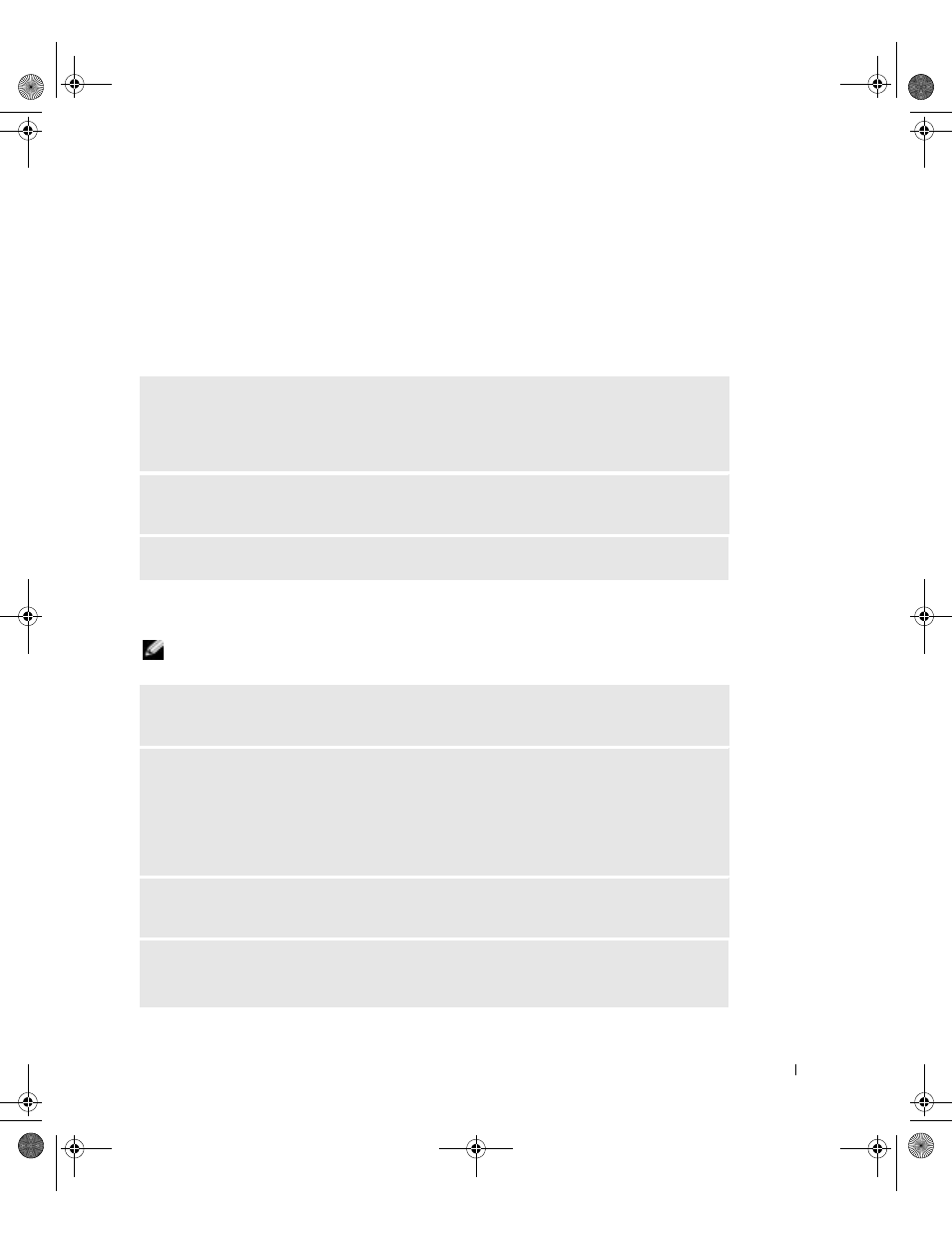
S o l v i n g Pr o b l e m s
41
•
Unintelligible characters print from the printer.
•
The mouse pointer does not move or "stutters" when it moves.
•
Messages appear stating that the computer is not operating at maximum performance.
•
Errors occur and programs crash for no apparent reason.
•
Nothing displays on the monitor.
IEEE 1394 Device Problems
NOTE: Check Windows Explorer to see if your device is listed as a drive.
R
EMOVE ANY RECENTLY ADDED HARDWARE TO SEE IF IT RESOLVES THE
CONFLICT
— If removing the hardware resolves the conflict, see the hardware documentation for
configuration and troubleshooting instructions. If the problem persists, contact the hardware
manufacturer for technical assistance.
C
HECK YOUR OPERATING SYSTEM DOCUMENTATION FOR ADDITIONAL
TROUBLESHOOTING INFORMATION
C
HECK FOR INTERRUPT REQUEST CONFLICTS
— See page 65.
C
HECK THE
I E E E 1 3 9 4
DEVICE
— Ensure that the IEEE 1394 device is properly inserted
into the connector.
E
NSURE THAT THE
I E E E 1 3 9 4
DEVICE IS RECOGNIZED BY
W
INDOWS®
—
1
Click the Start button.
2
Click Control Panel.
3
Click Printers and Other Hardware.
If your IEEE 1394 device is listed, Windows recognizes the device.
I
F YOU HAVE PROBLEMS WITH A
D
ELL
-
PROVIDED
I E E E 1 3 9 4
DEVICE
— Contact
Dell (see page 113).
I
F YOU HAVE PROBLEMS WITH AN
I E E E 1 3 9 4
DEVICE NOT PROVIDED BY
D
ELL
—
Contact the IEEE 1394 device manufacturer.
J2936bk0.book Page 41 Tuesday, September 2, 2003 3:06 PM
