Dell A940 All In One Personal Printer User Manual
Page 63
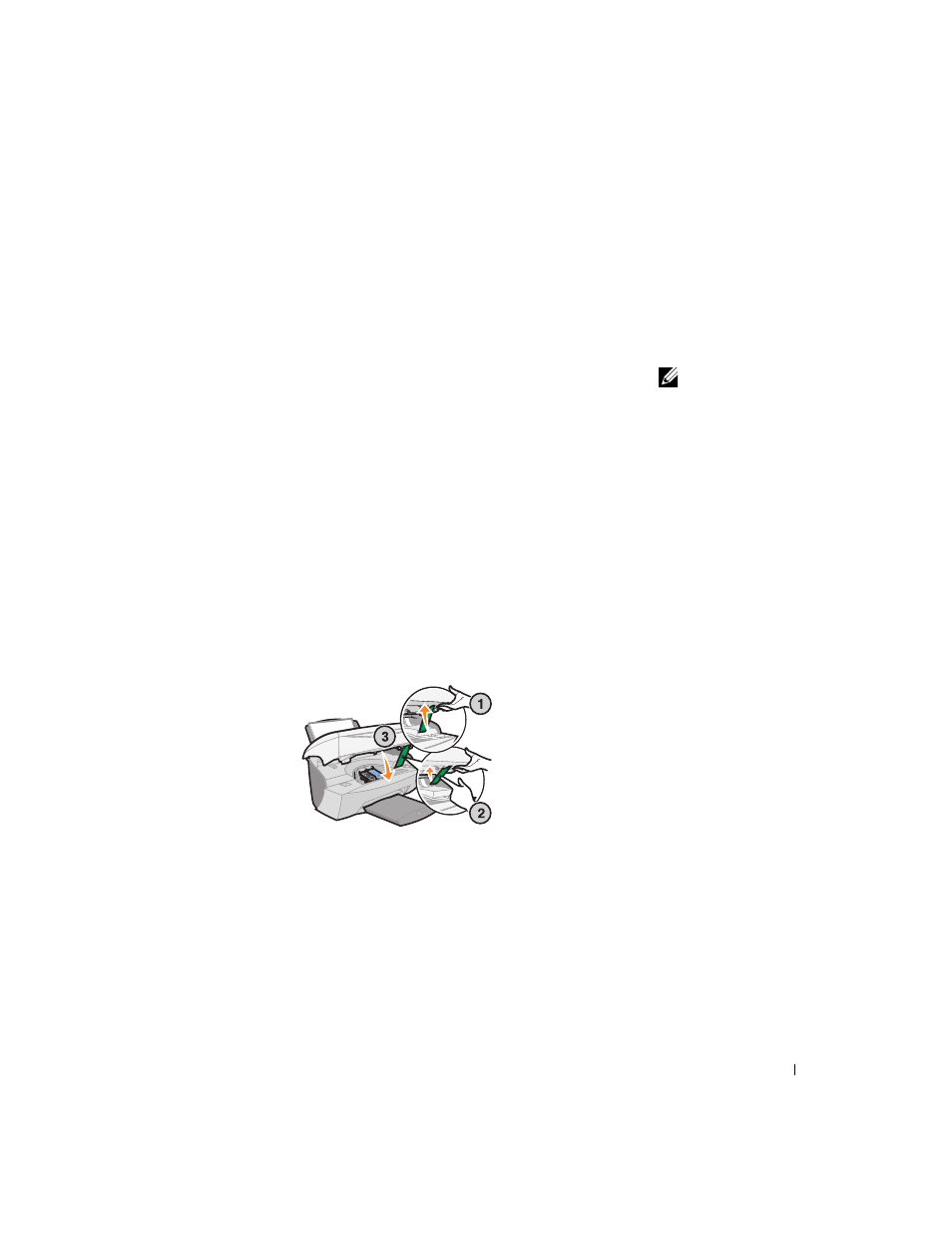
Troubleshooting
51
Paper Out message
Your printer is out of paper.
1
Load paper.
2
Press Select.
3
Send your document to print.
NOTE: If your printer
has a paper jam, see
page 49 for help.
Unlock Scanner message
The scanner is locked. To unlock it:
1
Press Power to turn the printer off.
2
Use both hands to lift the printer (scanner unit) until the scanner support
holds it open.
To the left and beside the scanner support is the scanner lock. For help, see
3
Pull the scanner lock toward you to unlock the scanner.
4
Using both hands, lift the printer (scanner unit).
5
Push and hold the scanner support back.
6
Lower the printer (scanner unit) until it is completely closed.
7
Press Power to turn the printer back on.
Cartridge Error messages
When you get these messages you may need to:
• Install cartridges, see page 37.
• Order cartridges, see page 38.
- 3130cn (4 pages)
- 5330DN (8 pages)
- 1600n (2 pages)
- 2130cn (4 pages)
- 5110cn (2 pages)
- 1710 (2 pages)
- A920 (4 pages)
- Emphasis Lighting Control System (68 pages)
- 964 (2 pages)
- 1720dn (2 pages)
- 3100cn (90 pages)
- 7130cdn (2 pages)
- 1710n (108 pages)
- 5100cn (98 pages)
- 7330dn (4 pages)
- 3110cn (2 pages)
- Multifunction Color Laser Printer 3115cn (2 pages)
- 966w All In One Wireless Photo Printer (135 pages)
- V725w All In One Wireless Inkjet Printer (186 pages)
- 948 All In One Printer (144 pages)
- 5310n Mono Laser Printer (1 page)
- 5310n Mono Laser Printer (150 pages)
- V525w All In One Wireless Inkjet Printer (177 pages)
- 1130 Laser Mono Printer (103 pages)
- 5230dn Mono Laser Printer (193 pages)
- 5230dn Mono Laser Printer (1 page)
- 5230dn Mono Laser Printer (2 pages)
- 3330dn Mono Laser Printer (1 page)
- 3330dn Mono Laser Printer (160 pages)
- 946 All In One Printer (101 pages)
- 725 Personal Inkjet Printer (59 pages)
- 5210n Mono Laser Printer (150 pages)
- 5210n Mono Laser Printer (1 page)
- 964 All In One Photo Printer (136 pages)
- 964 All In One Photo Printer (128 pages)
- 944 All In One Inkjet Printer (118 pages)
- 944 All In One Inkjet Printer (62 pages)
- B5465dnf Mono Laser Printer MFP (24 pages)
- B5465dnf Mono Laser Printer MFP (4 pages)
- B5465dnf Mono Laser Printer MFP (16 pages)
- B5465dnf Mono Laser Printer MFP (3 pages)
- B5465dnf Mono Laser Printer MFP (12 pages)
- B5465dnf Mono Laser Printer MFP (52 pages)
- B5465dnf Mono Laser Printer MFP (342 pages)
- B5465dnf Mono Laser Printer MFP (14 pages)
