General troubleshooting, Setup troubleshooting – Dell A940 All In One Personal Printer User Manual
Page 56
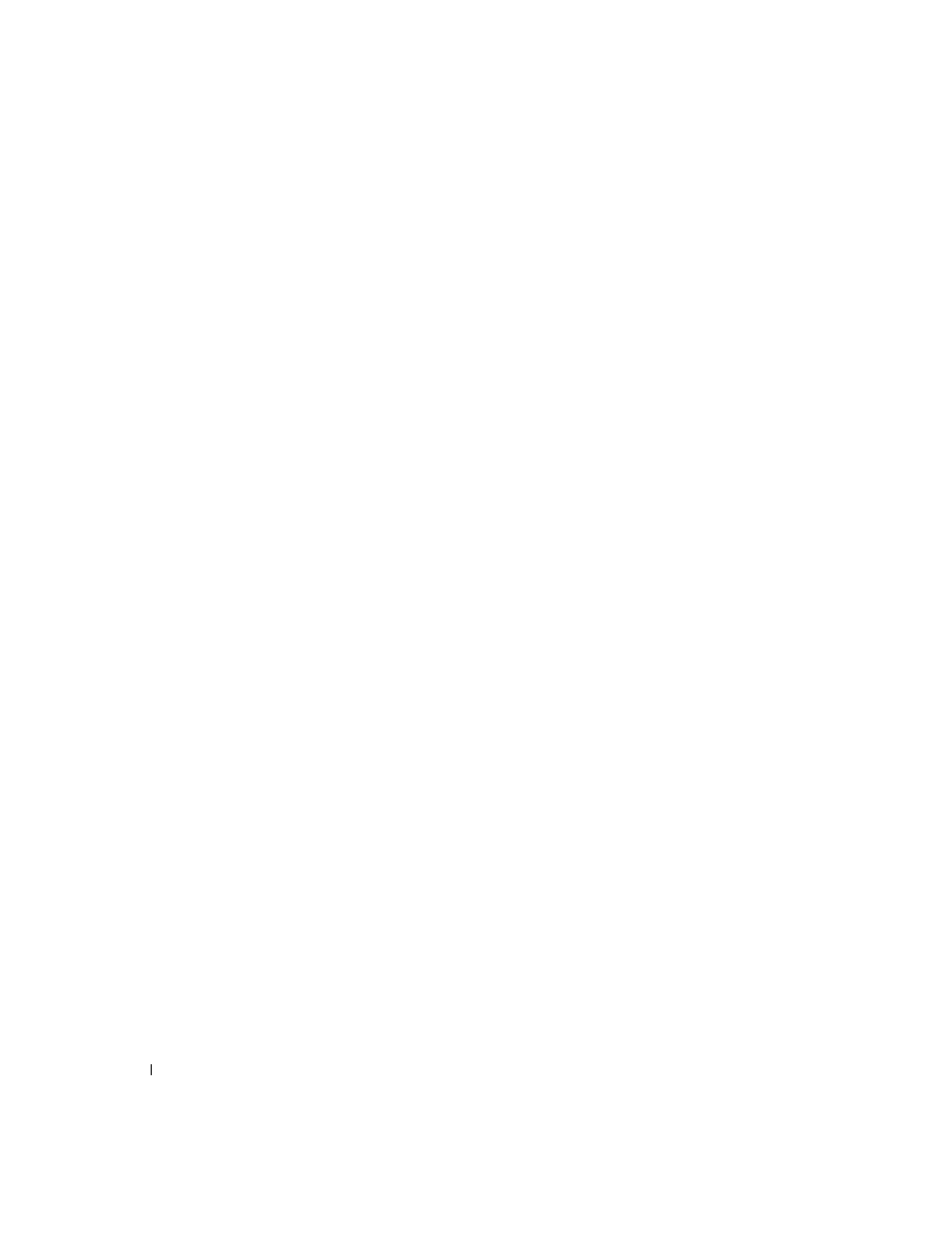
44
Troubleshooting
www
.dell.com/suppl
ies | support.dell.com
Setup troubleshooting
If you experience problems while setting up your printer, make sure:
• You unlock the scanner bed. For help locating the scanner lock, see the
picture of the printer on page iv.
• You select your language and default paper size, and then press Select on
the operator panel.
• You only have one Dell AIO Printer A940 attached to your computer.
• Your operating system is compatible with your printer. The Dell AIO
Printer A940 supports Windows XP and Windows 2000.
General troubleshooting
When your printer has a problem, before contacting Dell Customer Support,
check the following items.
If your printer is not attached to a computer, make sure:
• You read and follow any scrolling text Help messages on the display.
• The power supply is plugged into your printer and an electrical outlet.
If your printer is attached to a computer, make sure:
• The USB cable is securely attached to your computer and to your printer.
• Both your computer and your printer are on.
• The Dell AIO Printer A940 is set as your default printer.
Anytime your printer has a problem, make sure:
• Your printer is on.
• The scanner is unlocked.
• You removed the stickers and tape from the bottom of the ink cartridges.
For help, see page 40.
• The paper is loaded correctly.
• You installed both of the ink cartridges. The Dell AIO Printer A940 will
only work if you have both cartridges installed. For help installing the
cartridges, see page 39.
