Cleaning the ink cartridge nozzles – Dell A940 All In One Personal Printer User Manual
Page 54
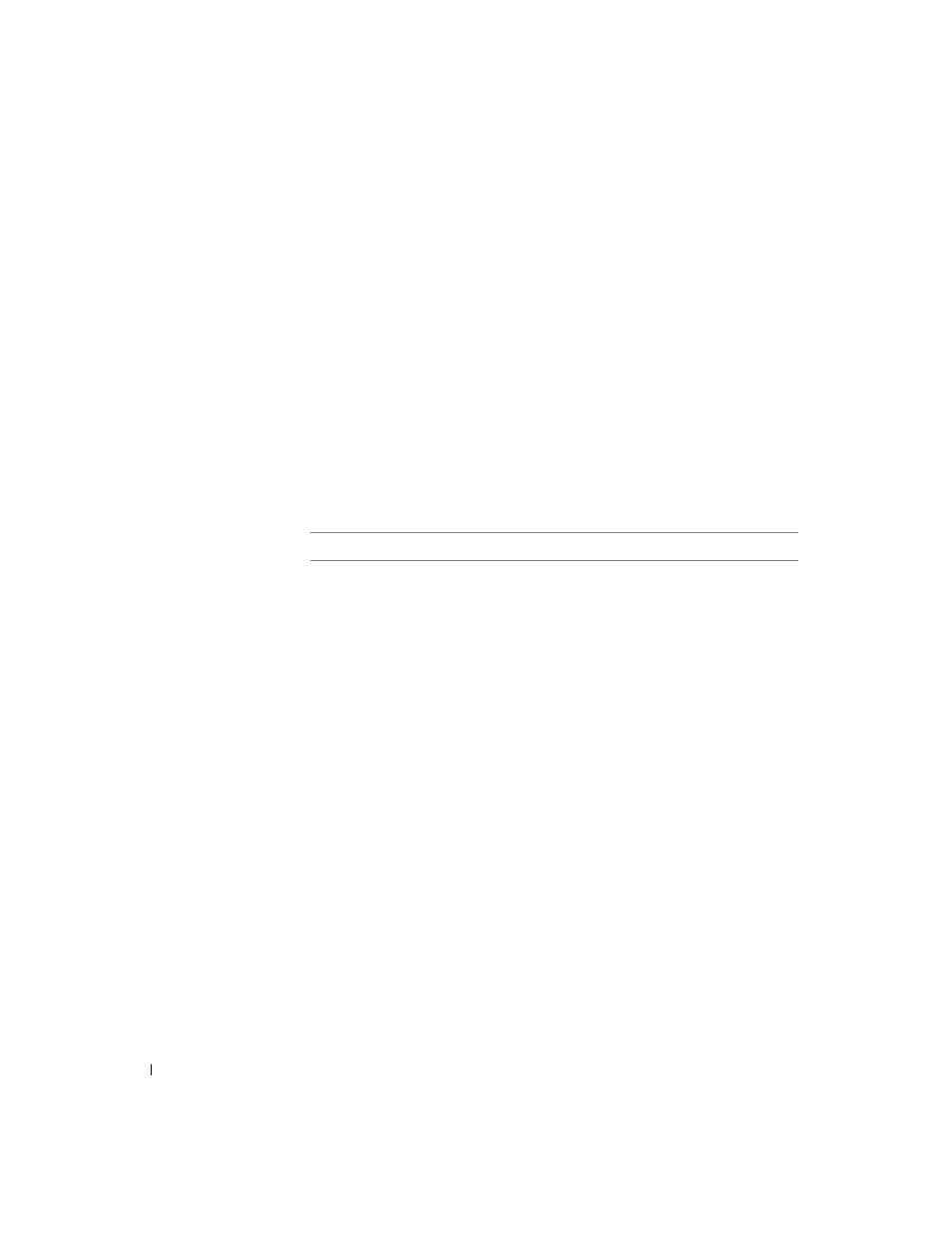
42
Maintenance
www
.dell.com/suppl
ies | support.dell.com
Cleaning the ink cartridge nozzles
To improve print quality, you may need to clean the ink cartridge nozzles.
Clean the nozzles when:
• Characters are not printing completely.
• White dashes appear in graphics or printed text.
• Print is smudged or too dark.
• Colors on print jobs are faded or they differ from the colors on the screen.
• Vertical, straight lines are not smooth.
You can use the operator panel or the Dell Printer Solution Center to clean the
nozzles.
A nozzle page prints, forcing ink through the nozzles to clean the clogged
nozzles.
• Print your document again to verify your print quality has improved.
• To further improve print quality, try wiping the ink cartridge nozzles
and contacts (refer to your User’s Guide), and then print your
document again.
• If print quality has not improved, try cleaning the ink cartridge nozzles
up to two more times.
Using the operator panel
Using the printer software
1
Load plain paper in the printer. For
2
Press Options until Cartridges
displays.
3
Press + until Clean displays.
4
Press Select.
1
Load plain paper in the printer. For
2
Open the Dell Printer Solution
Center. For help, see page 10.
3
Click the Maintenance tab.
4
From the Maintenance tab, click
Clean to fix horizontal streaks.
5
Click Print.
