Pc card problems, Power problems – Dell Precision M20 User Manual
Page 97
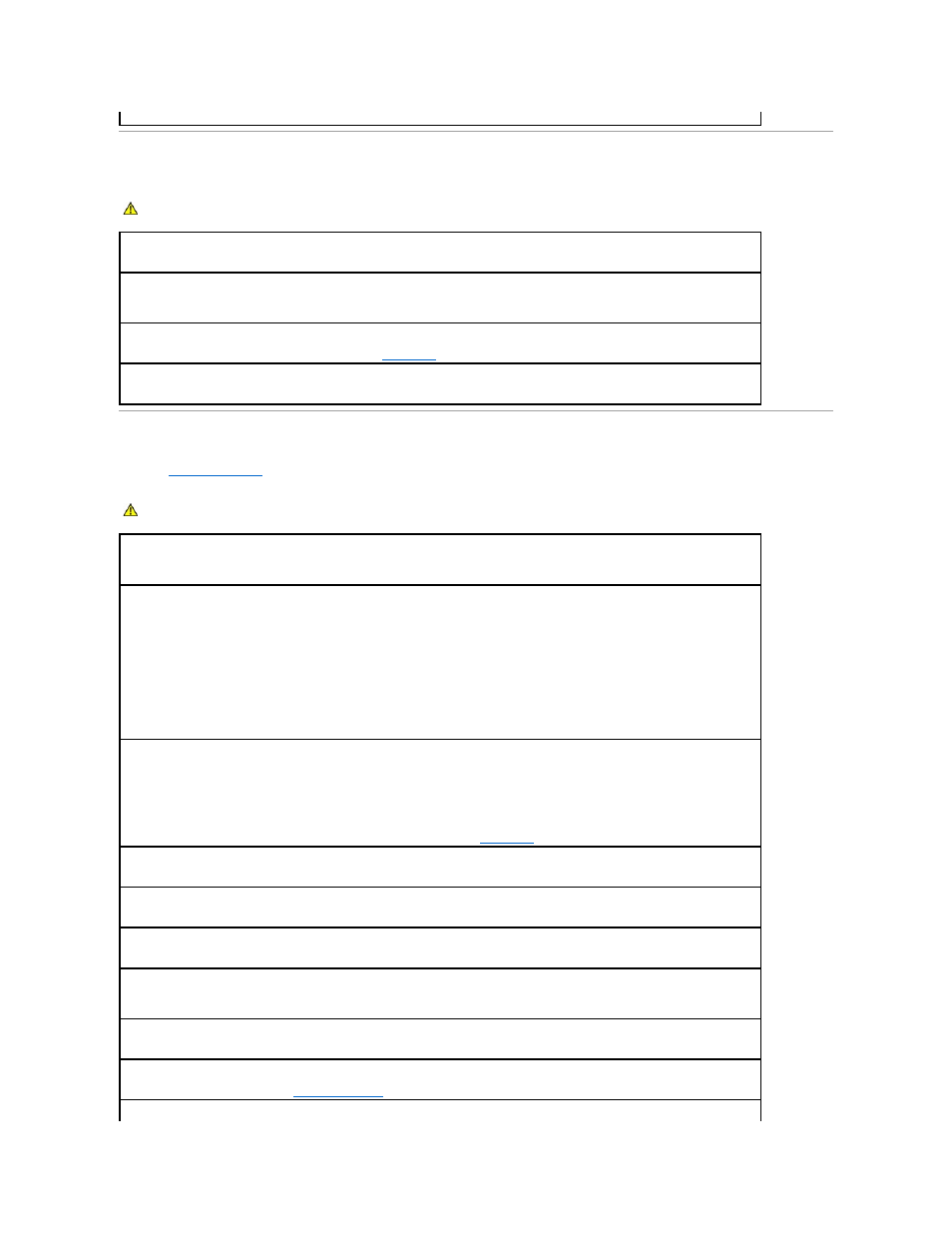
PC Card Problems
Power Problems
Fill out the
Diagnostics Checklist
as you complete these checks.
settings are correct and that the network is functioning.
CAUTION:
Before you begin any of the procedures in this section, follow the safety instructions in the Product Information Guide.
Check the PC Card —
Ensure that the PC Card is properly inserted into the connector.
Ensure that the card is recognized by Windows —
Double-click the Safely Remove Hardware (Unplug or Eject Hardware in Windows
2000) icon in the Windows taskbar. Ensure that the card is listed.
If you have problems with a Dell-provided PC Card —
Contact Dell
.
If you have problems with a PC Card not provided by Dell —
Contact the PC Card manufacturer.
CAUTION:
Before you begin any of the procedures in this section, follow the safety instructions in the Product Information Guide.
Check the power light —
When the power light is lit or blinking, the computer has power. If the power light is blinking, the computer is in
standby mode—press the power button to exit standby mode. If the light is off, press the power button to turn on the computer.
Charge the battery —
The battery charge may be depleted.
NOTE:
Battery operating time (the time the battery can hold a charge) decreases over time. Depending on how often the battery is used
and the conditions under which it is used, you may need to purchase a new battery during the life of your computer.
1.
Reinstall the battery.
2.
Use the AC adapter to connect the computer to an electrical outlet.
3.
Turn on the computer.
Check the battery status light —
If the battery status light flashes orange or is a steady orange the battery charge is low or depleted.
Connect the computer to an electrical outlet.
If the battery status light flashes green and orange, the battery is too hot to charge. Shut down the computer, disconnect the computer from
the electrical outlet, and then let the battery and computer cool to room temperature.
If the battery status light rapidly flashes orange, the battery may be defective.
Contact Dell
.
Check the battery temperature —
If the battery temperature is below 0° C (32° F), the computer will not start up.
Test the electrical outlet —
Ensure that the electrical outlet is working by testing it with another device, such as a lamp.
Check the AC adapter —
Check the AC adapter cable connections. If the AC adapter has a light, ensure that the light is on.
Connect the computer directly to an electrical outlet —
Bypass power protection devices, power strips, and the extension cable to verify
that the computer turns on.
Eliminate possible interference —
Turn off nearby fans, fluorescent lights, halogen lamps, or other appliances.
Adjust the power properties —
See "
Power Management
."
