Tools, E “tools” t – Dell Latitude E6420 XFR (Early 2011) User Manual
Page 16
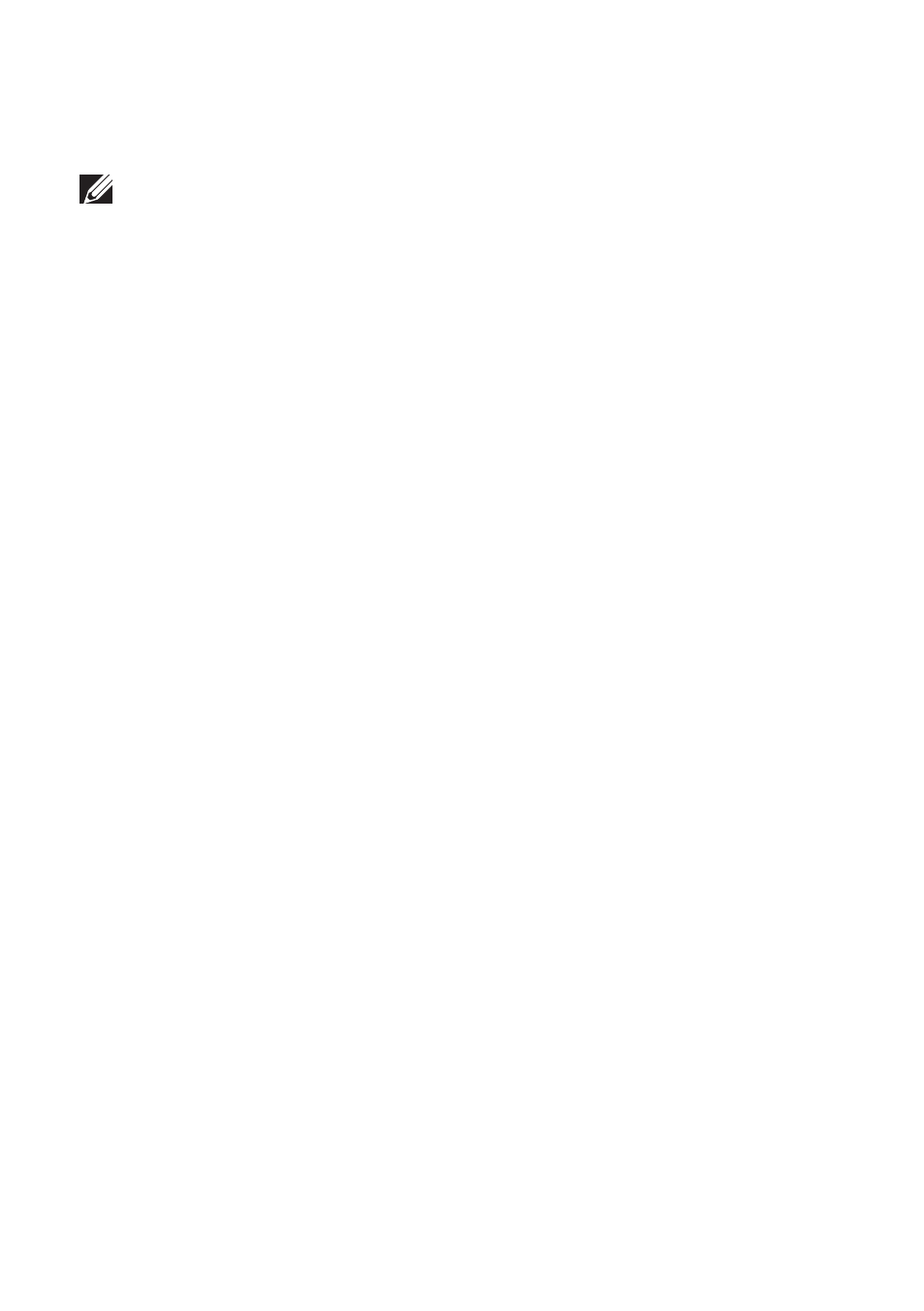
Dell Latitude E6420 XFR Setup and Features Information
Page 16 | eGalaxTouch Configuration Utility
Tools
The Tools property page provides the following information and functions.
NOTE: Your touch screen is configured and calibrated at the factory. However, if you notice that
the calibration is not as precise as you would like, you can use the 4 Points Calibration and/or
the Linearization tool to provide a more accurate alignment of the touch screen.
• Graph of the Linearization Curve of the touch screen: For reference and
troubleshooting purposes. See its usage in the discussion of the Linearization
function.
• 4 Points Calibration: Calibration aligns the touch panel with the video screen. The
touch screen must be calibrated to allow for positional accuracy of the stylus or finger
touch inputs.
• Clear and Calibrate: Clears the calibration/linearization parameters and allows you to
perform the 4 points calibration again.
• Linearization (9 or 25 points linearization is set within the “Setting” tab): The
linearization function provides for more precise mapping of the stylus or finger touch
inputs. After linearization is completed, the linearity of the touch screen will be shown
in the Linearization Curve window.
• Draw Test: Used for accuracy and performance checking.
1
4 Points Calibration
The touch screen must be calibrated before it can work accurately. This function pops up a
new window to guide you through the 4 points calibration. You should follow the guide to
touch and hold the blinking X symbol in the calibration window until it does not blink to
make sure that the utility can gather enough data for computation. In addition, a time line
bar is shown in the bottom of the window to indicate time elapsed. If the touch screen is not
touched before the time line bar reaches the right end, the calibration task will be terminated
automatically.
2
Linearization
This function provides for more accurate touch screen positional alignment. The
linearization function pops up a new window to guide you through the 9 or 25 points
calibration. Configuring the function for 9 or 25 points calibration is accessed in the
“Setting” tab. You should follow the guide to touch and hold the blinking X symbol in the
calibration window until it does not blink to make sure that the utility can gather enough
data for computation. In addition, a time line bar is shown in the bottom of the window to
indicate the time elapsed. If the touch screen is not touched before the time line bar reaches
the right end, the calibration task will be terminated automatically.
3
Draw Test
This function is used for accuracy and performance checking. You can use the stylus or
finger touch to draw or write across the displayed area.
You can press the Clear button to clear the window. Press the Quit button to terminate the
draw test.
