Rf pass-through, Direct vue™ touch display information, Accessing drivers and documentation – Dell Latitude E6420 XFR (Early 2011) User Manual
Page 14: Rf pass-through connectors (see “rf
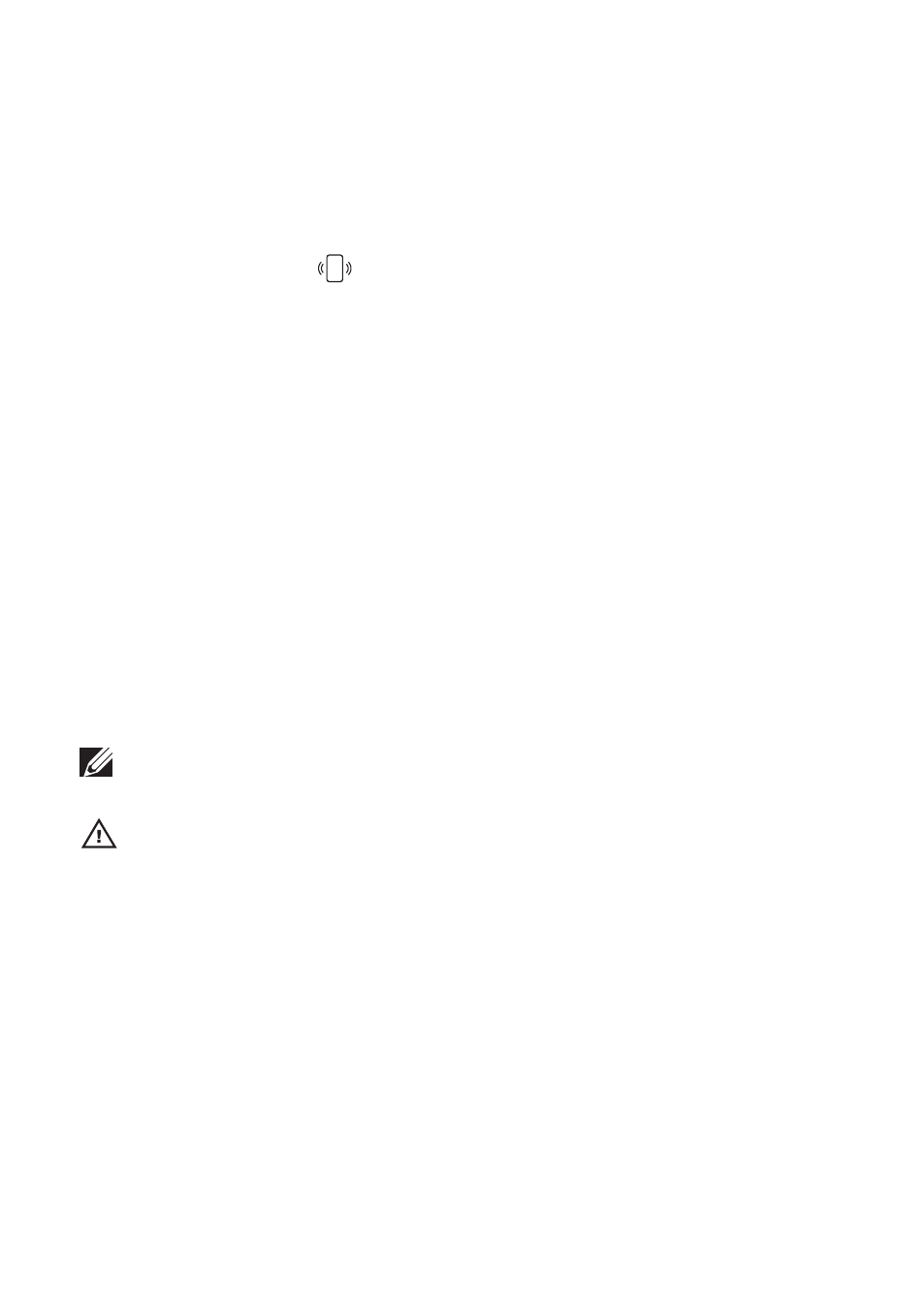
Dell Latitude E6420 XFR Setup and Features Information
Page 14 | RF Pass-Through
The Smart Card can be fully inserted, allowing the protective hinged door to be closed.
Insert the card into the smart card slot with the gold contact pad facing upward and
pointing toward the smart card slot. Slide the card into the slot until it is fully seated in its
connector.
Pull the smart card from the bottom to remove.
2
Contactless Smart Cards (
) — these cards do not require any physical contact with the
reader. The chip communicates with the card reader through RFID induction technology.
These cards require only close proximity to an antenna of a card reader to complete
transactions.
The Contactless Smart Card access is provided to the right of the keyboard touch pad.
RF Pass-Through
In the event the computer has an integrated WiFi and/or Broadband radio, the RF signals can be
passed through a docking station to external TNC antenna connectors (LAN/WAN/GPS). This
supports the connection and use of external, vehicle-mounted antennas (purchased separately)
for improved radio performance.
Direct Vue™ Touch Display Information
The computer provides an optional touch screen display for entering and selecting data using an
approved pointing device such as your finger, a passive stylus or any non-abrasive smooth blunt
object that will not damage the touch display.
NOTE: To ensure you properly care for and maintain your touch display, adhere to the care
instructions regarding the display.
WARNING: The optional Direct Vue™ Touch Display has been designed to accept finger touch
as well as passive stylus input directly onto the screen. With the optional Direct Vue™ touch
display, a stylus is included with the computer for use in selecting items on the touch screen.
Other pointing devices can be used with the touch screen such as any non-abrasive, smooth
or blunt object that will not damage the touch screen display. The touch screen surface can
be damaged by ink pens, marker pens or other pointed or abrasive objects. The use of non-
approved input devices that cause damage to the digitizer or LCD may not be covered by the
limited warranty.
The touch screen is pre-configured and pre-calibrated at the factory, but may require further
calibration to improve accuracy for entering or selecting data on the touch display. Please see
“Tools” on page 16 for information on Calibrating your Touch Display and using your stylus.
Accessing Drivers and Documentation
Your Direct Vue Touch Display’s drivers, touch-input parameters and documentation have
been pre-loaded at the factory. For experienced users or IT administrators - if you need to
