Installing the touch pad driver, Installing the video driver – Dell Inspiron 5000e User Manual
Page 7
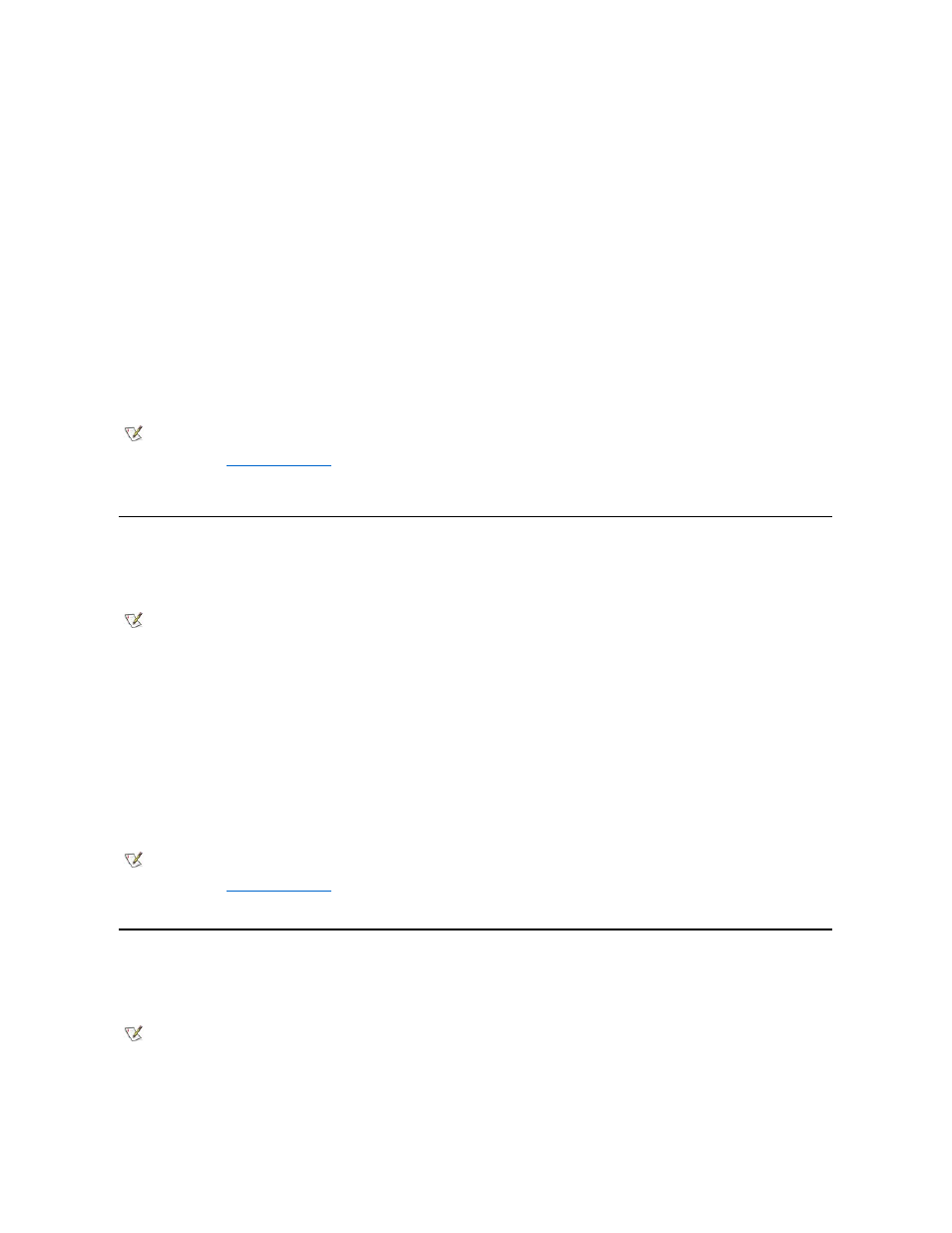
The audio driver allows you to customize the sound features of your computer.
1. Save and close any open files, and exit any open application programs.
2. Insert the System Software CD into the CD-ROM or DVD-ROM drive.
3. Click the Start button, and then click Run.
4. In the Run dialog box, type x:\win2000\audio\setup.exe, where x is the CD-ROM or DVD-ROM drive letter.
The CD-ROM or DVD-ROM drive letter is usually D.
5. Click OK.
6. In the Welcome window, click Next>.
An information dialog box appears, stating that the audio driver is installed on your computer.
7. Click OK.
8. When prompted, ensure that Yes, I want to restart my computer now is selected, and then click Finish.
The audio drivers are installed, and the installation is complete.
Installing the Video Driver
The video driver controls video resolution and color palette.
1. Save and close any open files, and exit any open application programs.
2. Insert the System Software CD into the CD-ROM or DVD-ROM drive.
3. Click the Start button, and then click Run.
4. In the Run dialog box, type x:\win2000\video\setup.exe, where x is the CD-ROM or DVD-ROM drive letter.
The CD-ROM or DVD-ROM drive letter is usually D.
5. In the Setup Complete window, ensure that Yes, I want to restart my computer now is selected, and then click Finish.
The computer restarts automatically.
Installing the Touch Pad Driver
The touch pad driver controls touch pad and mouse functions.
1. Save and close any open files, and exit any open application programs.
2. Insert the System Software CD into the CD-ROM or DVD-ROM drive.
NOTE: If the computer is set to boot from the CD-ROM or DVD-ROM drive before the hard-disk drive, remove the System
Software CD before the computer restarts so that the computer does not boot from the CD. For information on changing the boot
sequence, see "
System Setup Program
."
NOTE: If you need to use extended video modes, check the documentation that accompanied the application program to determine
if the driver is provided. If it is not, contact the software manufacturer for the necessary driver.
NOTES: If the computer is set to boot from the CD-ROM or DVD-ROM drive before the hard-disk drive, remove the System
Software CD before the computer restarts so that the computer does not boot from the CD. For information on changing the boot
sequence, see "
System Setup Program
."
After the computer restarts, you can change the video resolution.
NOTE: When you are prompted to select a directory, Dell recommends using the default directory settings.
