Power options properties – Dell Inspiron 5000e User Manual
Page 36
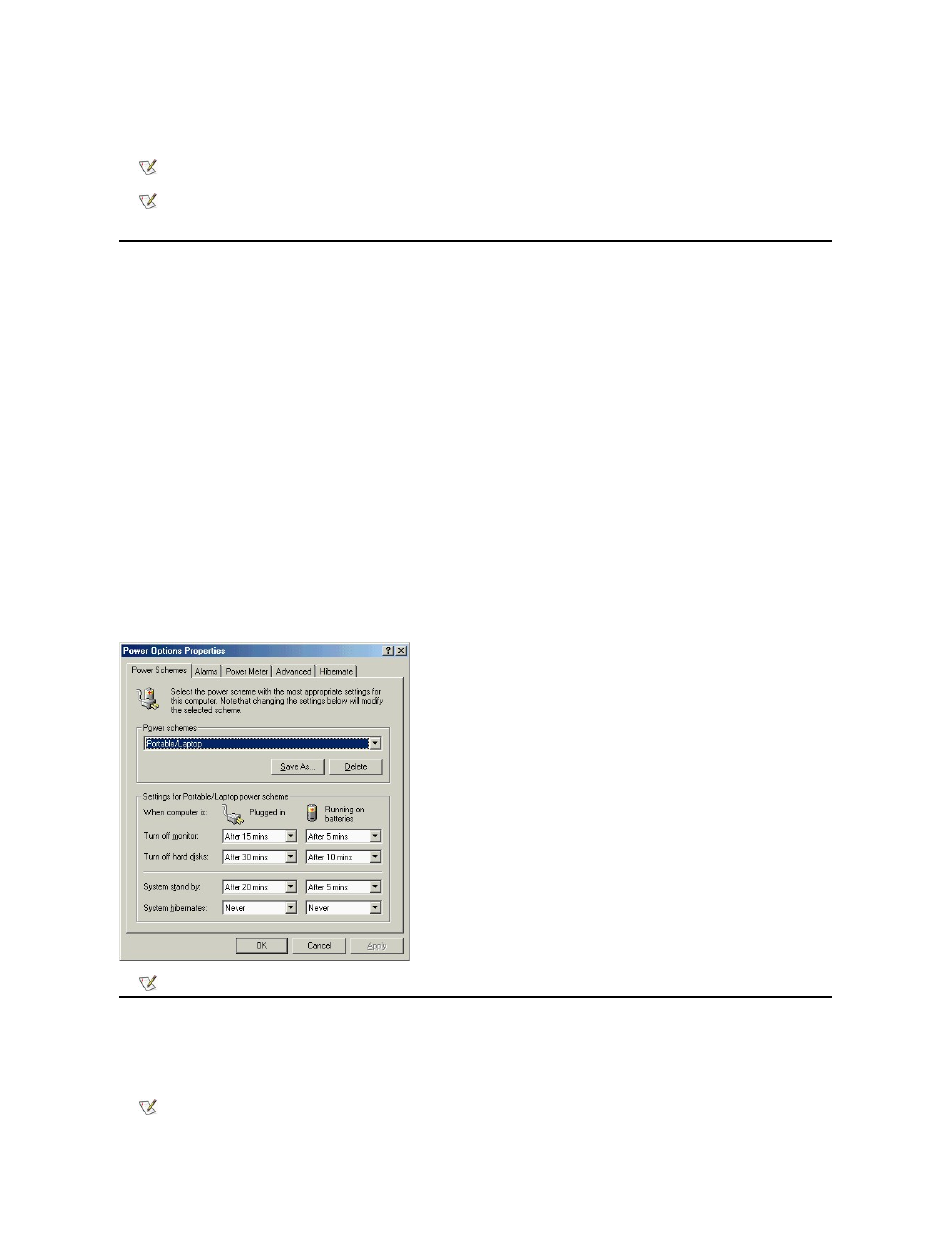
To exit hibernate mode, press the power button. The computer may take a short time to return to its typical operating state.
Power Options Properties
To access the Power Options Properties window:
Power Schemes Tab
The Power schemes pulldown menu displays the selected preset power scheme:
l
Portable/Laptop (default)
l
Home/Office
l
Always On
l
Presentation (Windows 2000 only)
l
Minimal Power Management (Windows 2000 only)
l
Max Battery (Windows 2000 only)
Each preset power scheme has different time-out settings for putting the computer into standby mode, turning off the monitor (display), and turning off the hard drive.
Alarms Tab
The Low battery alarm and Critical battery alarm settings alert you with a message when the battery charge falls below a certain percentage. When you receive
your computer, the Low battery alarm and Critical battery alarm check boxes are selected. Dell recommends that you continue to use these defaults.
NOTE: Pressing a key or touching the touch pad will not bring the computer out of hibernate mode.
NOTE: Some PC Cards may not operate correctly after resuming operation from hibernate mode. If you encounter problems with a
PC Card, see "Using PC Cards" in the Tell Me How help file for instructions on removing and replacing the card, or simply restart
(reboot) your computer.
1. Click the Start button, point to Settings, and double-click Control Panel.
2. Double-click the Power Options icon.
NOTE: Dell recommends that you continue to use the Portable/Laptop power scheme to maximize battery power conservation.
NOTE: To enable audible alarms, click each Alarm Action button and select Sound alarm.
