Conserving power: dell™ inspiron™ 5000 series, Conservation tips, Power conservation modes – Dell Inspiron 5000e User Manual
Page 35
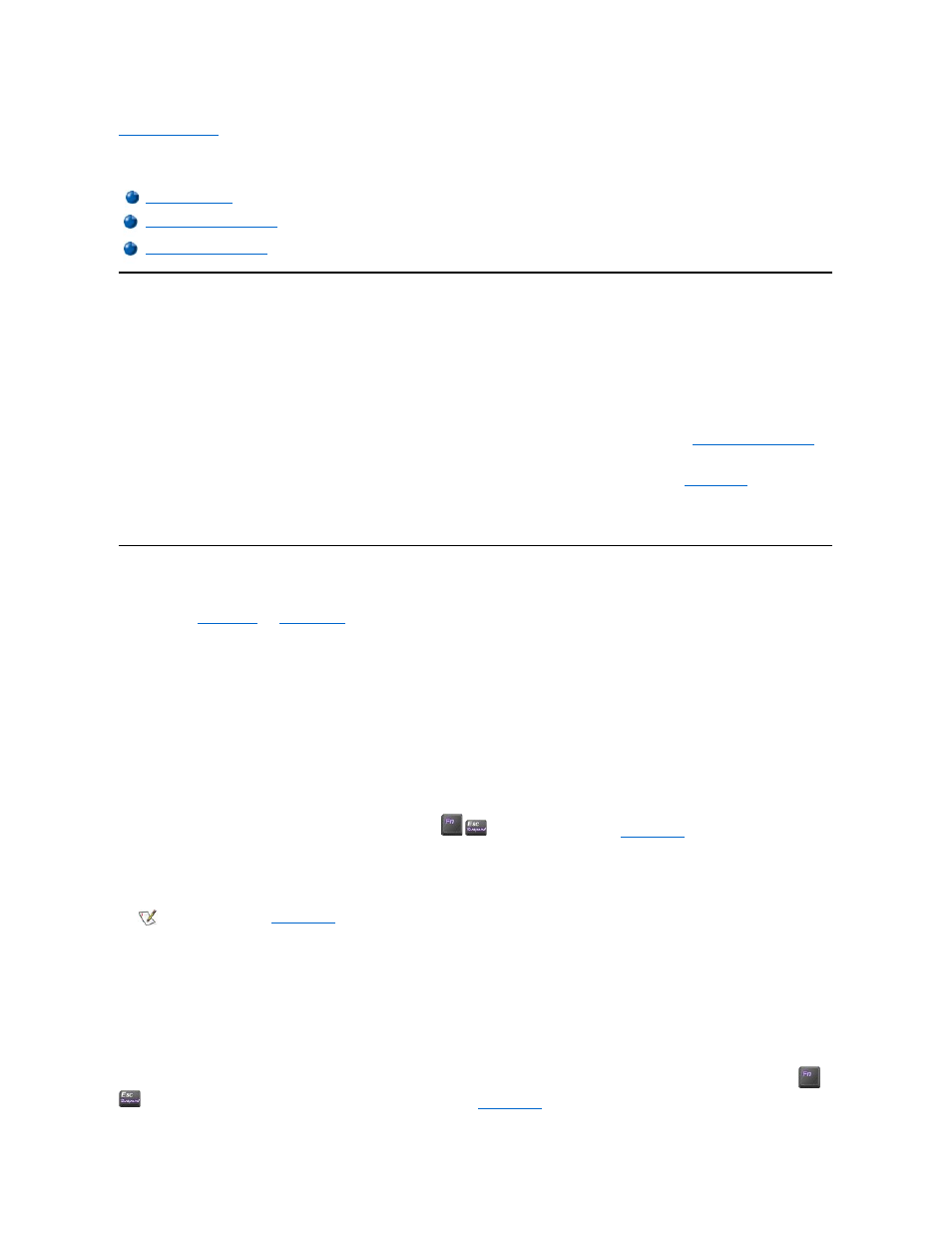
Back to Contents Page
Conserving Power: Dell™ Inspiron™ 5000 Series
Conservation Tips
l
You automatically conserve battery power each time you attach your computer to an electrical outlet. When the AC adapter is attached, the battery is charged
while the computer uses AC power. Your battery's life expectancy is largely determined by the number of times it is charged, so use an AC power source to run
the computer if one is available.
l
When the computer is using battery power, remove PC Cards that you are not using.
l
When possible, attach your computer to an electrical outlet when you play CDs and DVDs. Playing a CD or DVD uses a lot of battery power.
l
Place the computer in standby mode or hibernate mode when you leave the computer unattended for long periods of time. See "
" for
more information.
l
If you are going to connect your computer to a port replicator, click None when you program the display-close option on the
in the Microsoft®
Windows ® Power Options Properties window.
l
To exit a power conservation mode, press the power button.
Power Conservation Modes
You can use both
and
Standby Mode
Standby mode conserves power by turning off the display and the hard drive after a predetermined period of inactivity (a time-out.) When the computer exits standby
mode, the desktop is restored to the same state that it was in before the computer entered standby mode.
To activate standby mode:
l
Click the Start button, click Shut Down, click Stand by, and then click OK.
or
l
Press the power button or the power conservation key combination,
, that you programmed (via the
For more information on activating standby mode for your operating system, see "Turning Your Computer On and Off" in the Tell Me How help file. To exit standby
mode, press the power button.
Hibernate Mode
Hibernate mode conserves power by copying system data to a reserved area on the hard drive and then completely turning off the computer. When the computer exits
hibernate mode, the programs and files that were open before you activated hibernate mode are still open.
Your computer enters hibernate mode if the battery charge level becomes critically low, or if either the power button, the power conservation key combination,
, or the display-close option are programmed to activate hibernate mode in the
of the Power Options Properties window.
NOTE: You can use the
to program the display-close option, the power button, and the power conservation key
combination to activate standby mode.
NOTICE: If your computer loses AC or battery power while in standby mode, you may lose data.
