Installing the audio driver, Installing the video driver – Dell Inspiron 5000e User Manual
Page 13
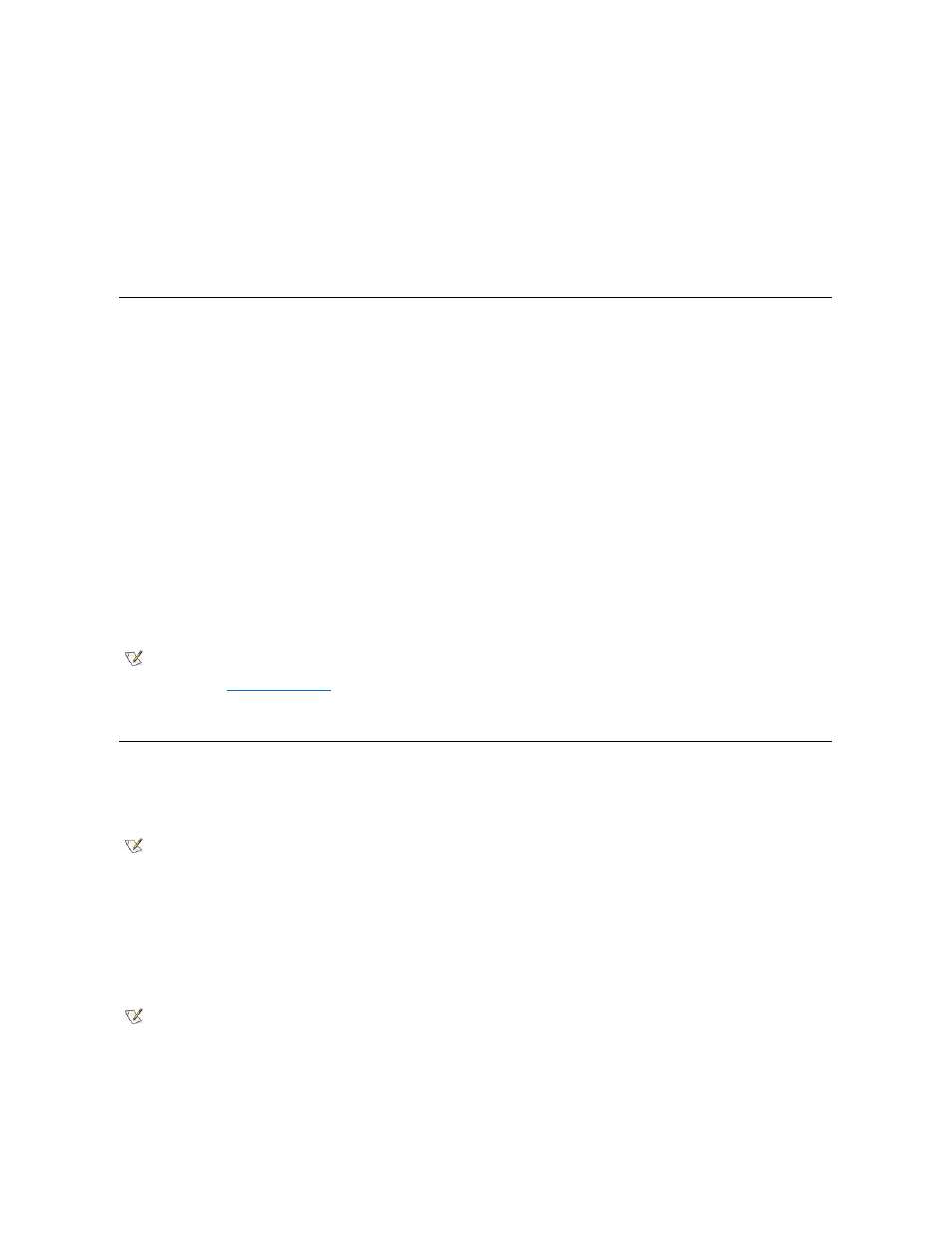
16. If the Date/Time Properties window appears, adjust the date and time properties, click Apply, and then click OK.
Windows updates the system settings and restarts your computer.
17. If you created a Windows user name and password, type your password and click OK.
18. Reinstall the appropriate drivers.
19. Reenable your virus protection software.
Installing the Audio Driver
The audio driver allows you to customize the sound features of your computer.
1. Save and close any open files, and exit any open application programs.
2. Insert the System Software CD into the CD-ROM or DVD-ROM drive.
3. Click the Start button, and then click Run.
4. In the Run dialog box, type x:\winme\audio\setup.exe, where x is the CD-ROM or DVD-ROM drive letter.
The CD-ROM or DVD-ROM drive letter is usually D.
5. Click OK.
6. In the Welcome window, click Next>.
7. On the Main Menu, Upgrade Drivers is selected. Click Next>.
The audio files are copied to your hard-disk drive.
8. When prompted, ensure that Yes, I want to restart my computer now is selected, and then click Finish.
The New Hardware Found window appears, the software for the hardware is installed, and the installation is complete.
Installing the Video Driver
The video driver controls video resolution and color palette.
1. Save and close any open files, and exit any open application programs.
2. Insert the System Software CD into the CD-ROM or DVD-ROM drive.
3. Click the Start button, and then click Run.
4. In the Run dialog box, type x:\winme\video\setup.exe, where x is the CD-ROM or DVD-ROM drive letter.
The CD-ROM or DVD-ROM drive letter is usually D.
5. In the Setup Complete window, ensure that Yes, I want to restart my computer now is selected, and then click Finish.
The computer restarts automatically.
NOTICE: Make sure that you reinstall the Intel® Chip Set Update Utility driver before you reinstall any other drivers.
NOTE: If the computer is set to boot from the CD-ROM or DVD-ROM drive before the hard-disk drive, remove the System
Software CD before the computer restarts so that the computer does not boot from the CD. For information on changing the boot
sequence, see "
System Setup Program
."
NOTE: If you need to use extended video modes, check the documentation that accompanied the application program to determine
if the driver is provided. If it is not, contact the software manufacturer for the necessary driver.
NOTE: DirectX is installed automatically if your computer needs it.
