Dell Inspiron 5000e User Manual
Page 18
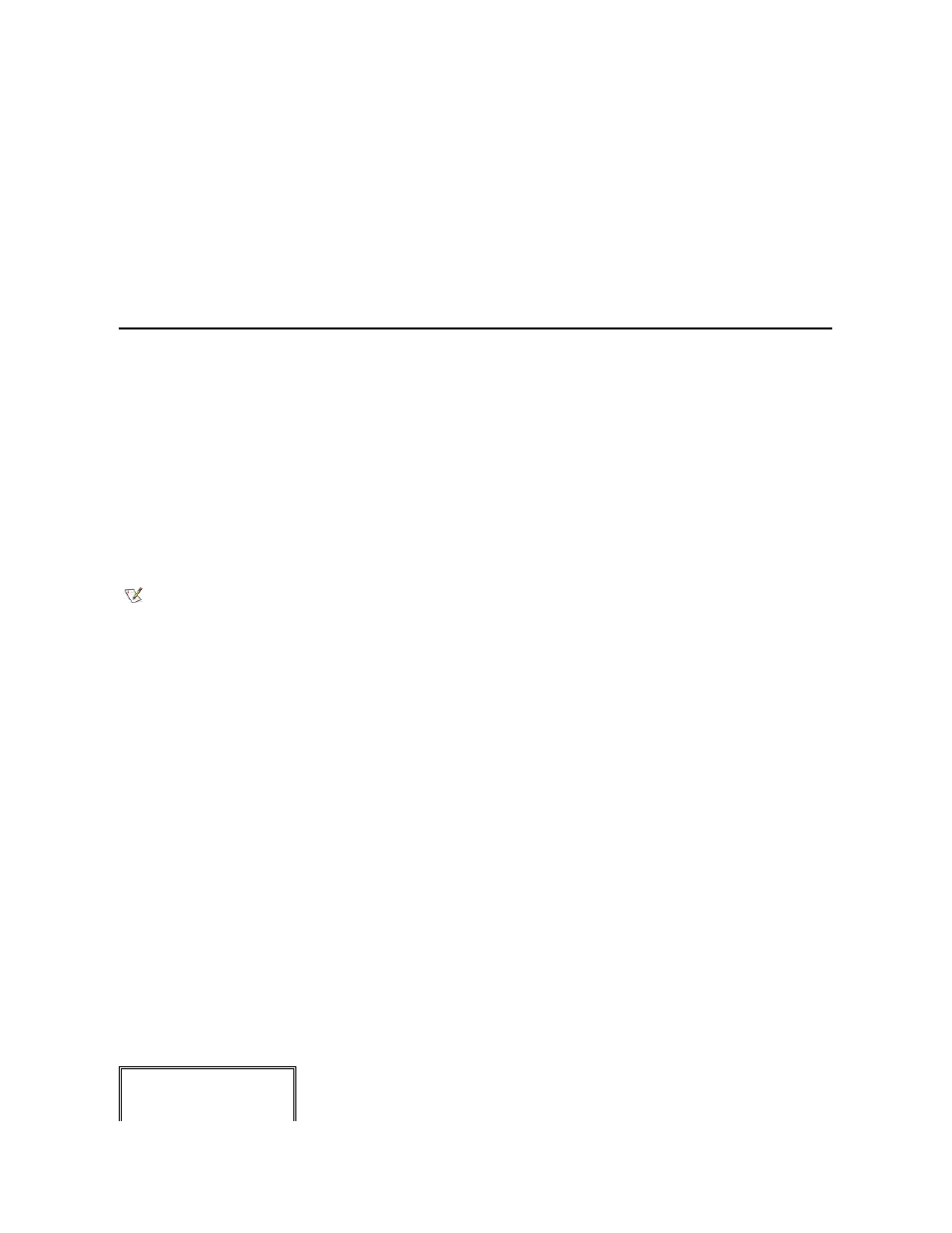
The Enter Windows Properties window appears. To continue without creating a Windows user name and password, click OK. Otherwise, type your user
name and password in the appropriate fields and then click OK.
16. If the Date/Time Properties window appears, adjust the date and time properties, click Apply, and then click OK.
Windows updates the system settings and restarts your computer.
17. If you created a Windows user name and password, type your password and click OK
18. Reinstall the appropriate drivers.
19. Reenable your virus protection software.
Recreating the Hibernate (Save-to-Disk Suspend) File
When the hibernate mode is activated, all system data is stored in the hibernate (save-to-disk suspend) file on your hard-disk drive. The hibernate file on your hard-
disk drive cannot be accessed by the Windows operating system or application programs.
You must recreate the hibernate file if you perform any of the following actions:
l
Delete the hibernate file.
l
Install a new hard-disk drive.
l
Reformat your hard-disk drive.
l
Install additional memory.
Boot Your Computer With the System Software CD
1. Save and close any open files, exit any open application programs, and shut down the computer.
2. If the computer is docked, undock it.
For instructions, see the Port Replicator User’s Guide.
3. Turn on the computer.
4. Press
5. Press the right-arrow key to highlight Boot.
6. Press the down-arrow key to highlight a device, and then press
following boot sequence:
l
Floppy
l
CD ROM/DVD
l
Internal Hard Drive
7. Insert the System Software CD into the CD-ROM or DVD-ROM drive.
8. Press
9. When the Setup Confirmation screen appears, press
The computer restarts automatically. The Dell Diagnostics begins automatically. After the diagnostic utility loads, the Diagnostics Menu appears.
NOTICE: Make sure that you reinstall the Intel® Chip Set Update Utility driver before you reinstall any other drivers.
NOTE: If you install additional memory, you must delete the hibernate file before you recreate the file.
Fully Test All Devices
Quickly Test All
Devices
