Switcher bar – Dell Axim X5 User Manual
Page 32
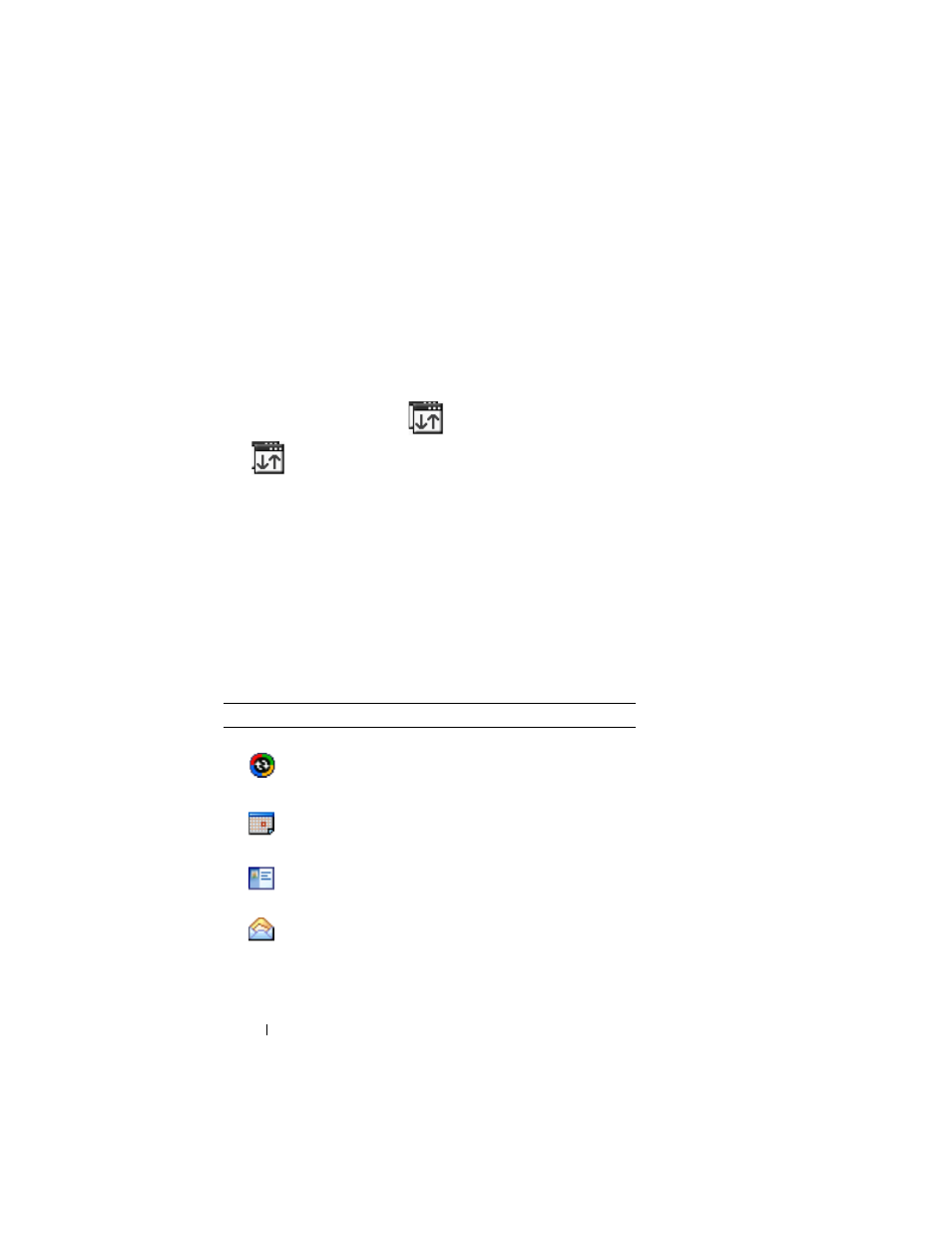
www
.dell.com | support.dell.com
32
Using Microsof t
®
Pocket PC
Switcher Bar
You can also use Switcher Bar to switch to or close open programs. To
launch Switcher Bar:
1
Tap the Start button and tap Settings.
2
Tap the System tab and tap Switcher Bar.
The Switcher Bar icon,
, appears in the navigation bar.
Tap
to view a list of all open programs. In the Switcher Bar menu:
• Tap Brightness settings or Power settings to configure those settings.
• Tap a program name to switch to that program.
• Tap Exit current program to close the current program.
• Tap Exit all programs to close all open programs.
• Tap Exit Switcher Bar to close the menu.
The following table contains a partial list of programs that are on your
device. See the Dell™ Companion CD for additional programs that you
can install on your device.
Icon
Program
Description
ActiveSync
Synchronize information
between your device and
your computer.
Calendar
Keep track of your
appointments and create
meeting requests.
Contacts
Keep track of your friends
and colleagues.
Inbox
Send and receive e-mail
messages.
