Creating an ethernet connection – Dell Axim X5 User Manual
Page 108
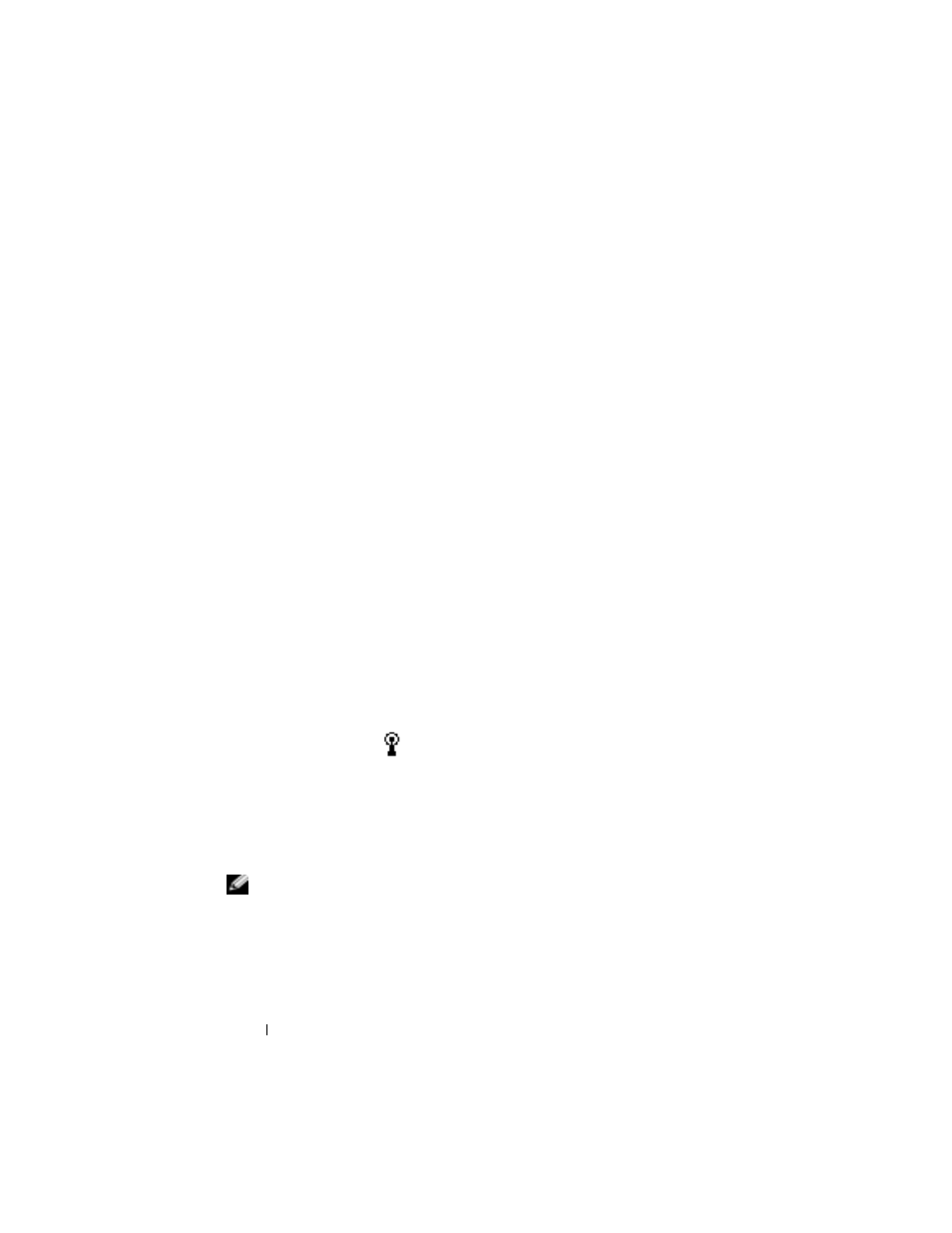
www
.dell.com | support.dell.com
108
Getting Connected
10
Tap Next.
11
Select other appropriate options and tap Finish.
When you open Inbox, Pocket Internet Explorer, or MSN Messenger, your
device automatically connects. Once you are connected, you can:
• Send and receive e-mail messages using Inbox. Before you can use
Inbox, you need to provide the information Inbox needs to
communicate with the e-mail server. See "Connecting Directly to an
E-Mail Server" on page 111 for more information.
• See Web and WAP pages using Pocket Internet Explorer. For more
information, see "Using Microsoft
• Send and receive instant messages with MSN Messenger. For more
information, see "MSN Messenger" on page 89.
Creating an Ethernet Connection
1
Install the network card driver, if required.
See the documentation that came with your network card.
2
Insert the network card into your device.
• If a network with a broadcast SSID is detected, the wireless
network icon,
,
and the New Network Detected bubble
appear in the navigation bar. Go to step 3.
• If a network with a broadcast SSID is not detected, skip to
step 4.
3
Tap The Internet or Work, depending to which type of network you
are connecting. Your device automatically connects to the network.
NOTE: If multiple networks are detected, tap the network to which
you want to connect, tap The Internet or Work, and tap Connect.
4
Tap the Start button→ Settings→ Connections tab→ Connections.
