Setting up licensing for the dr2000v – Dell PowerVault DR2000v User Manual
Page 8
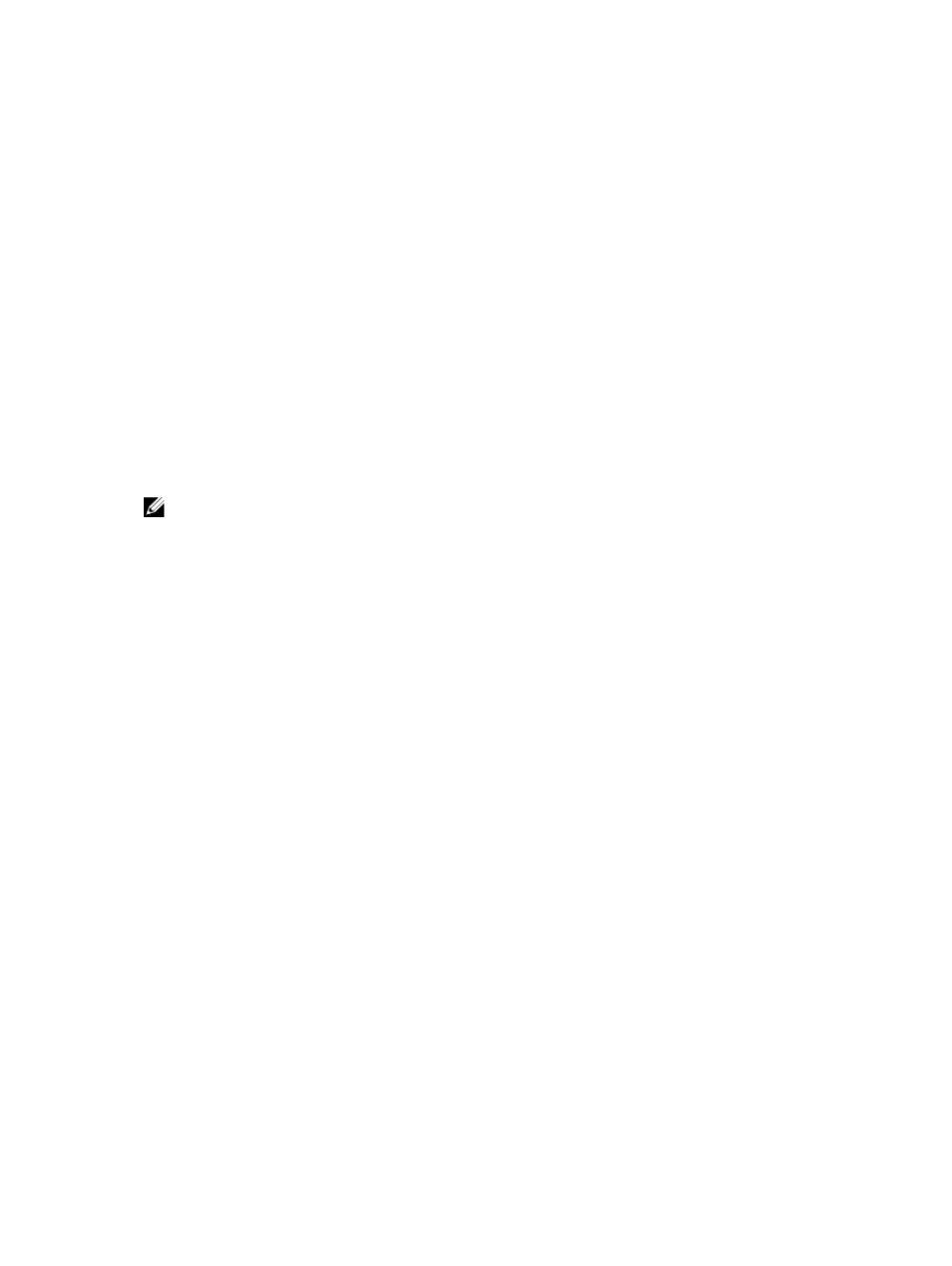
•
DR Series system alerts and events are applicable only to DR2000v; no underlying hosting virtual machine platform
alerts/events are handled.
•
Hardware Health is not displayed on the GUI for the DR2000v as this is managed via the hosting platform.
CLI Commands
In addition to the Virtual Machine CLI commands documented in the
Dell DR Series System Command Line Reference
Guide
, there are three additional commands that can be run on the DR2000v. These commands and related usage are
listed as follows:
virtual_machine --update [--host
[--name
[--email
[--company
[--comments
virtual_machine --register --host
[--name
[--email
[--company
[--comments
virtual_machine --unregister [--force]
NOTE: For detailed information about using the command line interface, refer to the
Dell DR Series System
Command Line Reference Guide
.
Setting up Licensing for the DR2000v
Before you begin to deploy the DR2000v, you must have installed a permanent license onto a physical DR Series system
to which the DR2000v will register. After the DR2000v is successfully deployed and booted for the first time, it must
register to this physical DR Series system.
For more information about licensing, see the topic, “Specifications and Usage Notes for the DR2000v.” For more
information about licensing limits for the DR2000v, refer to the
Dell DR Series Interoperability Guide
.
To set up licensing for the Dell DR2000v, complete the following steps.
1.
Install the permanent license onto the physical DR Series system to which the DR2000v will register as follows.
a. In the GUI of the physical DR Series system, under Support > License, click Choose File to locate the license
file.
After you choose the license file, the License page displays in the UI, showing the license file location and
registered license information.
b. Click Install License.
After you click Install License, and the license is installed successfully, the License page displays with a
successful notification and registered license information.
2.
You can now proceed with the deployment of the DR2000v.
8
