Deploying dr2000v on a local hyper-v host – Dell PowerVault DR2000v User Manual
Page 13
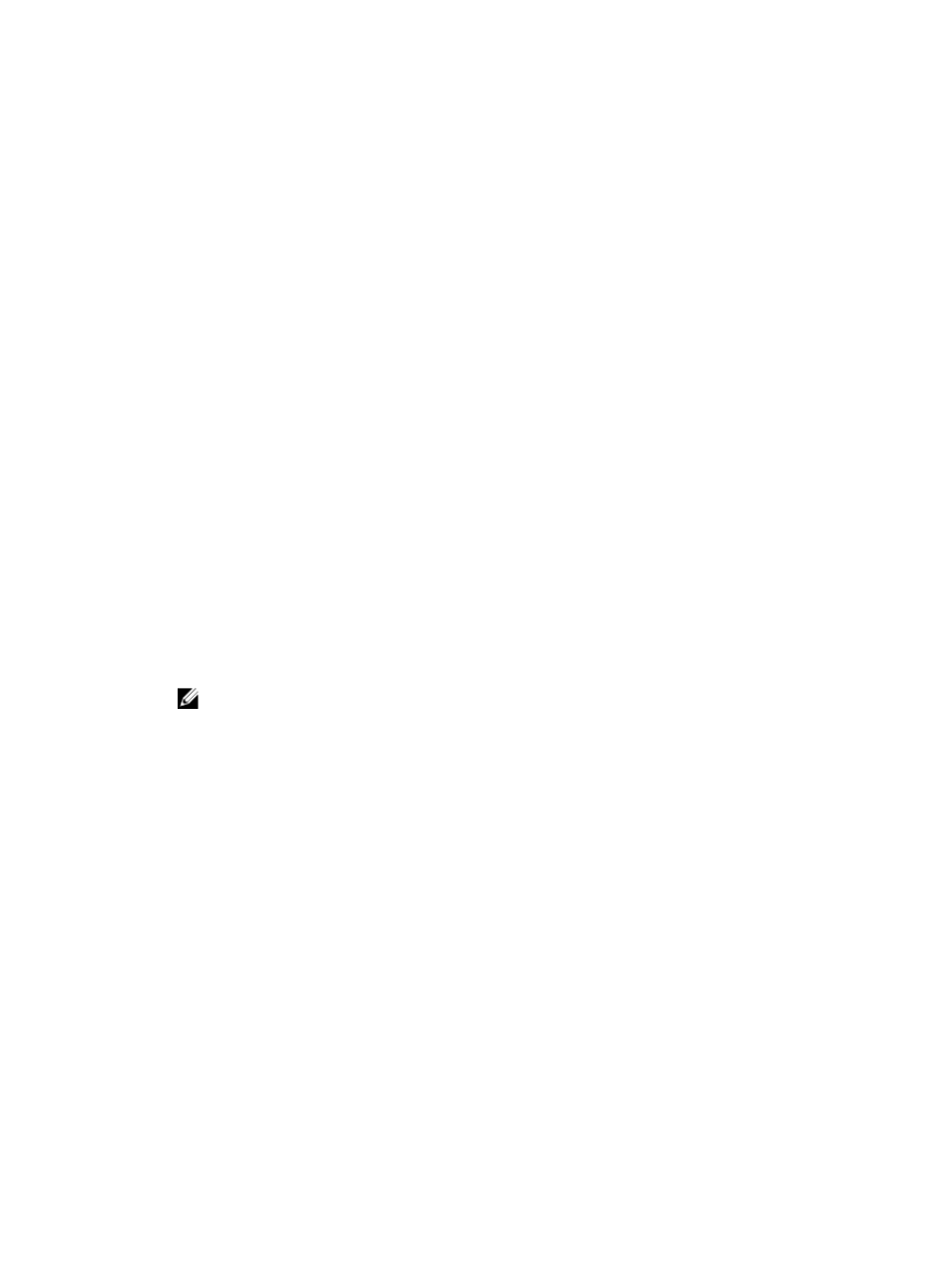
c.
Then, import the modules from this library by executing the following commands:
Get-Module -ListAvailable -Name HyperV
Import-Module -Name HyperV -WarningAction SilentlyContinue
Get-Module -Name HyperV
Deploying DR2000v on a Local Hyper-V Host
The following instructions describe the steps for deploying Dell DR2000v on a local Hyper-V host.
1.
Acquire the DR2000v installation package for your Hyper-V platform, and store it on the Hyper-V host or another
system with access from your network. This package is in compressed zip format.
2.
Extract the DR2000v installation package (.ZIP file) to a location on your system.
3.
In the uncompressed folder, double-click the DR2000v .cmd file (for example, DELL-DR2000v.cmd). A cmd.exe
(Windows Command Processor) window opens.
a. When user access control (UAC) is enabled, a UAC dialog box appears prompting to allow changes to your
computer. Click Yes to continue. (If you do not have administrator privileges, you will be unable to proceed.)
4.
In the cmd.exe window, to select the type of deployment, type “a” for Local, and then press
The Local Deployment menu of actions appears.
5.
To select the type of action you will be performing, type “1” for Deploy, and then press
You are prompted to enter the name of the new DR2000v to deploy.
6.
Type the new DR2000v name, and then press
You are prompted to enter the storage size of the DR2000v. The choices are:
•
a — 1 TB
•
b — 2 TB
•
c — 4 TB
NOTE: For Hyper—V 2008 R2, only 1 TB or 2 TB are available.
7.
Type “a”, “b”, or “c” as appropriate, and then press
A message appears showing the deployment progress, which consists of creating the new DR2000v template,
processing the DR2000v image, and populating the virtual machine with DR2000v configurations. A message
appears when the deployment has completed successfully.
8.
When prompted to deploy another DR2000v, type “y” for yes or type “n” for no as appropriate. When you enter “n”,
the Local Deployment menu of actions appears again.
9.
Once you have deployed the DR2000v, you need to start and connect to the virtual machine.
a. In the menu of actions, to start the virtual machine, type “2” for Start, and then press
prompted to enter the name of the machine to start. (You can also start the virtual machine from Hyper-V
Manager.)
b. In Hyper-V manager, connect to the virtual machine.
Depending on the power of your system, operating system, and so on, deployment and startup of the DR2000v could
take many minutes.
10. Proceed with the initial setup and configuration of the DR2000v as described in the topic, “Setting up and
Configuring the DR2000v,” in this guide.
13
