Print volume, Copy printer settings report, Dell colortrack – Dell C3760n Color Laser Printer User Manual
Page 170
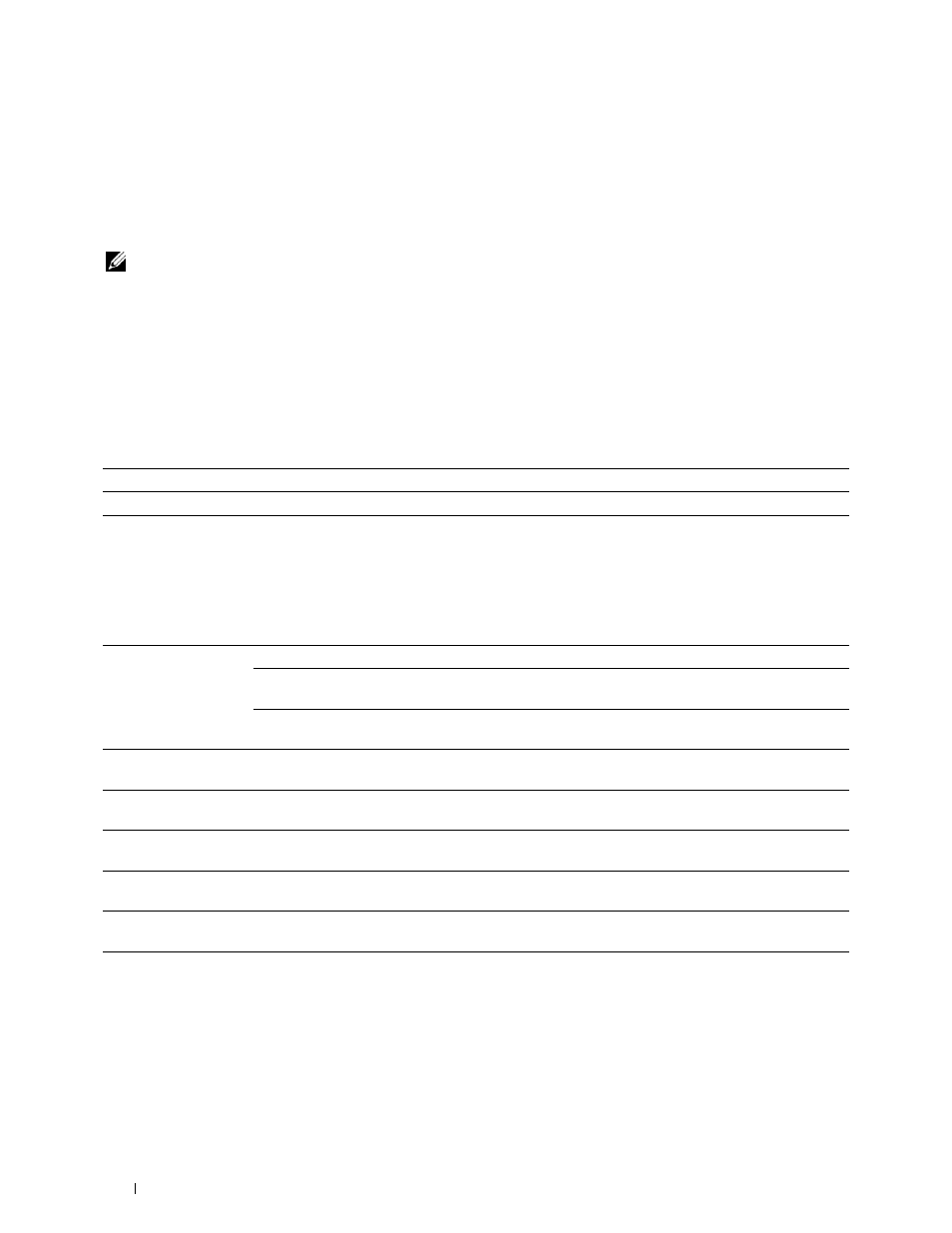
168
Dell™ Printer Configuration Web Tool
If the settings can be copied but the printer configuration is different, the settings of only the same items are copied.
Printer settings are simultaneously copied to printers of up to 10 IP addresses.
Copy Printer Settings Report
Purpose:
To verify whether the printer setting is copied to other printers successfully.
NOTE:
The history is cleared by turning off the printer.
Print Volume
The Printer Volume menu includes the Print Volume and Dell ColorTrack pages.
Print Volume
Purpose:
To verify the number of printed pages. This page can also be displayed by clicking Print Volume in the left frame.
Values:
Dell ColorTrack
Purpose:
To specify which users have access to color printing and to limit print volume per user.
Values:
Printer Page Count
Displays the total number of pages printed since the printer was shipped from the factory.
Paper Used
Displays the number of pages printed for each paper size.
ColorTrack Mode
Off
Enables to print the data with no authentication information.
Internal Mode
Restricts printing based on the print user information registered in the
internal server.
External Mode
Restricts printing based on the print user information registered in the
external server.
Non Registered User
Sets whether to permit the printing of data with no authentication information. To permit the
printing for non-account user, select the check box.
Non Registered User
Password
*1
Sets the password to be used for non-account user using 1 to 127 alphanumeric characters. If the
password is left blank (NULL), you cannot log in to a server.
Re-enter Non Registered
User Password
*1
Enter the password again to confirm it.
ColorTrack Error Report Sets whether to automatically print error-related information if printing using ColorTrack results in an
error.
Auto Color To Mono
Sets whether to print all print jobs in black and white even when color print is specified.
User Registration
*2
Click Edit User Registration to display the Edit Print User Registration page.
• To register a user, click Create to open the Print User Settings page.
• To delete a user, click Delete to open the Delete User page.
Clicking Back returns the screen to the status prior to deleting the user.
• To confirm or change the registered user, click Confirm / Change to open the Print User Settings
page.
