Printing, Tips for successful printing, Tips on storing print media – Dell C3760n Color Laser Printer User Manual
Page 245: Avoiding paper jams, Sending a job to print
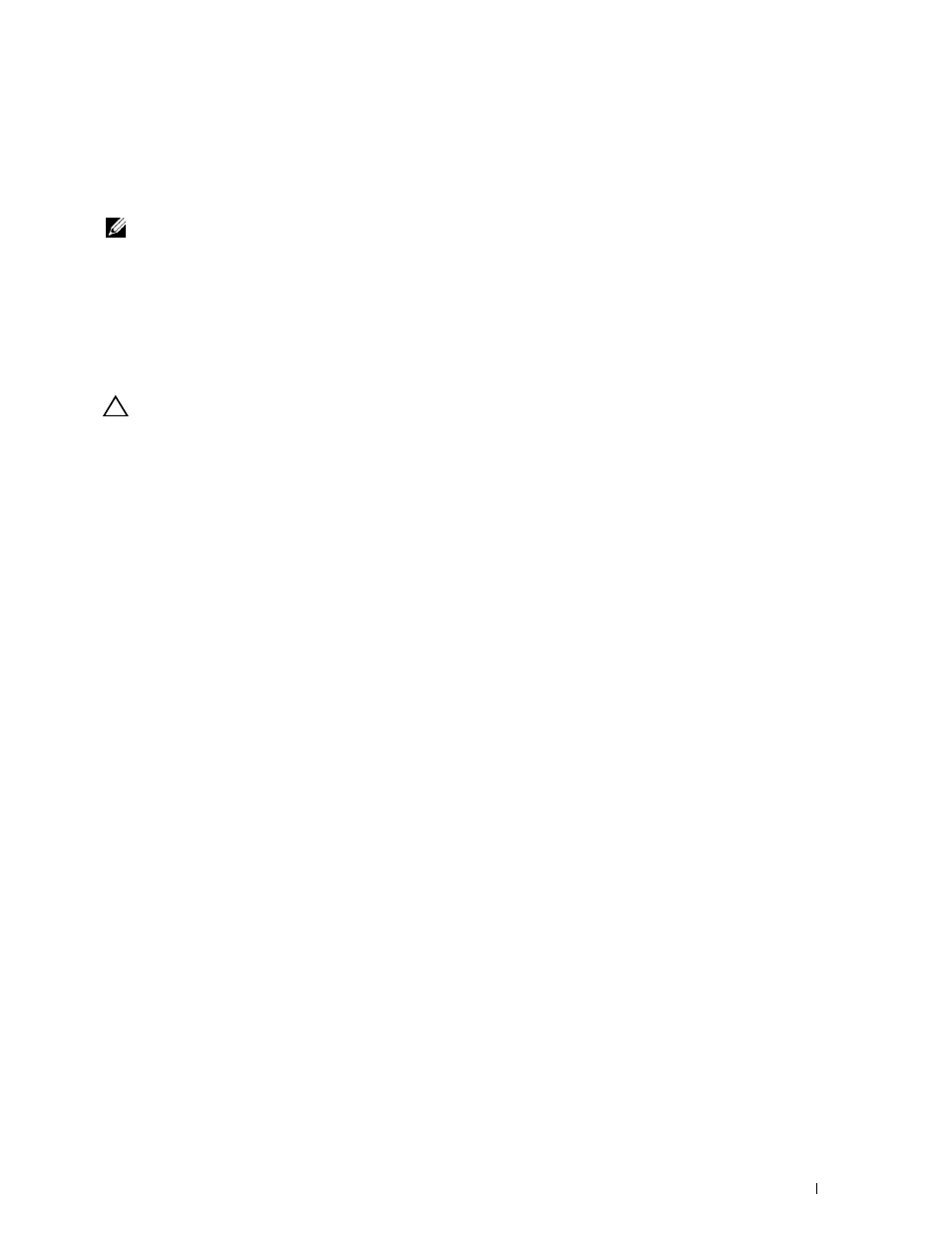
Printing
243
19
Printing
This chapter covers tips for printing, how to print certain information from your printer, and how to cancel a job.
NOTE:
The images used in this manual are those of the Dell™ C3760dn Color Laser Printer unless otherwise mentioned.
Tips for Successful Printing
Tips on Storing Print Media
Store your print media properly. For more information, see "Storing Print Media."
Avoiding Paper Jams
CAUTION:
Before buying large quantities of any print media, it is recommended that you try a sample first.
By selecting appropriate print media and loading it properly, you can avoid paper jams. See the following instructions
on loading print media:
• "Loading Paper"
• "Loading Print Media in the MPF"
• "Avoiding Jams"
If you encounter a paper jam, see "Clearing Jams."
Sending a Job to Print
To support all of the printer features, use the printer driver. When you choose Print from an application, a window
representing the printer driver opens. Select the appropriate settings for the specific job that you are sending to
print. Print settings selected from the driver override the default menu settings selected from the operator panel or
Tool Box.
You may need to click Preferences from the initial Print box to see all of the available system settings you can
change. If you are not familiar with a feature in the printer driver window, open the online Help for more
information.
To print a job from a typical Microsoft
®
Windows
®
application:
1 Open the file you want to print.
2 From the File menu, select Print.
3 Verify that the correct printer is selected in the dialog box. Modify the print settings as appropriate (such as the
pages you want to print or the number of copies).
4 Click Preferences to adjust system settings that are not available from the first screen, and then click OK.
5 Click OK or Print to send the job to the selected printer.
