Customizing your keyboard, Backlit keyboard – Dell Inspiron 15 (1564, Early 2010) User Manual
Page 66
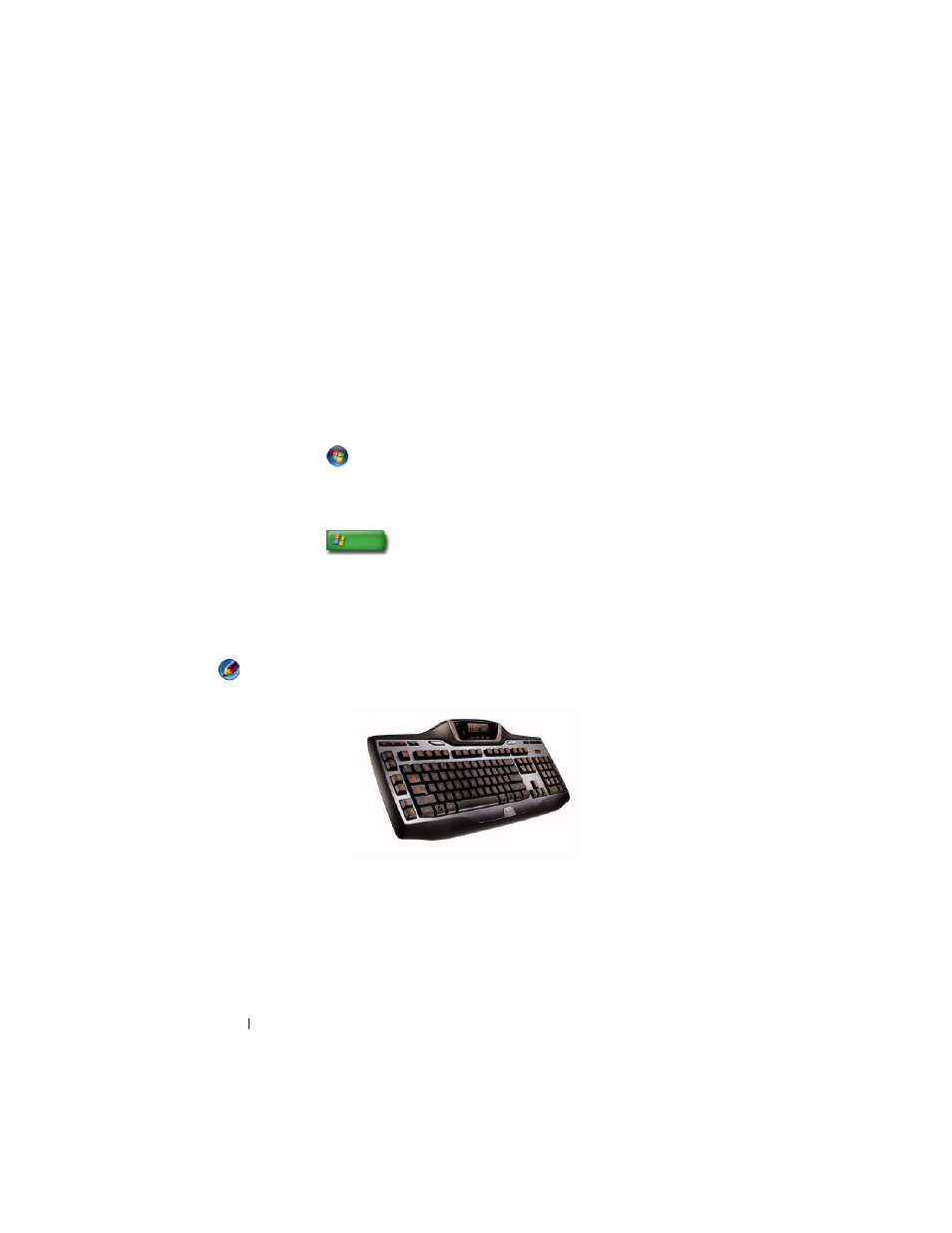
66
Navigation Devices (Mouse, Keyboard, Touch Pad)
Customizing Your Keyboard
You can adjust your keyboard settings to:
•
Change the delay before keyboard characters repeat.
•
Change the speed at which keyboard characters repeat.
•
Change the cursor blink rate.
•
Customize key sequences for input languages.
Windows Vista
1 Click Start
→ Control Panel→ Hardware and Sound→ Keyboard.
2 Adjust the keyboard settings you want to change and click OK.
Windows XP
1 Click Start
→ Control Panel→ Printers and Other
Hardware
→ Keyboard.
2 On the Keyboard Properties window, adjust the keyboard settings you
want to change and click OK.
Backlit Keyboard
NOTE:
Your computer may not support a backlit keyboard feature.
The backlit keyboard provides visibility in dark environments by illuminating
all symbols on the keys.
Keyboard/ Touch Pad brightness settings — Press
key to toggle between the three lighting states (in the given order).
The three lighting states are:
- Latitude E6410 (52 pages)
- Latitude E6410 (8 pages)
- Latitude D630 (218 pages)
- Latitude E6400 (99 pages)
- Latitude E6400 (70 pages)
- Latitude E6400 (2 pages)
- Latitude E6400 (8 pages)
- Latitude E6400 (4 pages)
- Latitude D630 (168 pages)
- Latitude D630 (43 pages)
- Latitude D630 (69 pages)
- Latitude D620 (43 pages)
- Latitude D620 (102 pages)
- Inspiron 1545 (51 pages)
- Inspiron 1545 (72 pages)
- Inspiron 1545 (4 pages)
- LATITUDE C510 (55 pages)
- LATITUDE C510 (170 pages)
- Inspiron 1200 (45 pages)
- Latitude D531 (Mid 2007) (46 pages)
- Latitude D531 (224 pages)
- Inspiron 1300 (142 pages)
- Inspiron 1300 (44 pages)
- INSPIRON 2600 (168 pages)
- INSPIRON 2600 (2 pages)
- INSPIRON 2600 (134 pages)
- INSPIRON 2600 (87 pages)
- Inspiron 1100 (40 pages)
- Inspiron 1100 (164 pages)
- Inspiron 5150 (160 pages)
- Inspiron E1505 (45 pages)
- Inspiron E1505 (186 pages)
- Inspiron 1150 (38 pages)
- Inspiron 1150 (112 pages)
- Inspiron M5040 (2 pages)
- Inspiron 3520 (72 pages)
- A860 (96 pages)
- 1000 (98 pages)
- STREAK 7 (141 pages)
- XPS 14Z (L412z) (2 pages)
- Latitude D520 (124 pages)
- Latitude D520 (96 pages)
- Latitude D520 (168 pages)
- Latitude D520 (99 pages)
- Latitude D520 (42 pages)
