Backing up files, Windows vista – Dell Inspiron 15 (1564, Early 2010) User Manual
Page 117
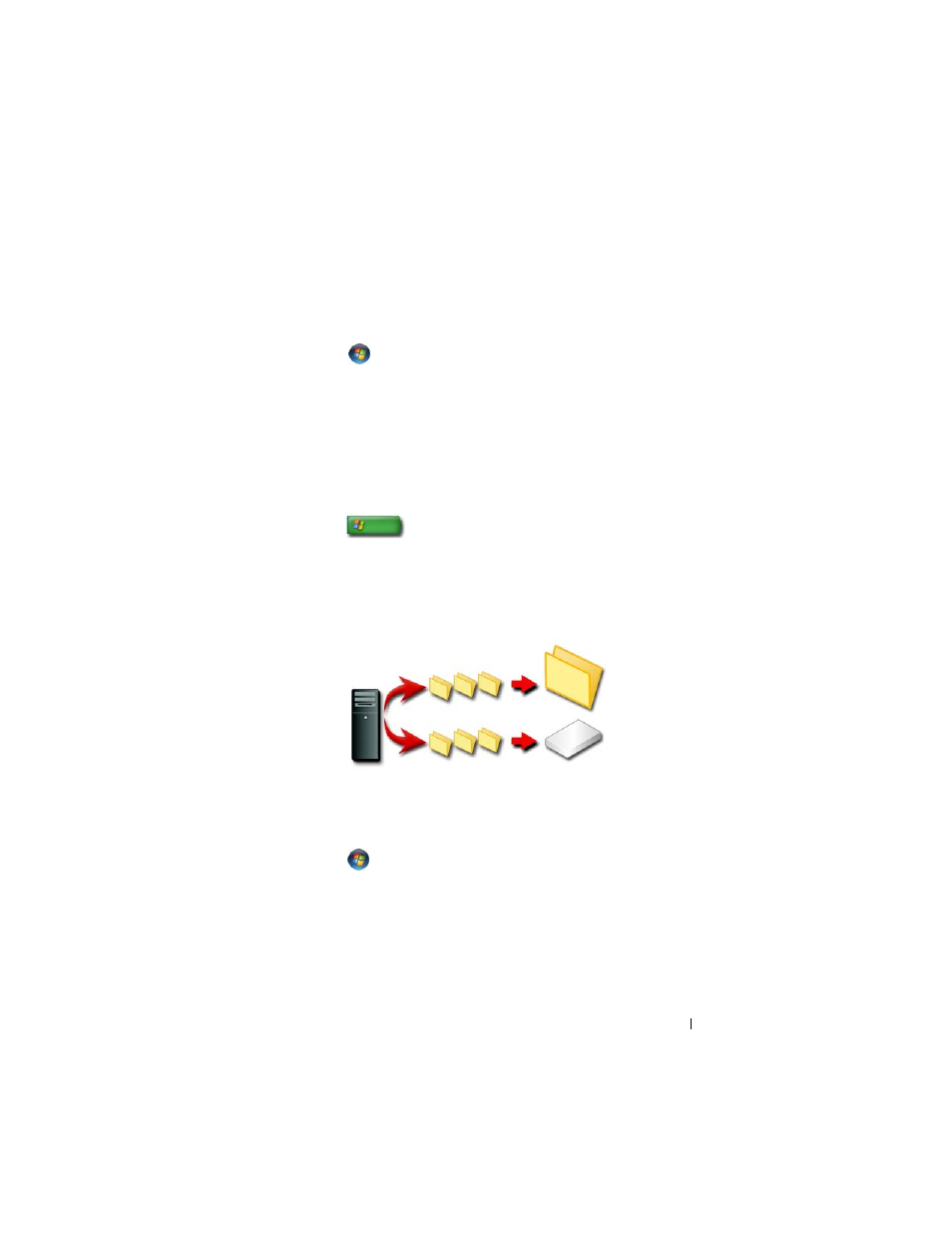
Files and Folders
117
3 Click Continue on the User Account Control dialog box and follow the
instructions on the Windows Easy Transfer wizard.
If Windows Easy Transfer is not listed in the Start menu, use the Control
Panel to access the Windows Easy Transfer wizard:
1 Click Start
→ Control Panel → System and Maintenance →
Welcome Center
→ Transfer files and settings.
2 Click Continue on User Account Control dialog box and follow the
instructions on the Windows Easy Transfer wizard.
Transferring Files Between Computers Running Windows XP
To transfer files and folders from one computer to another using the Files and
Settings Transfer wizard in Windows XP:
1 Click Start
→ All Programs → Accessories → System Tools.
2 Select Files and Settings Transfer Wizard.
3 Follow the instructions on the wizard.
Backing up Files
You can back up your entire computer or just certain files and folders.
Windows Vista
1 Click Start
→ Control Panel → System and Maintenance →
Welcome Center
→ Transfer files and settings.
2 Click Back up files or Back up computer.
3 Click Continue on User Account Control dialog box and follow the
instructions on the Back up Files wizard.
