Windows xp – Dell Inspiron 15 (1564, Early 2010) User Manual
Page 199
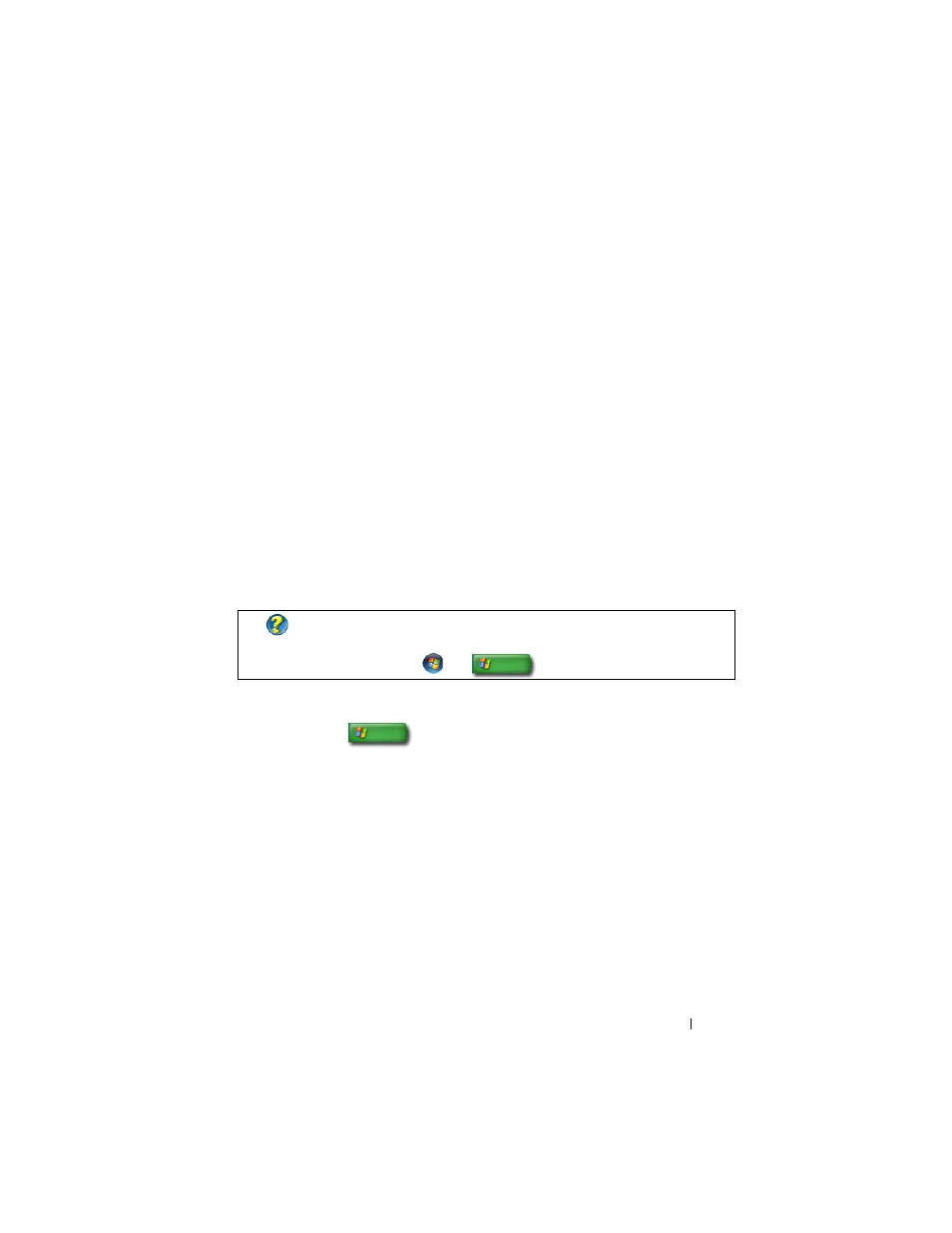
199
2 On the toolbar, click New Contact Group, type a name in the Group
Name box, and then fill in the boxes on the Contact Group tab and
Contact Group Details tab. You do not have to fill in all the boxes; just
type as much information as you want about the new contact group you
are creating.
3 Add contacts to the contact group in any of the following ways:
•
To add individual contacts to the group from your existing contacts,
click Add to Contact Group.
•
To create new contacts and add them to the contact group, click
Create New Contact.
•
To add new people to the contact group without also adding them to
your individual contacts, type the appropriate information in the
Contact Name and E-Mail boxes, and then click Create for Group
Only.
4 When you have finished creating your contact group, click OK.
Windows XP
1 Click Start
→ Programs→ Outlook Express.
2 In the Address Book, select the folder in which you want to create a group.
Click New on the toolbar, and then click New Group.
3 The Properties dialog box opens. In the Group Name box, type the name
of the group.
4 Add contacts to the contact group in any of the following ways:
•
To add a person from your Address Book list, click Select Members,
and then click a name from the Address Book list.
•
To add a person directly to the group without adding the name to your
Address Book, type the person's name and e-mail address in the lower
half of the Properties dialog box, and then click Add.
FOR MORE INFORMATION:
To learn more about creating e-mail
messages, see "Create contact groups (mailing lists)" in Help and
Support: click
Start
or
→ Help and Support.
