Controlling the speed of the scroll wheel, Cleaning a non-optical mouse – Dell Inspiron 15 (1564, Early 2010) User Manual
Page 59
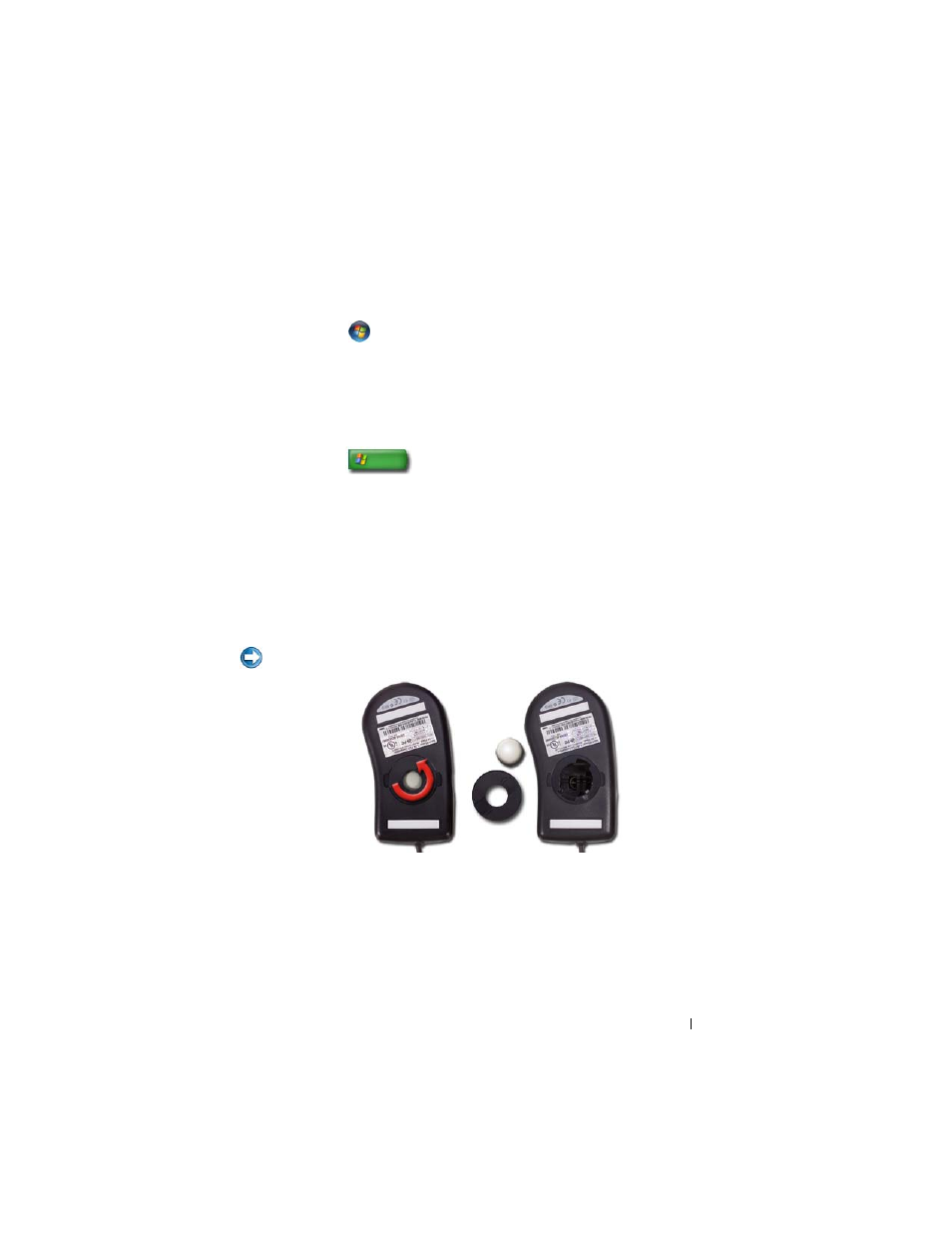
Navigation Devices (Mouse, Keyboard, Touch Pad)
59
Controlling the Speed of the Scroll Wheel
Windows Vista
®
1 Click Start
→ Control Panel→ Hardware and Sound→ Mouse.
2 On the Wheel tab in the Mouse Properties window, set the options for
how the scroll wheel on your mouse operates.
3 Click OK.
Windows
®
XP
1 Click Start
→ Control Panel→ Printers and Other
Hardware
→ Mouse.
2 On the Wheel tab, under Scrolling, select the number of lines to scroll
with each notch on the wheel, or click One screen at a time.
3 Click OK.
Cleaning a Non-Optical Mouse
If your screen cursor (mouse pointer) skips or moves abnormally, clean the
mouse.
NOTICE:
Disconnect the mouse from the computer before cleaning the mouse.
1 Clean the outside casing of the mouse with a cloth moistened with a mild
cleaning solution.
2 Turn the retainer ring on the underside of your mouse counterclockwise,
and then remove the ball.
3 Wipe the ball with a clean, lint-free cloth.
- Latitude E6410 (52 pages)
- Latitude E6410 (8 pages)
- Latitude D630 (218 pages)
- Latitude E6400 (99 pages)
- Latitude E6400 (70 pages)
- Latitude E6400 (2 pages)
- Latitude E6400 (8 pages)
- Latitude E6400 (4 pages)
- Latitude D630 (168 pages)
- Latitude D630 (43 pages)
- Latitude D630 (69 pages)
- Latitude D620 (43 pages)
- Latitude D620 (102 pages)
- Inspiron 1545 (4 pages)
- Inspiron 1545 (51 pages)
- Inspiron 1545 (72 pages)
- LATITUDE C510 (55 pages)
- LATITUDE C510 (170 pages)
- Inspiron 1200 (45 pages)
- Latitude D531 (Mid 2007) (46 pages)
- Latitude D531 (224 pages)
- Inspiron 1300 (142 pages)
- Inspiron 1300 (44 pages)
- INSPIRON 2600 (168 pages)
- INSPIRON 2600 (2 pages)
- INSPIRON 2600 (134 pages)
- INSPIRON 2600 (87 pages)
- Inspiron 1100 (40 pages)
- Inspiron 1100 (164 pages)
- Inspiron 5150 (160 pages)
- Inspiron E1505 (45 pages)
- Inspiron E1505 (186 pages)
- Inspiron 1150 (38 pages)
- Inspiron 1150 (112 pages)
- Inspiron M5040 (2 pages)
- Inspiron 3520 (72 pages)
- A860 (96 pages)
- 1000 (98 pages)
- STREAK 7 (141 pages)
- XPS 14Z (L412z) (2 pages)
- Latitude D520 (96 pages)
- Latitude D520 (168 pages)
- Latitude D520 (99 pages)
- Latitude D520 (42 pages)
- Latitude D520 (124 pages)
