Dell OptiPlex GX50 User Manual
Page 53
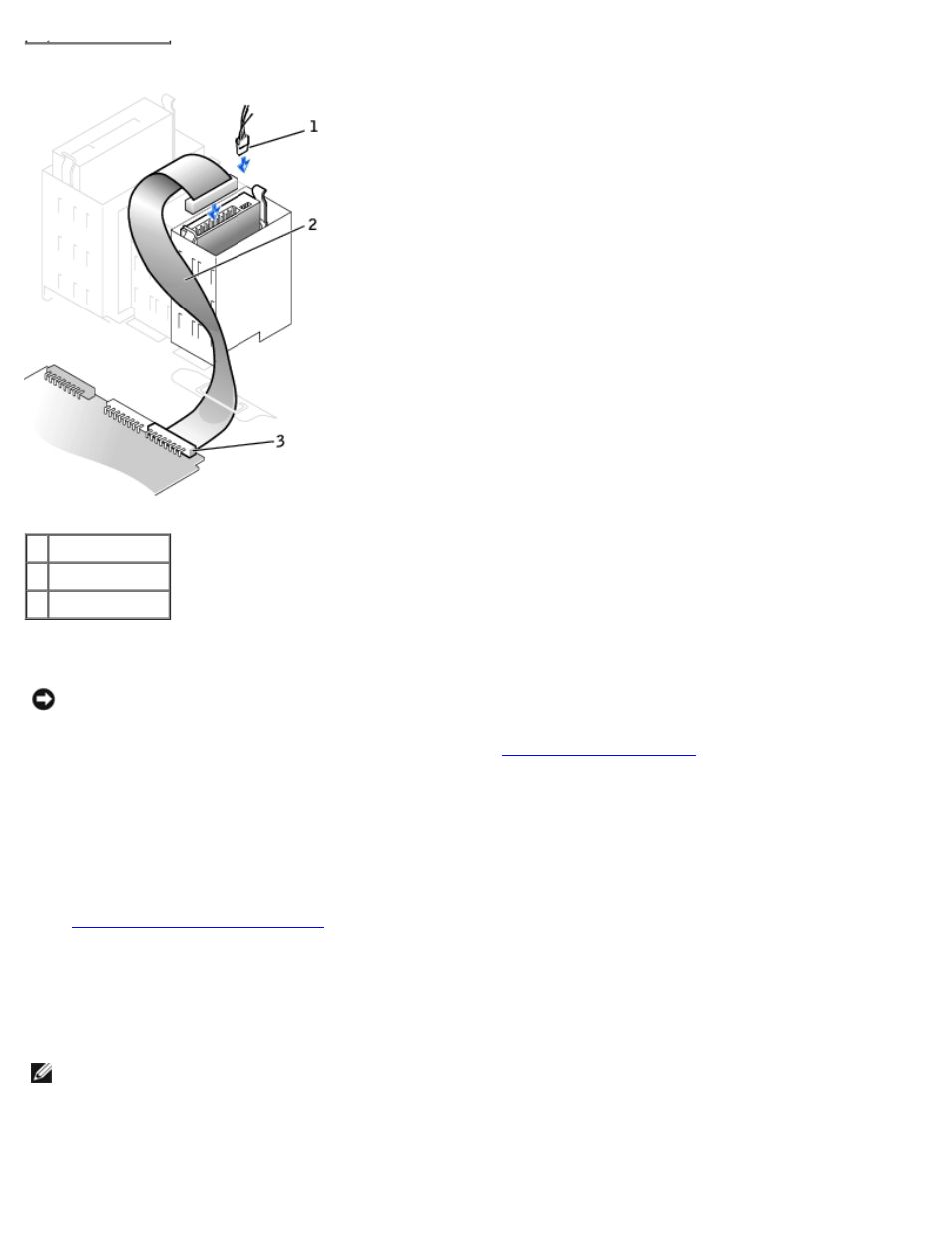
Connecting Cables—Small Mini-Tower Computer
1 Power cable
2 IDE cable
3 IDE1 connector
5. Check all connectors to be certain that they are properly cabled and firmly seated.
NOTICE:
To avoid possible damage to the computer, you must match the colored stripe on the hard-drive data cable
with pin 1 on the hard-drive (IDE1) connector and with the system board interface connector (IDE1).
To locate the system board interface connector (IDE1), see "
6. If the drive you just installed is the primary drive, insert a bootable floppy disk into the floppy drive.
7. Turn on the computer.
8. Enter system setup and update the appropriate Primary Drive option, 0 or 1.
See the User's Guide for complete information on system setup.
9.
Reset the chassis intrusion detector
10. Restart the computer.
11. Partition and logically format the computer's hard drive before proceeding to the next step.
For partition and format instructions, refer to the documentation that came with the operating system.
NOTE:
On Windows NT computers with hard drives larger than 2 GB, create a primary partition of 2 GB and divide the
remaining capacity into partitions of 2 GB or less. For example, a computer with a 2.5-GB hard drive would have a
primary partition of 2 GB (drive C) and a second partition of 500 MB (drive D).
12. Test the hard drive by running the Dell Diagnostics.
