Before you begin: dell optiplex gx50 systems, Before you begin, Getting started – Dell OptiPlex GX50 User Manual
Page 2: Precautionary measures, Recommended tools
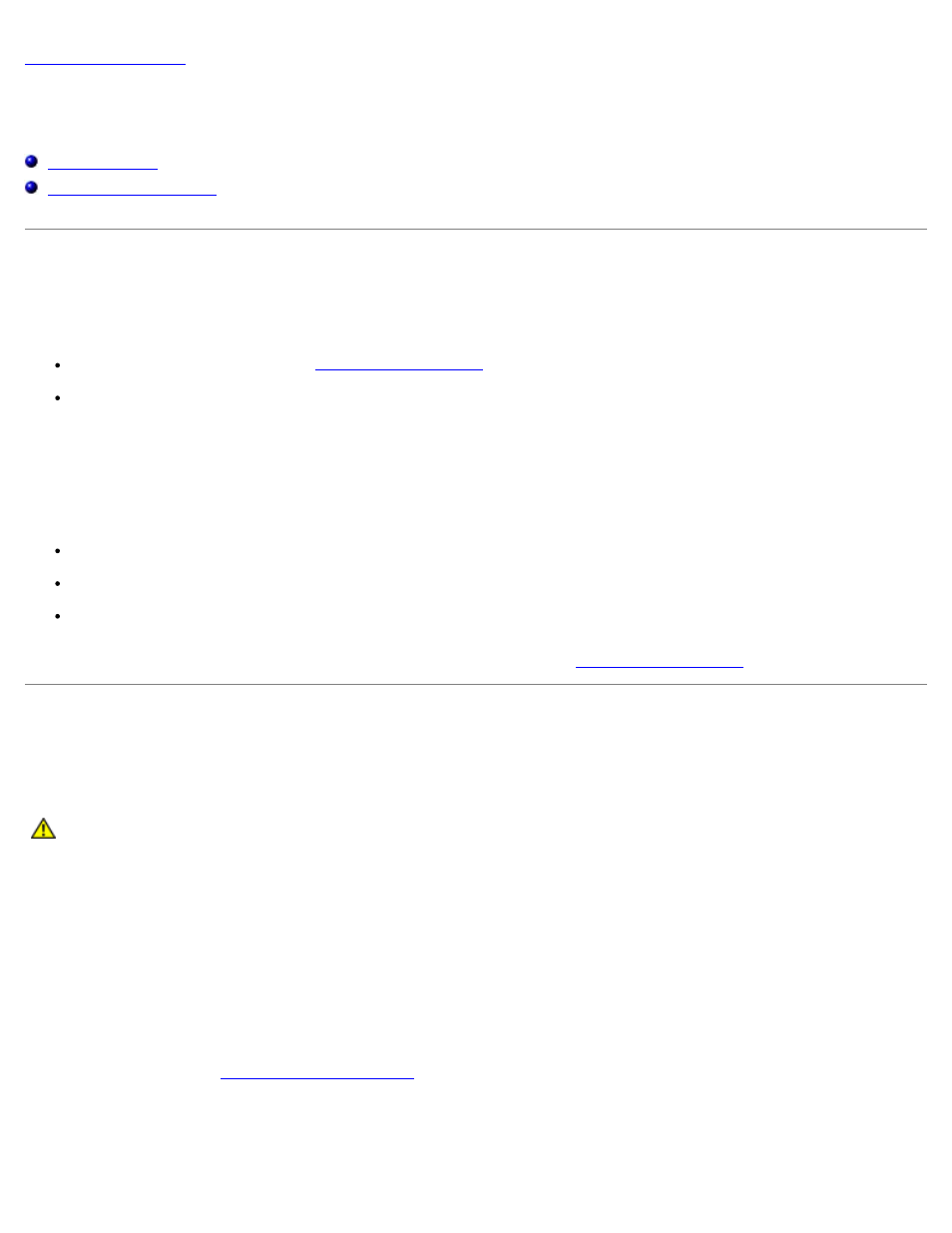
Before You Begin
Dell™ OptiPlex™ GX50 Systems
Getting Started
This section provides procedures for removing and replacing the components, assemblies, and subassemblies in the Dell™
OptiPlex™ GX50 computers. Unless otherwise noted, each procedure assumes that the following conditions exist:
You have performed the steps in "
You have opened the computer cover.
Recommended Tools
The GX50 computer is primarily a tool-less one, but certain procedures (such as removing drive bracket rails and removing
the control panel) require the use of one or more of the following tools:
Small flat-blade screwdriver
#1 and #2 Phillips-head screwdrivers
An 8-inch, #2 Phillips-head screwdriver
Also, Dell recommends that you use a wrist-grounding strap as explained in "
."
Precautionary Measures
Before you perform any procedure in this section, read the following caution for your personal safety and to prevent damage
to the computer from electrostatic discharge (ESD).
CAUTION:
FOR YOUR PERSONAL SAFETY AND PROTECTION OF THE EQUIPMENT
Before you start to work on the computer, perform the following steps in the sequence listed:
1. Turn off the computer and all attached devices.
2. Disconnect the computer and devices from their AC power sources. Also, disconnect any telephone or
telecommunication lines from the computer. Doing so reduces the potential for personal injury or shock.
If you are disconnecting a device from the computer or are removing a component from the system board, wait 15 to
30 seconds after disconnecting the computer from AC power before disconnecting the device or removing the
component to avoid possible damage to the system board.
Verify that the auxiliary power light on the system board is not on. If it is on, you may need to wait 15 to 30 seconds
for it to go out (see "
" for the location of this light).
3. Wear a wrist-grounding strap, and clip it to an unpainted metal surface, such as the padlock ring on the back of the
computer. If a wrist-grounding strap is not available, touch an unpainted metal surface on the computer, such as the
power supply, to discharge static charge from your body before touching anything inside the computer. While you work,
periodically touch an unpainted metal surface on the computer to dissipate static electricity that might harm internal
components.
