Dell XPS 700 Jet Black User Manual
Page 9
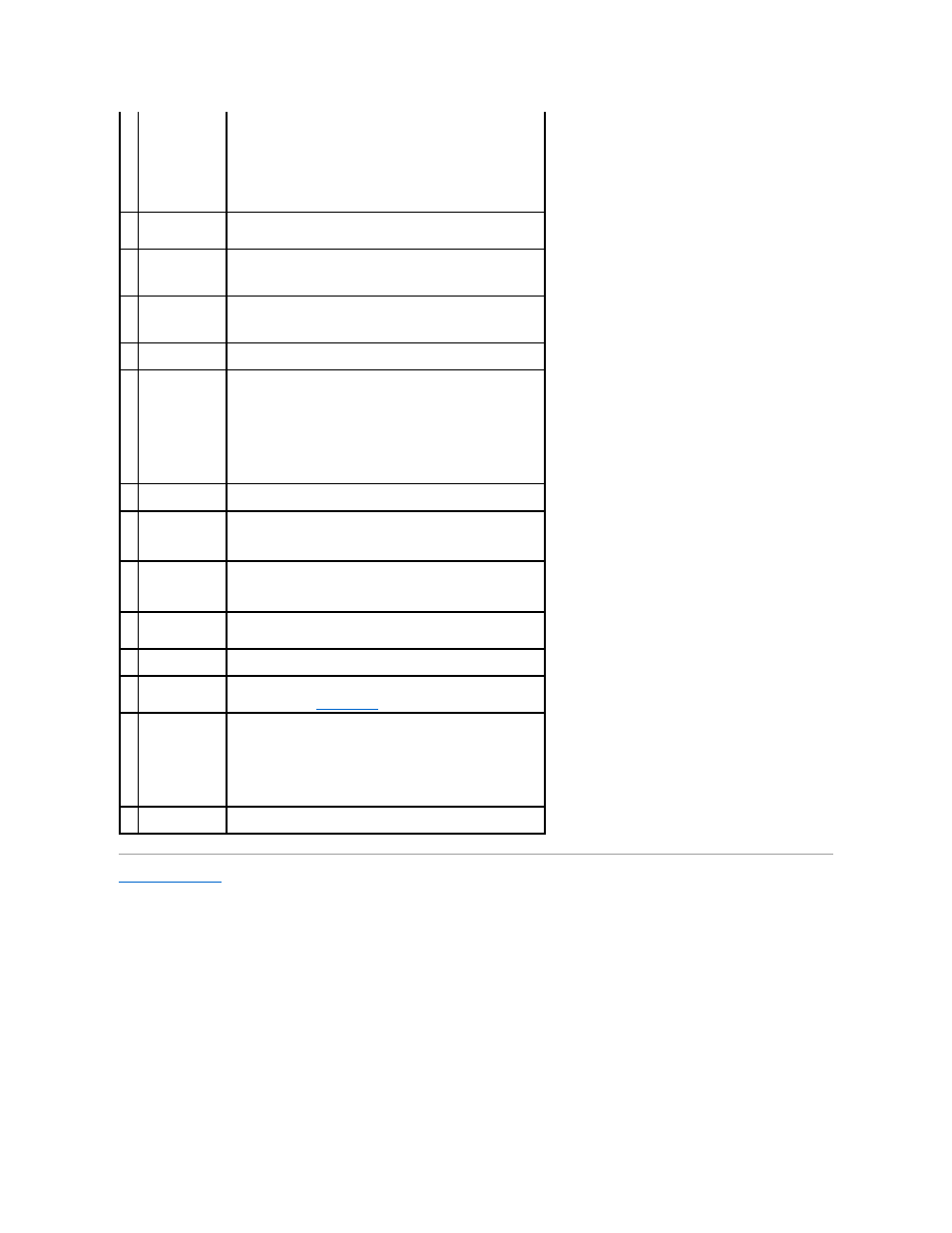
Back to Contents Page
connectors on the card and on the back of the computer when
setting up multiple network connections (such as a separate intra-
and extranet).
NOTE:
It is recommended that you use Category 5 wiring and
connectors for your network. If you must use Category 3 wiring,
force the network speed to 10 Mbps to ensure reliable operation.
3
network activity
light
Flashes a yellow light when the computer is transmitting or receiving
network data. A high volume of network traffic may make this light
appear to be in a steady "on" state.
4
keyboard
connector
Plug a standard PS/2 keyboard into the purple keyboard connector.
Turn off the computer and any attached devices before you connect
a keyboard to the computer. If you have a USB keyboard, plug it into
a USB connector.
5
mouse connector
Plug a standard PS/2 mouse into the green mouse connector. Turn
off the computer and any attached devices before you connect a
mouse to the computer. If you have a USB mouse, plug it into a USB
connector.
6
side surround
sound connector
Use the (silver) side surround connector to attach additional
speakers.
7
center
subwoofer/LFE
connector
Use the (orange) subwoofer connector to attach a single subwoofer.
NOTE:
The LFE (Low Frequency Effects) Audio channel, found in
digital surround sound audio schemes, carries only low frequency
information of 80 Hz and below. The LFE channel drives a subwoofer
to provide extremely low bass extension. Systems not using
subwoofers can shunt the LFE information to the main speakers in
the surround sound setup.
8
surround sound
connector
Use the (black) surround sound connector to attach multichannel-
capable speakers.
9
line-in connector
Use the (blue) line-in connector to attach a record/playback device
such as a cassette player, CD player, or VCR.
On computers with a sound card, use the connector on the card.
10 line-
out/headphone
connector
Use the (green) line-out connector to attach headphones and
speakers with integrated amplifiers.
On computers with a sound card, use the connector on the card.
11 microphone
connector
Use the (pink) microphone connector to attach a personal computer
microphone for voice or musical input into a sound or telephony
program.
12 S/PDIF connector
Use the S/PDIF connector to transmit digital audio without going
through an analog audio conversion process.
13 serial connector
Connect a serial device, such as a handheld device, to the serial
port. If necessary, the address for this port can be modified through
system setup (see
System Setup
).
14 USB 2.0
connectors (6)
Use the back USB connectors for devices that typically remain
connected, such as printers and keyboards.
NOTE:
It is recommended that you use the front USB connectors for
devices that you connect occasionally, such as flash memory keys,
cameras, or bootable USB devices.
15 IEEE 1394
connector
Use the IEEE 1394 connector for high-speed data devices such as
digital video cameras and external storage devices.
