Installing a hard drive – Dell XPS 700 Jet Black User Manual
Page 35
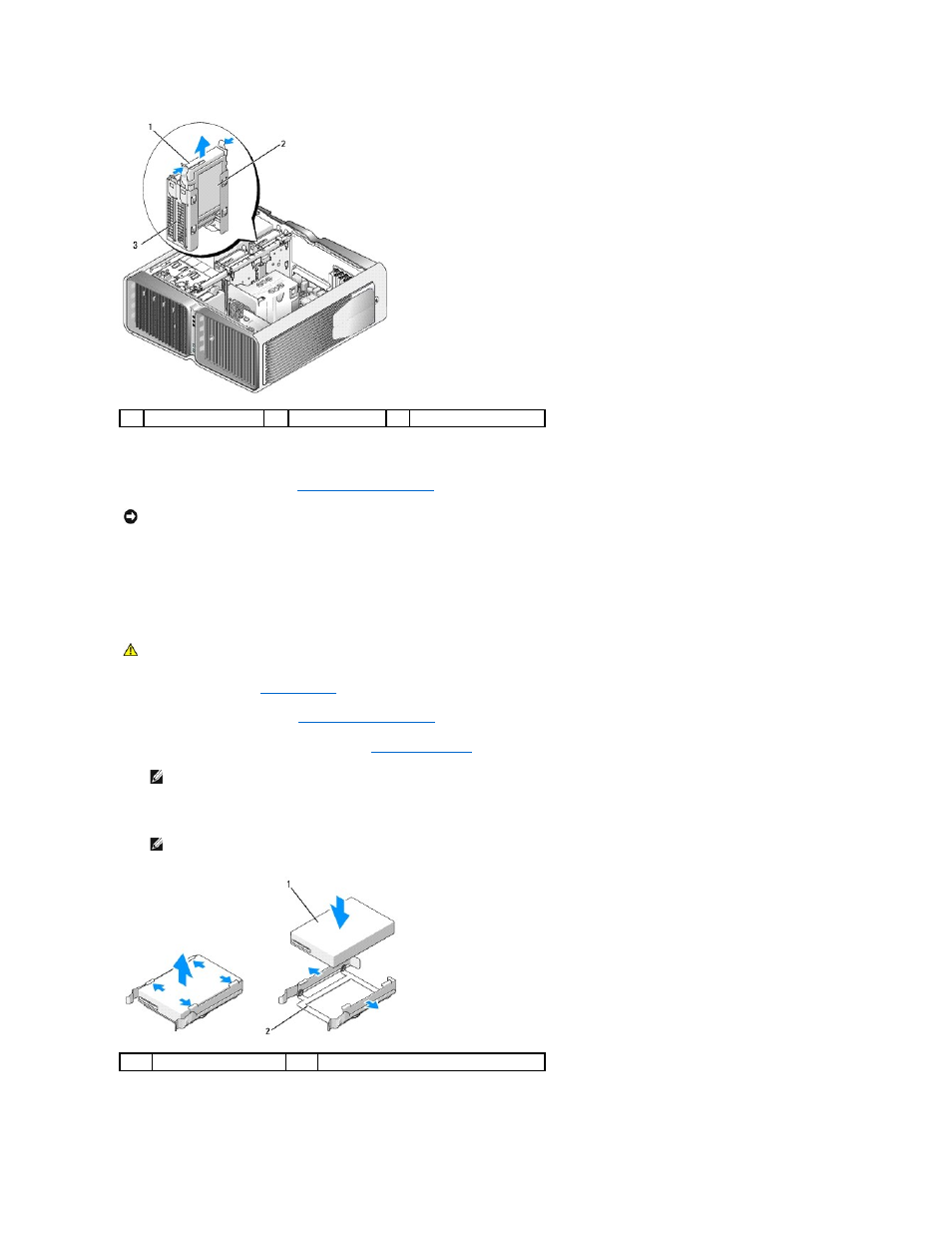
5.
Ensure that all connectors are properly cabled and firmly seated.
6.
Replace the computer cover (see
Replacing the Computer Cover
).
7.
Connect your computer and devices to electrical outlets, and then turn them on.
Installing a Hard Drive
1.
Follow the procedures in
Before You Begin
.
2.
Remove the computer cover (see
Removing the Computer Cover
).
3.
Remove the existing hard drive, if applicable (see
).
4.
Prepare the new hard drive for installation and check the documentation for the hard drive to verify that the drive is configured for your computer.
5.
Verify that the hard-drive bay is empty and unobstructed.
1
blue tabs (2)
2
hard drive
3
hard-drive bay
NOTICE:
To connect a network cable, first plug the cable into the network port or device and then plug it into the computer.
CAUTION:
Before you begin any of the procedures in this section, follow the safety instructions in the Product Information Guide.
NOTE:
If a hard-drive bracket is installed inside of the hard-drive bay, remove the bracket before you install the new hard drive.
NOTE:
If hard drive you are installing does not have the hard drive bracket attached, use your original hard drive bracket; snap the bracket onto
the new drive.
1
hard drive
2
hard-drive bracket
