Display bezel, Removing the display bezel, 5 remove the display bezel – Dell Inspiron 14 (N4120, Early 2011) User Manual
Page 57
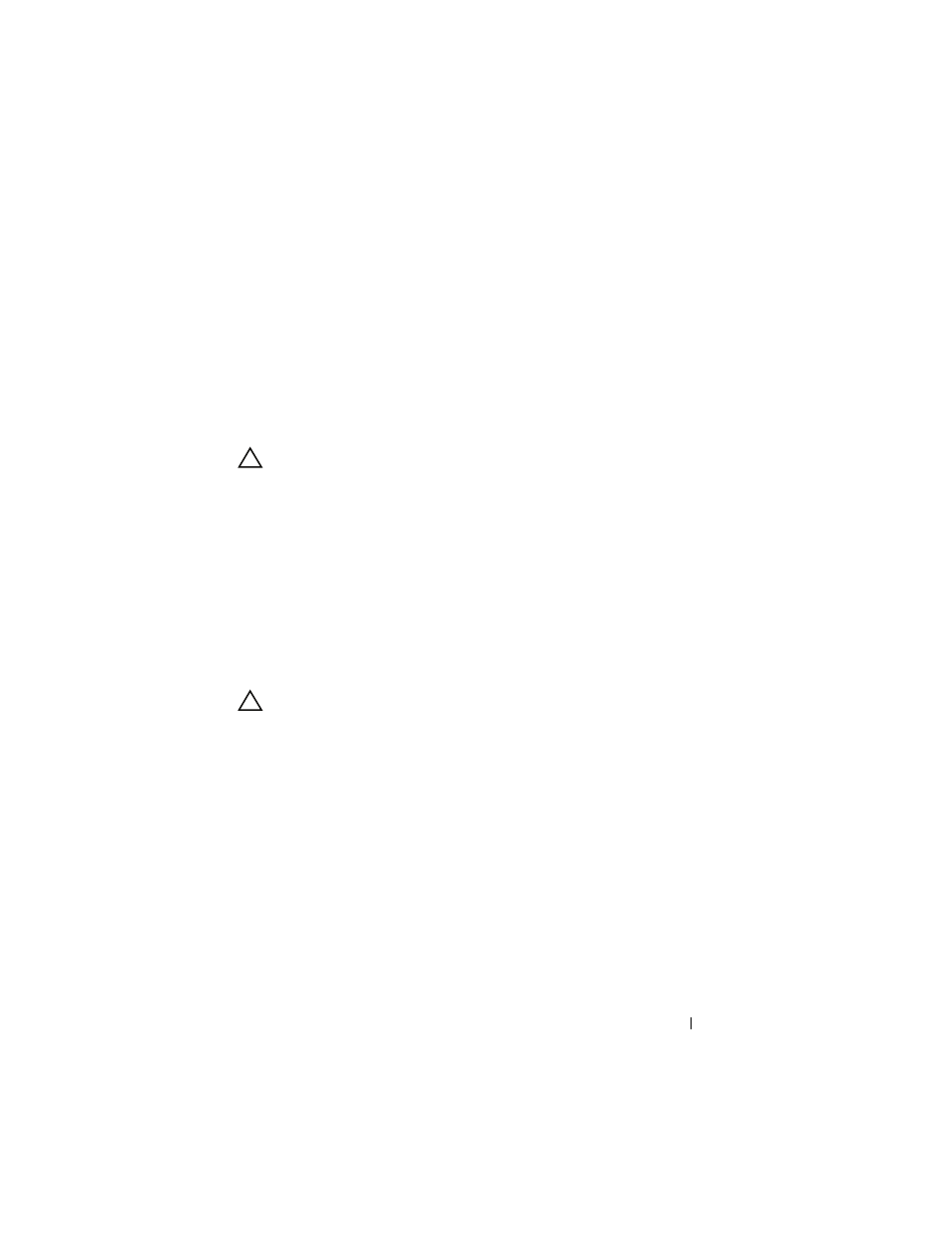
Display
57
7 Replace the palm-rest assembly (see "Replacing the Palm-Rest Assembly"
8 Replace the keyboard (see "Replacing the Keyboard" on page 29).
9 Replace the two screws at the bottom of the computer.
10 Follow the instructions from step 4 to step 5 in "Replacing the Optical
11 Replace the module cover (see "Replacing the Module Cover" on page 18).
12 Replace the battery (see "Replacing the Battery" on page 16).
CAUTION:
Before turning on the computer, replace all screws and ensure that no
stray screws remain inside the computer. Failure to do so may result in damage to
the computer.
Display Bezel
Removing the Display Bezel
1 Follow the instructions in "Before You Begin" on page 9.
2 Remove the top cover (see "Removing the Top Cover" on page 13).
3 Remove the display assembly (see "Removing the Display Assembly" on
CAUTION:
The display bezel is extremely fragile. Be careful when removing it to
prevent damaging the display bezel.
4 Using your fingertips, carefully pry up the inside edge of the display bezel.
5 Remove the display bezel.
