Hot-key board, Removing the hot-key board, D (see "removing the hot-key board" on – Dell Inspiron 14 (N4120, Early 2011) User Manual
Page 37
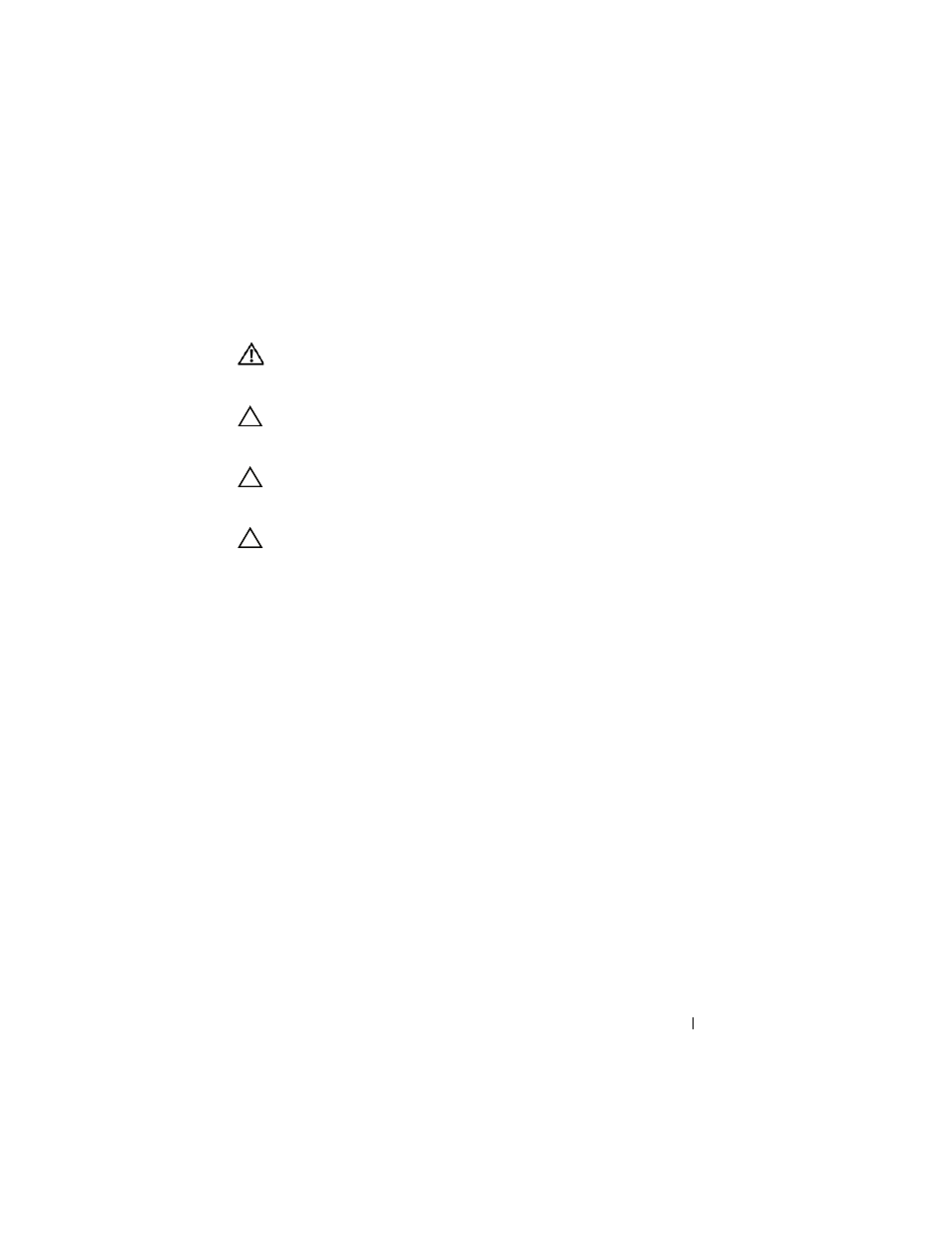
Hot-Key Board
37
9
Hot-Key Board
WARNING:
Before working inside your computer, read the safety information
that shipped with your computer. For additional safety best practices information,
see the Regulatory Compliance Homepage at dell.com/regulatory_compliance.
CAUTION:
Only a certified service technician should perform repairs on your
computer. Damage due to servicing that is not authorized by Dell is not covered by
your warranty.
CAUTION:
To avoid electrostatic discharge, ground yourself by using a wrist
grounding strap or by periodically touching an unpainted metal surface (such as a
connector on your computer).
CAUTION:
To help prevent damage to the system board, remove the main battery
(see "Removing the Battery" on page 15) before working inside the computer.
Removing the Hot-Key Board
1 Follow the instructions in "Before You Begin" on page 9.
2 Remove the battery (see "Removing the Battery" on page 15).
3 Remove the module cover (see "Removing the Module Cover" on
4 Follow the instructions from step 4 to step 5 in "Removing the Optical
5 Remove the keyboard (see "Removing the Keyboard" on page 27).
6 Remove the palm-rest assembly (see "Removing the Palm-Rest Assembly"
7 Turn the palm-rest assembly over.
8 Remove the hot-key board cable from the slot on the palm-rest assembly.
9 Remove the screw that secures the hot-key board to the palm-rest
assembly.
10 Lift the hot-key board off the palm-rest assembly.
