Activating additional ports, Activating ports with a port upgrade license – Dell POWEREDGE M1000E User Manual
Page 11
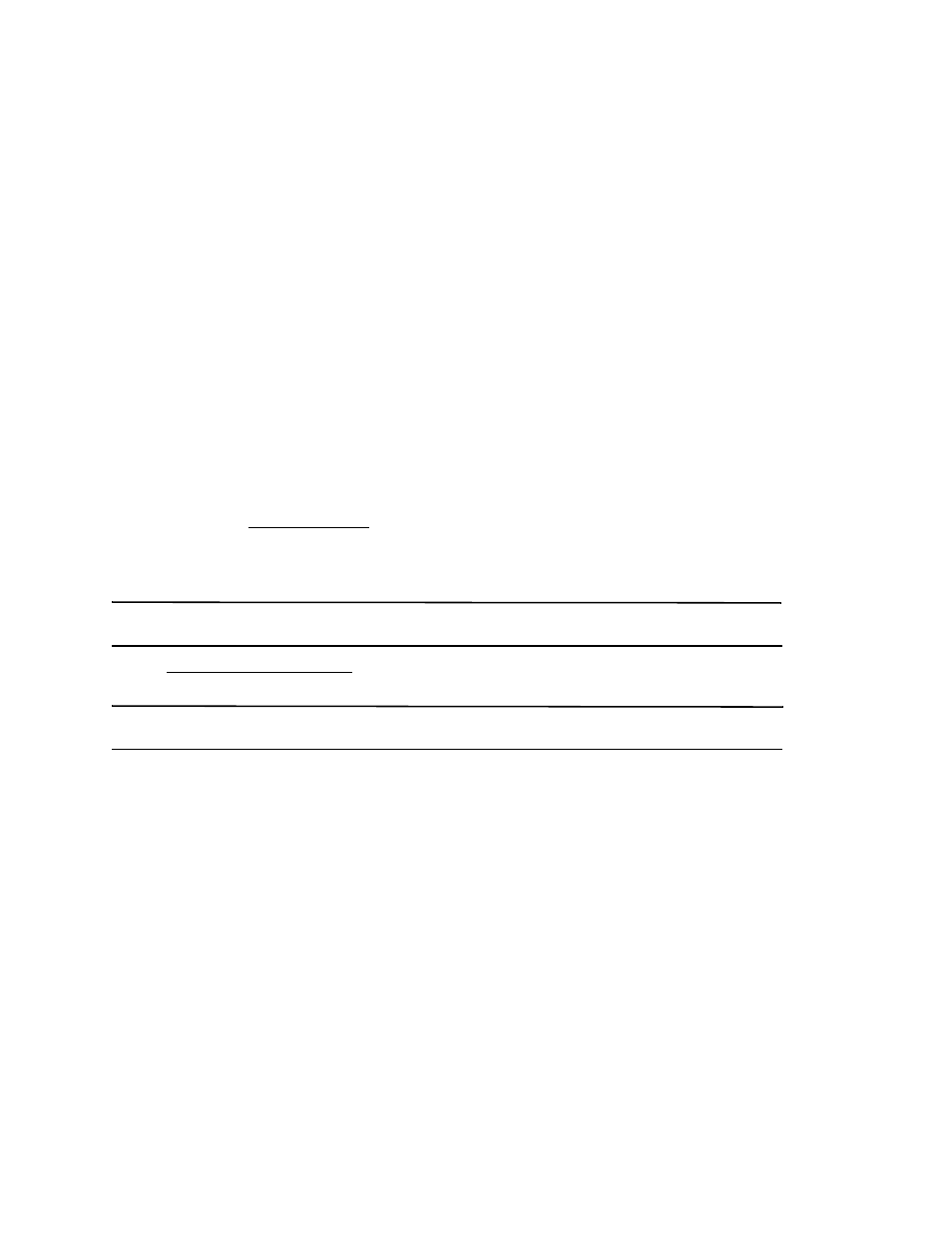
Dell 8/4Gbps FC SAN Module Getting Started Guide
9
53-1001963-01
For specific instructions about how to back up the configuration, see the Dell 8/4Gbps FC SAN Module
Administrator’s Guide.
Activating Additional Ports
Port upgrade licensing allows you to enable up to 24 ports from the initial 12 ports. Add port upgrade using a Telnet
connection; do not use the Blade Server Enclosure CMC software.
Additional ports can be unlocked in the FC SAN Module firmware when an upgrade license key is provided. Port
upgrade licenses are available from Dell.
Once you have installed the license keys, you must enable the ports. You can do so without disrupting FC SAN
Module operation, or alternatively, you can disable and re-enable the FC SAN Module to activate all ports.
If you remove a port upgrade license, ports that were enabled by that license are disabled.
Activating ports with a port upgrade license
You can activate ports with a port upgrade license while the FC SAN Module is connected to existing SANs or before
connecting to an existing SAN.
For FC SAN Modules already connected to existing storage networks:
1.
Add the port upgrade license using the CLI.
2.
Enable each newly licensed port using the CLI.
NOTE
This method is non-disruptive to existing servers and storage connecting to FC SAN Module.
For new FC SAN Module installations, perform the following before connecting to an existing SAN:
ATTENTION
Do not use this method if the FC SAN Module is operating in an existing SAN because traffic will be disrupted.
1.
Disable the FC SAN Module.
2.
Add the port upgrade license using the CLI.
3.
Enable the FC SAN Module using the CLI. When the FC SAN Module is enabled, the newly-added ports are also
enabled.
