Scanning to a pdf, Scanning faq, How can i improve the quality of a scan – Dell V715w All In One Wireless Inkjet Printer User Manual
Page 56
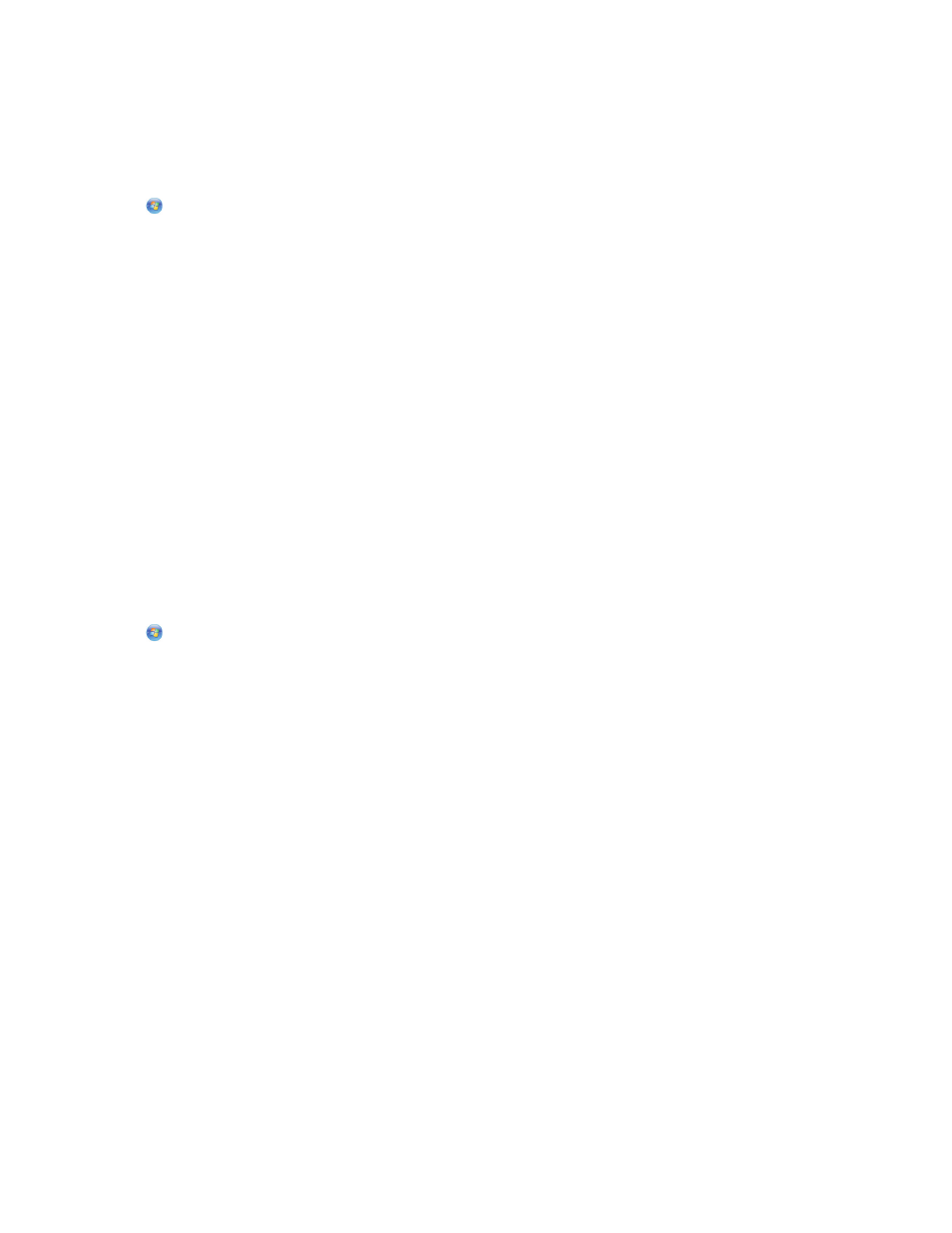
Scanning directly to e-mail using the printer
software
1
Load an original document faceup into the ADF or facedown on the scanner glass.
2
Click
or Start.
3
Click All Programs or Programs, and then select the printer program folder from the list.
4
Select Printer Home.
5
Choose your printer from the printer drop-down list.
6
Click Email, and then select Photo, Document or PDF.
Note: You can select Document only if an OCR application is stored on your computer.
Scanning starts and the scan progress dialog appears.
7
When the scan is finished, a new e-mail message is created with the scanned document automatically attached.
8
Compose your e-mail message.
Note: If your e-mail program does not open automatically, then you can scan the document to the computer and
then send it through e-mail as an attachment.
Scanning to a PDF
1
Load an original document faceup into the ADF or facedown on the scanner glass.
2
Click
or Start.
3
Click All Programs or Programs, and then select the printer program folder from the list.
4
Select Printer Home.
5
Choose your printer from the printer drop-down list.
6
Click PDF.
Scanning starts and the scan progress dialog appears.
7
Save the document as a PDF.
Scanning FAQ
How can I improve the quality of a scan?
•
Make sure your original documents are in good condition.
•
Make sure the application that receives the scanned document is appropriate. For example, if you are scanning
a photo to edit it, then make sure you choose a photo editing application to receive the scan. If you are scanning
a document to edit the text, then make sure you choose an OCR application.
•
Use a high resolution.
Scanning
56
