Setting the bluetooth security level, Printing from a bluetooth-enabled device – Dell V715w All In One Wireless Inkjet Printer User Manual
Page 42
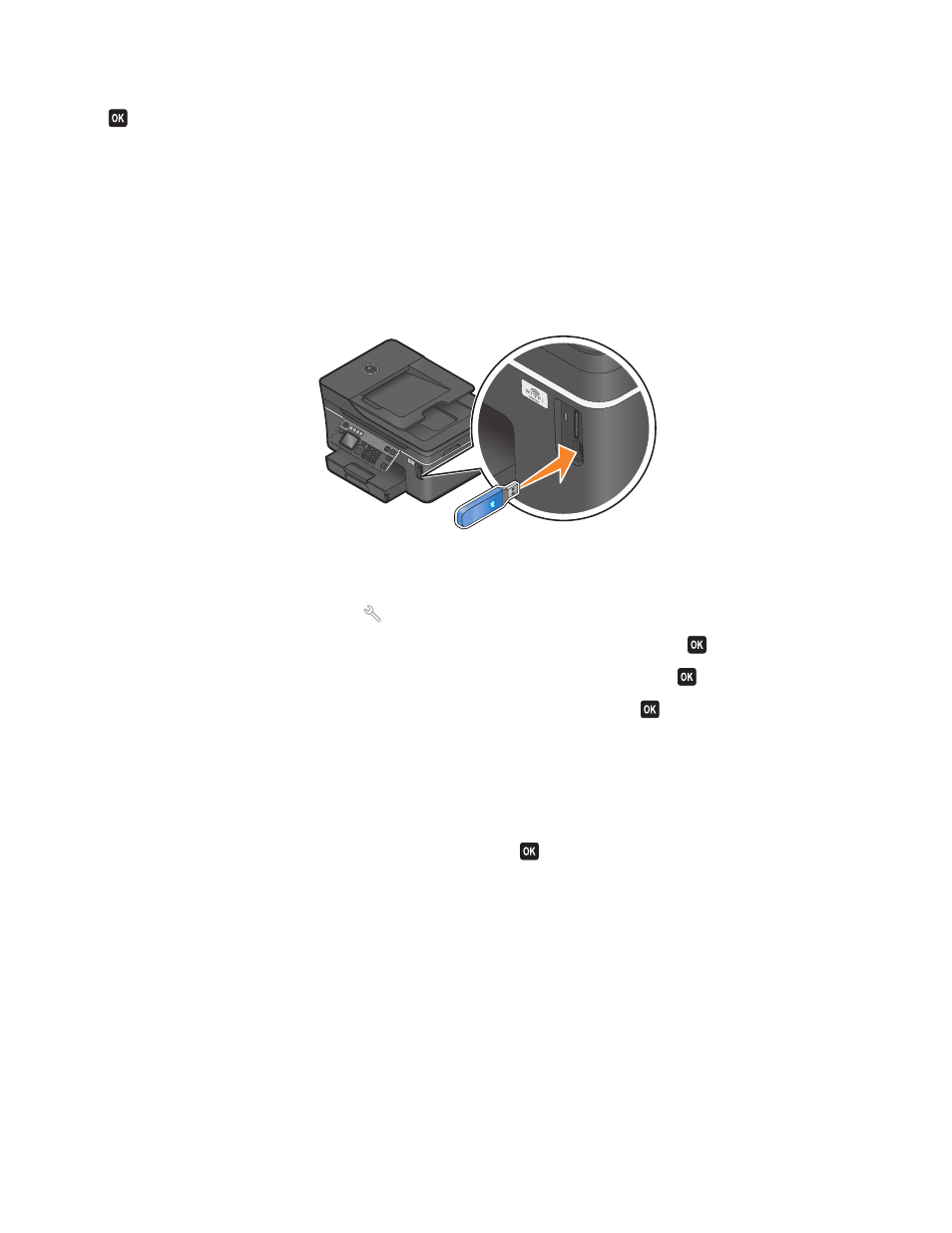
5
Make sure Discovery is set to On. If necessary, press the up or down arrow button to scroll to On, and then press
.
The printer is now ready to accept a connection from a Bluetooth-enabled device.
6
Configure the Bluetooth-enabled device to set up a connection to the printer. For more information, see the
documentation for your Bluetooth device.
Note: If the Bluetooth Security Level on the printer is set to High, then you must enter a pass key.
Setting the Bluetooth security level
1
Insert a Bluetooth USB adapter into the USB port.
Bluetooth Dongle Connected
appears on the display.
Note: A Bluetooth adapter is not included with the printer.
2
From the printer control panel, press
.
3
Press the up or down arrow button to scroll to Bluetooth Setup, and then press
.
4
Press the up or down arrow button to scroll to Security Level, and then press
.
5
Press the up or down arrow button to select the security level, and then press
.
•
Low—allows Bluetooth devices to connect and send print jobs to your printer without requiring users to
enter a pass key.
•
High—requires users to enter a four-digit numeric pass key on the Bluetooth device before connecting and
sending print jobs to the printer.
6
The Bluetooth Pass Key menu opens on the printer control panel display if you set the security level to High. Use
the keypad to enter your four-digit pass key, and then press
.
Printing from a Bluetooth-enabled device
Note: The printer does not support printing files from your computer using a Bluetooth connection.
Printing
42
