Sound and speaker problems, No sound from speakers – Dell Dimension E521 User Manual
Page 46
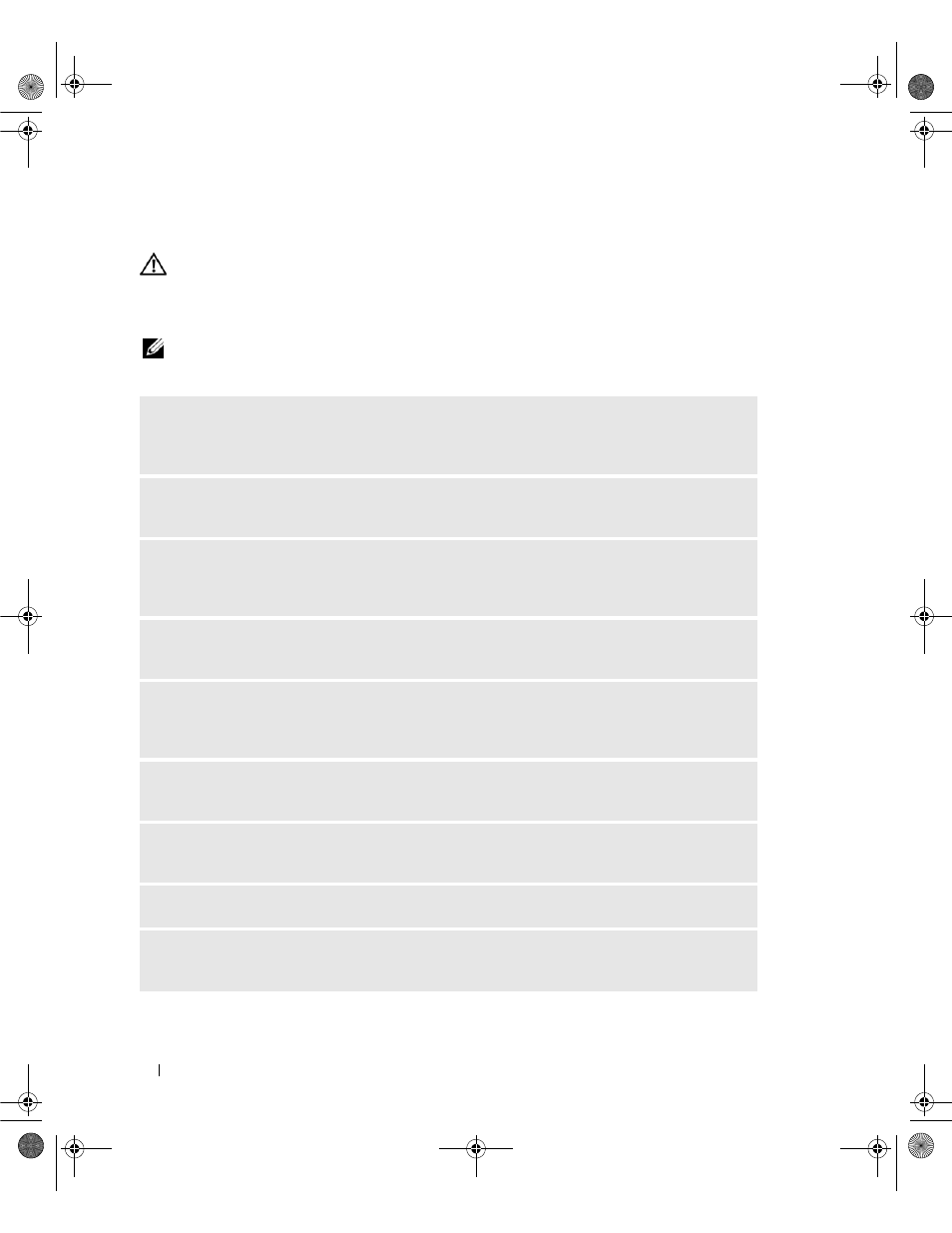
46
Solving Problems
Sound and Speaker Problems
CAUTION:
Before you begin any of the procedures in this section, follow the safety instructions in the
Product Information Guide.
No sound from speakers
NOTE:
The volume control in some MP3 players overrides the Windows volume setting. If you have been listening
to MP3 songs, ensure that you did not turn the player volume down or off.
C
HECK
THE
SPEAKER
CABLE
CONNECTIONS
—
Ensure that the speakers are connected as shown on
the setup diagram supplied with the speakers. If you purchased a sound card, ensure that the speakers
are connected to the card.
E
NSURE
THAT
THE
CORRECT
AUDIO
SOLUTION
IS
ENABLED
IN
THE
B I O S
SETUP
PROGRAM
—
See
E
NSURE
THAT
THE
SUBWOOFER
AND
THE
SPEAKERS
ARE
TURNED
ON
—
See the setup diagram
supplied with the speakers. If your speakers have volume controls, adjust the volume, bass, or treble to
eliminate distortion.
A
DJUST
THE
W
INDOWS
VOLUME
CONTROL
—
Click or double-click the speaker icon in the lower-right
corner of your screen. Ensure that the volume is turned up and that the sound is not muted.
D
ISCONNECT
HEADPHONES
FROM
THE
HEADPHONE
CONNECTOR
—
Sound from the speakers is
automatically disabled when headphones are connected to the computer’s front-panel headphone
connector.
T
EST
THE
ELECTRICAL
OUTLET
—
Ensure that the electrical outlet is working by testing it with another
device, such as a lamp.
E
LIMINATE
POSSIBLE
INTERFERENCE
—
Turn off nearby fans, fluorescent lights, or halogen lamps to
check for interference.
R
EINSTALL
THE
SOUND
DRIVER
—
See "Manually Reinstalling Drivers" on page 54.
R
UN
THE
H
ARDWARE
T
ROUBLESHOOTER
—
See "Resolving Software and Hardware Incompatibilities"
book.book Page 46 Monday, July 23, 2007 3:47 PM
