Scanner problems – Dell Dimension E521 User Manual
Page 45
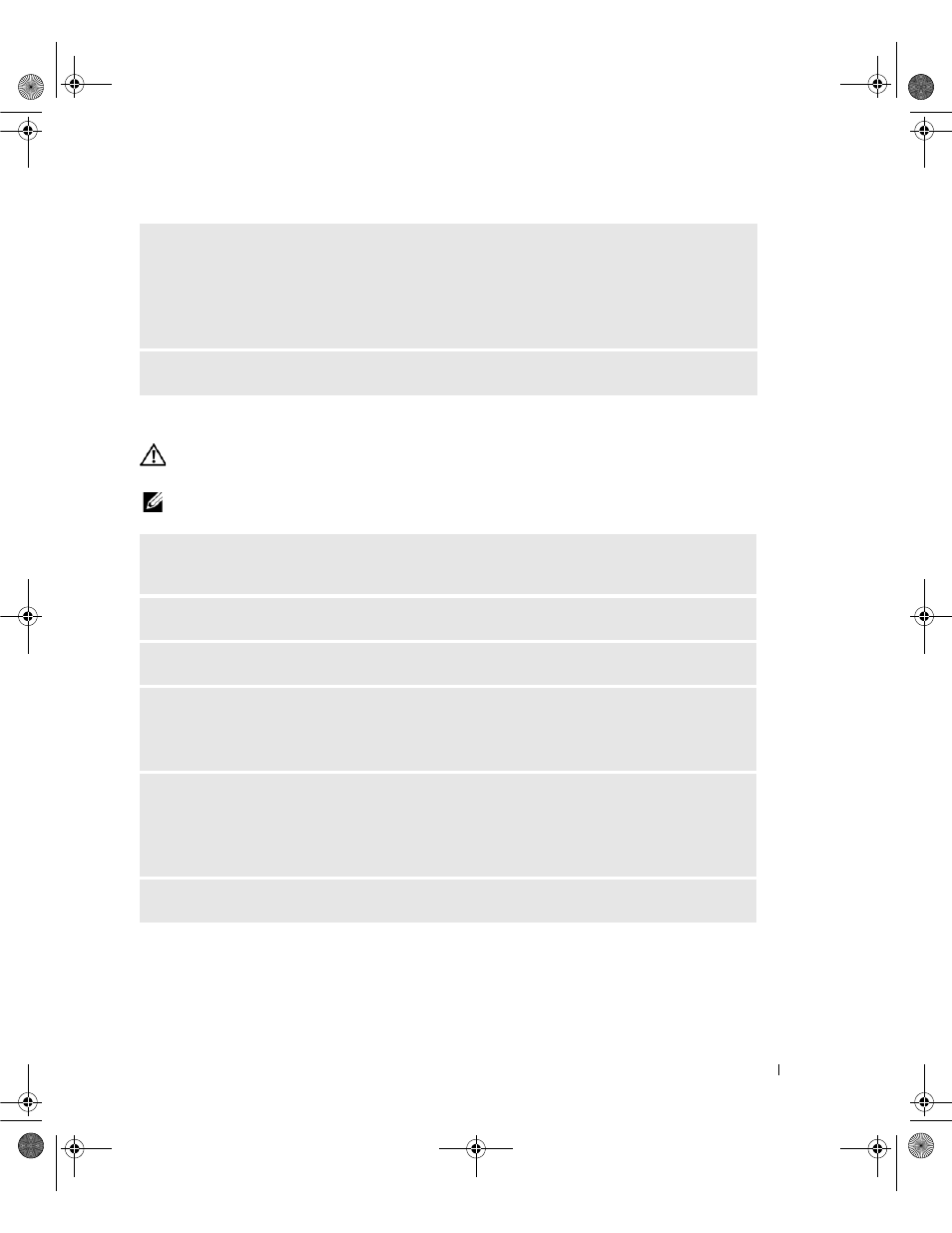
Solving Problems
45
Scanner Problems
CAUTION:
Before you begin any of the procedures in this section, follow the safety instructions in the Product
Information Guide.
NOTE:
If you need technical assistance for your scanner, contact the scanner’s manufacturer.
V
ERIFY
THAT
THE
PRINTER
IS
RECOGNIZED
BY
W
INDOWS
—
1
Click the Start button, click Control Panel, and then click Printers and Other Hardware.
2
Click View installed printers or fax printers.
If the printer is listed, right-click the printer icon.
3
Click Properties and click the Ports tab. Ensure that the Print to the following port(s): setting is USB.
R
EINSTALL
THE
PRINTER
DRIVER
—
See the printer documentation for instructions.
C
HECK
THE
SCANNER
DOCUMENTATION
—
See the scanner documentation for setup and
troubleshooting information.
U
NLOCK
THE
SCANNER
—
Ensure that your scanner is unlocked if it has a locking tab or button.
R
ESTART
THE
COMPUTER
AND
TRY
THE
SCANNER
AGAIN
C
HECK
THE
CABLE
CONNECTIONS
—
• See the scanner documentation for cable connection information.
• Ensure that the scanner cables are securely connected to the scanner and the computer.
V
ERIFY
THAT
THE
SCANNER
IS
RECOGNIZED
BY
M
ICROSOFT
W
INDOWS
—
1
Click the Start button, click Control Panel, and then click Printers and Other Hardware.
2
Click Scanners and Cameras.
If your scanner is listed, Windows recognizes the scanner.
R
EINSTALL
THE
SCANNER
DRIVER
—
See the scanner documentation for instructions.
book.book Page 45 Monday, July 23, 2007 3:47 PM
