Dell W1900 User Manual
Page 38
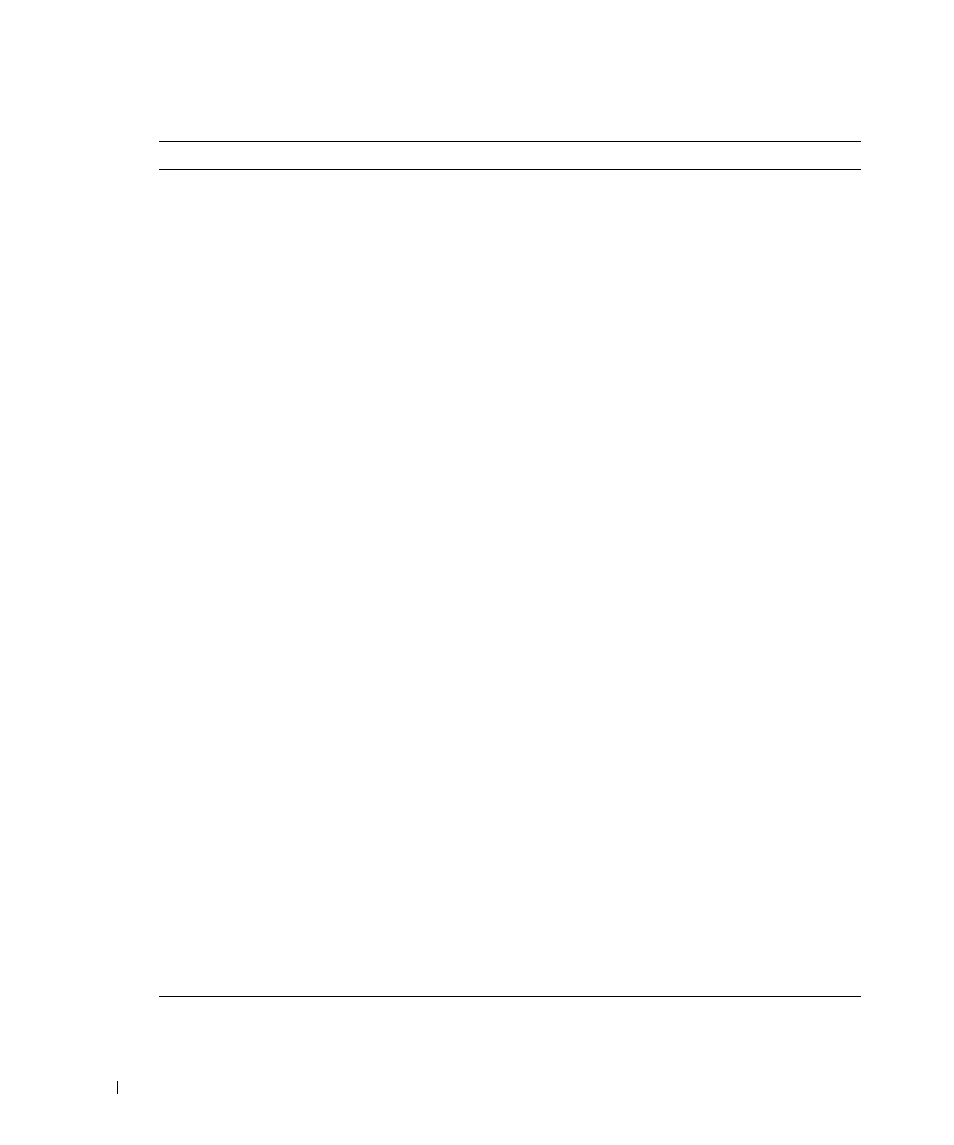
38
Troubleshooting Your TV Display
www
.del
l.
com |
su
ppo
rt.
d
e
ll.
co
m
Problem
Possible Solution
The picture is off-centered or too small
1
Use Auto Adjust to check the Image Settings. Press Menu to
enter the OSD, select Image Settings, and then select Auto
Adjust.
2
Check the optimal resolution settings.
You may need to download a new video driver. For more
information, go to support.dell.com.
NOTE:
Some older video cards may not support the resolution
settings for the TV display.
No audio
1
Ensure the green audio cable is connected to audio connector
on the TV display and on the computer. For the location of the
connector on the TV display, see "Using the VGA Connector" on
page 17. See your computer documentation for the location of
connectors on your computer.
Do not connect the audio cable to the headphone jack.
2
Ensure the volume on the computer is not muted.
3
Verify that sound on your computer is working by checking the
speakers. See your computer documentation for information on
troubleshooting your computer.
4
Disconnect the TV display from the computer and test to see if
the TV display volume works.
PIP/POP/PBP not working
1
Ensure the settings in the OSD are properly set. Press Menu to
enter the OSD, and select PIP/POP/PBP.
2
Swap the video and audio source.
No video
NOTE:
If you see a self-test, it means there is a problem with
your video card or you are using the wrong input source.
1
Ensure the TV display is turned on.
2
Verify that all the cables are properly connected to the TV
display, including the power cable.
3
Check to see if there is a blue or amber light on the lower,
right-hand corner of the TV display. A blue light indicates the
TV display is on. An amber light, means the TV display is in
power save mode.
4
Ensure VGA is selected in the Input Select menu. See "Input
Select Menu" on page 24 for more information.
5
Reconnect the computer.
6
Connect another device that you know is working properly.
7
Reset the original factory defaults. Press Menu on the remote
control, select Setup, and then select Factory Reset.
