Closed caption, Sleep timer, Osd setup – Dell W1900 User Manual
Page 29
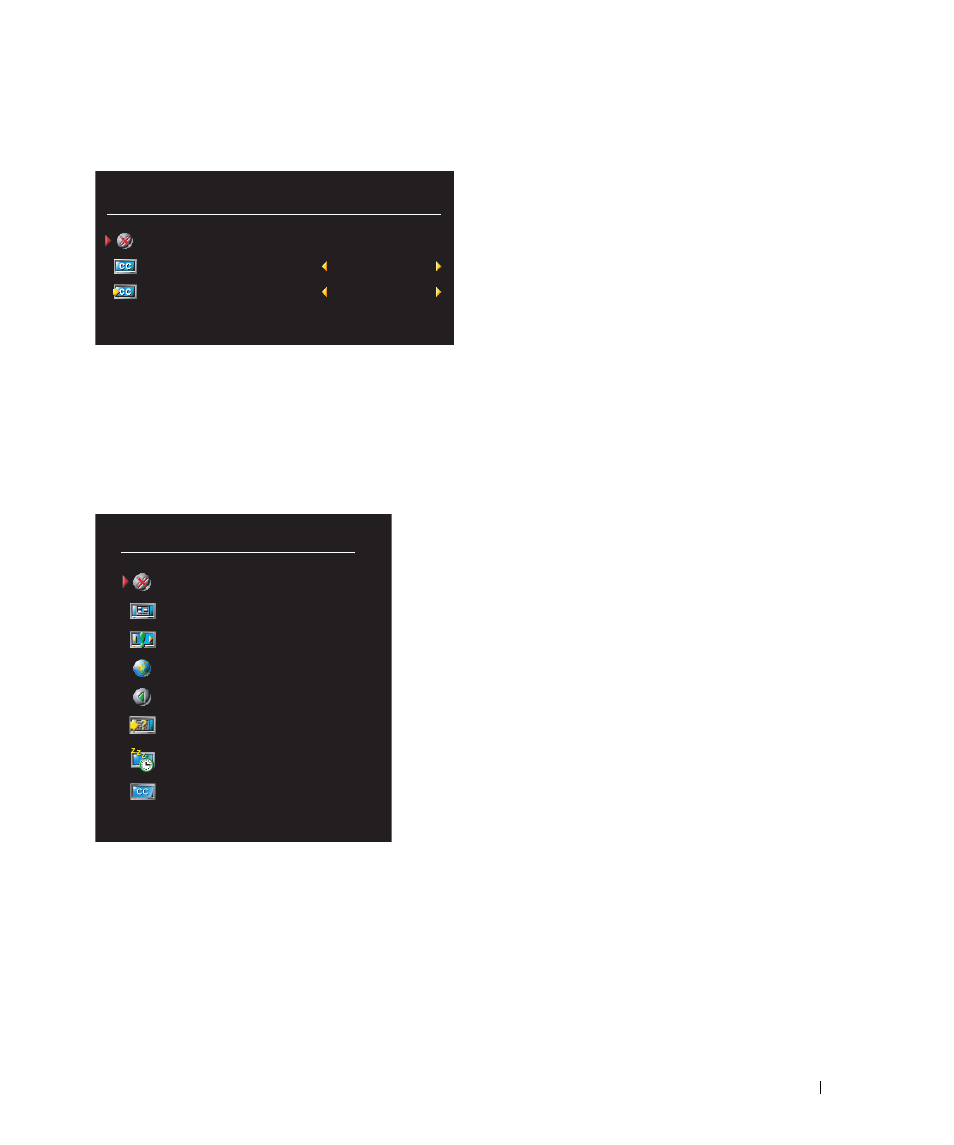
Using the On-Screen Display
29
FILE LOCATION: D:\Dell_DAO_W1900_OM_final\W1701_19000S\W1701_1900e40.fm
D E LL C O N F ID E N T IA L – P R E L I M I N A RY 1 1 / 2 2/ 0 4 – FO R PR O O F O N LY
Closed Caption
In the Closed Caption menu, you can select
On, Off, or Mute. If you select Mute, CC
automatically displays when you use the Mute
button on the remote control.
You can also select a specific mode, CC1,
CC2, and CC4 are standard closed captioning
and CC3 provides closed captioning in a
secondary language.
Sleep Timer
Sleep Timer allows you to select an increment of time after which the TV display turns off
automatically. You can select from 10 minutes to 3 hours.
OSD Setup
OSD setup allows you to adjust the appearance of the
OSD, to change the language of the OSD (see
"Selecting Your OSD Language" on page 24) and to
restore factory settings.
Use
OSD Hold Time to increase or decrease the
amount of time the OSD appears. The maximum
amount of time is 60 seconds.
In the
Setup menu you can select TV Button lock to
lock the OSD and the side panel buttons. When this
option is enabled, only the power button functions. To
unlock the OSD and side panel buttons:
1. Press the Menu button on the TV.
A message appears stating that the TV is locked.
2. While the message is on the TV, press the channel up
and volume decrease button simultaneously.
If you are using the DVI connector, you may need to verify the following settings:
Source — The default setting is Auto. The T V automatically detects if a computer (PC) or video
device is being used. If the image does not display correctly, you can select the source,
PC or
Video, depending on the device you are using.
Color — The default color space is RGB. If the colors are not displaying correctly, you can change
the setting to
YUV.
BACK
CLOSED CAPTION
CAPTION MODE
CLOSED CAPTION
ON
CC1
SETUP
FACTORY RESET
LANGUAGE
CHANNEL SETUP
OSD SETTINGS
EXIT
DVI SETTINGS
CLOSED CAPTION
SLEEP TIMER
