Restoring your operating system, Installed the new driver (see, Using microsoft windows xp system restore – Dell Latitude D820 User Manual
Page 77
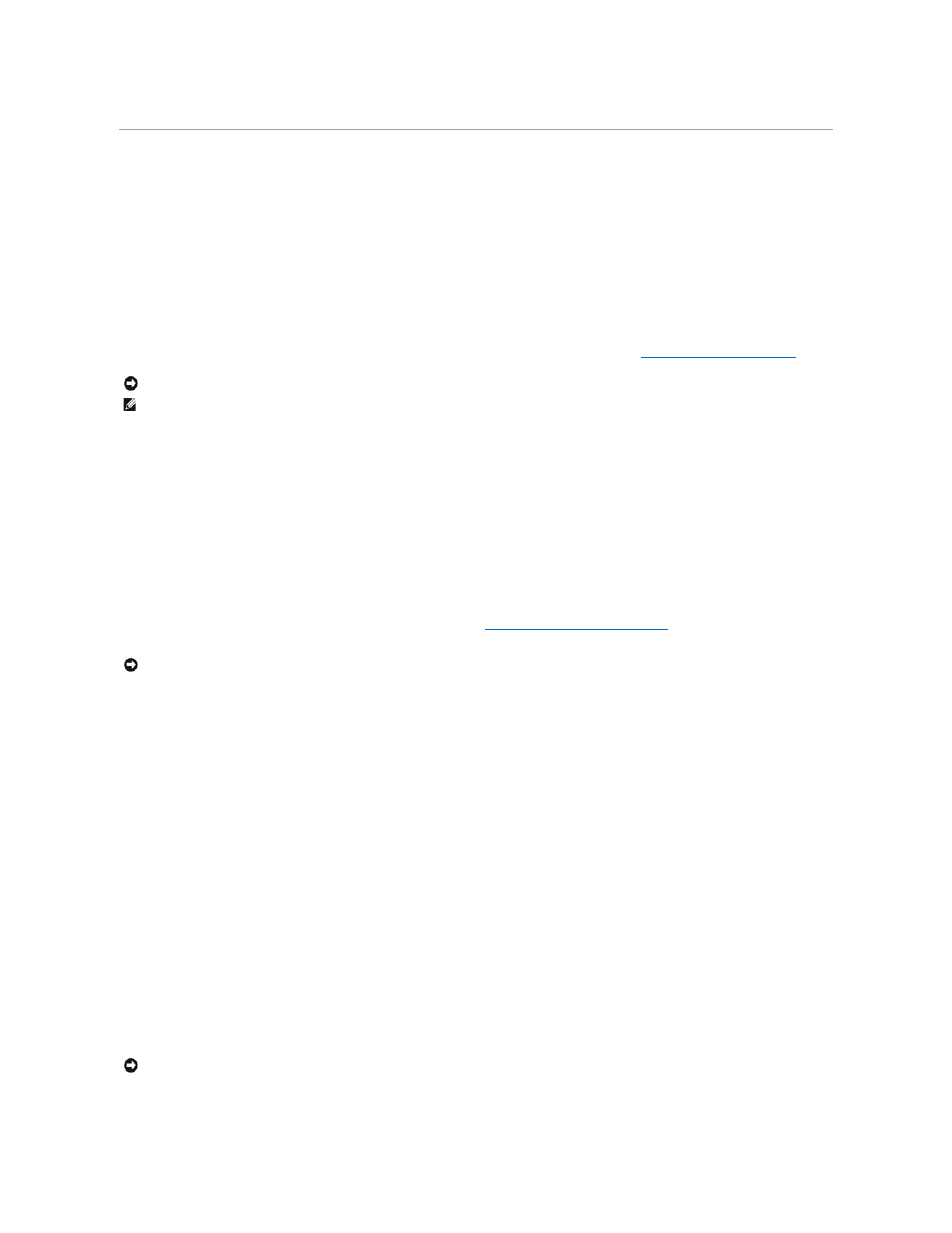
Restoring Your Operating System
You can restore your operating system in the following ways:
l
Microsoft
®
Windows
®
XP System Restore returns your computer to an earlier operating state without affecting data files. Use System Restore as the
first solution for restoring your operating system and preserving data files.
l
If you received an Operating System CD with your computer, you can use it to restore your operating system. However, using the Operating System CD
also deletes all data on the hard drive. Use the CD only if System Restore did not resolve your operating system problem.
Using Microsoft Windows XP System Restore
The Microsoft Windows XP operating system provides System Restore to allow you to return your computer to an earlier operating state (without affecting
data files) if changes to the hardware, software, or other system settings have left the computer in an undesirable operating state. See the Windows Help
and Support Center for information on using System Restore. To access the Windows Help and Support Center, see
Windows Help and Support Center
.
Creating a Restore Point
1.
Click Start® Help and Support.
2.
Click the task for System Restore.
3.
Follow the instructions on the screen.
Restoring the Computer to an Earlier Operating State
If problems occur after you install a device driver, use Device Driver Rollback (see
Using Windows XP Device Driver Rollback
) to resolve the problem. If that is
unsuccessful, then use System Restore.
1.
Click Start® All Programs® Accessories® System Tools® System Restore.
2.
Ensure that Restore my computer to an earlier time is selected and click Next.
3.
Click a calendar date to which you want to restore your computer.
The Select a Restore Point screen provides a calendar that allows you to see and select restore points. All calendar dates with available restore points
appear in boldface type.
4.
Select a restore point and click Next.
If a calendar date has only one restore point, then that restore point is automatically selected. If two or more restore points are available, click the
restore point that you prefer.
5.
Click Next.
The Restoration Complete screen appears after System Restore finishes collecting data and then the computer restarts.
6.
After the computer restarts, click OK.
To change the restore point, you can either repeat the steps using a different restore point, or you can undo the restoration.
Undoing the Last System Restore
1.
Click Start® All Programs® Accessories® System Tools® System Restore.
NOTICE:
Make regular backups of your data files. System Restore does not monitor your data files or recover them.
NOTE:
The procedures in this document were written for the Windows default view, so they may not apply if you set your Dell™ computer to the
Windows Classic view.
NOTICE:
Before you restore the computer to an earlier operating state, save and close any open files and exit any open programs. Do not alter, open,
or delete any files or programs until the system restoration is complete.
NOTICE:
Before you undo the last system restore, save and close all open files and exit any open programs. Do not alter, open, or delete any files or
programs until the system restoration is complete.
