Latch, Battery latch assembly: dell 500 service manual, Battery latch assembly – Dell Vostro 500 (Mid 2009) User Manual
Page 45: Removing the battery latch assembly
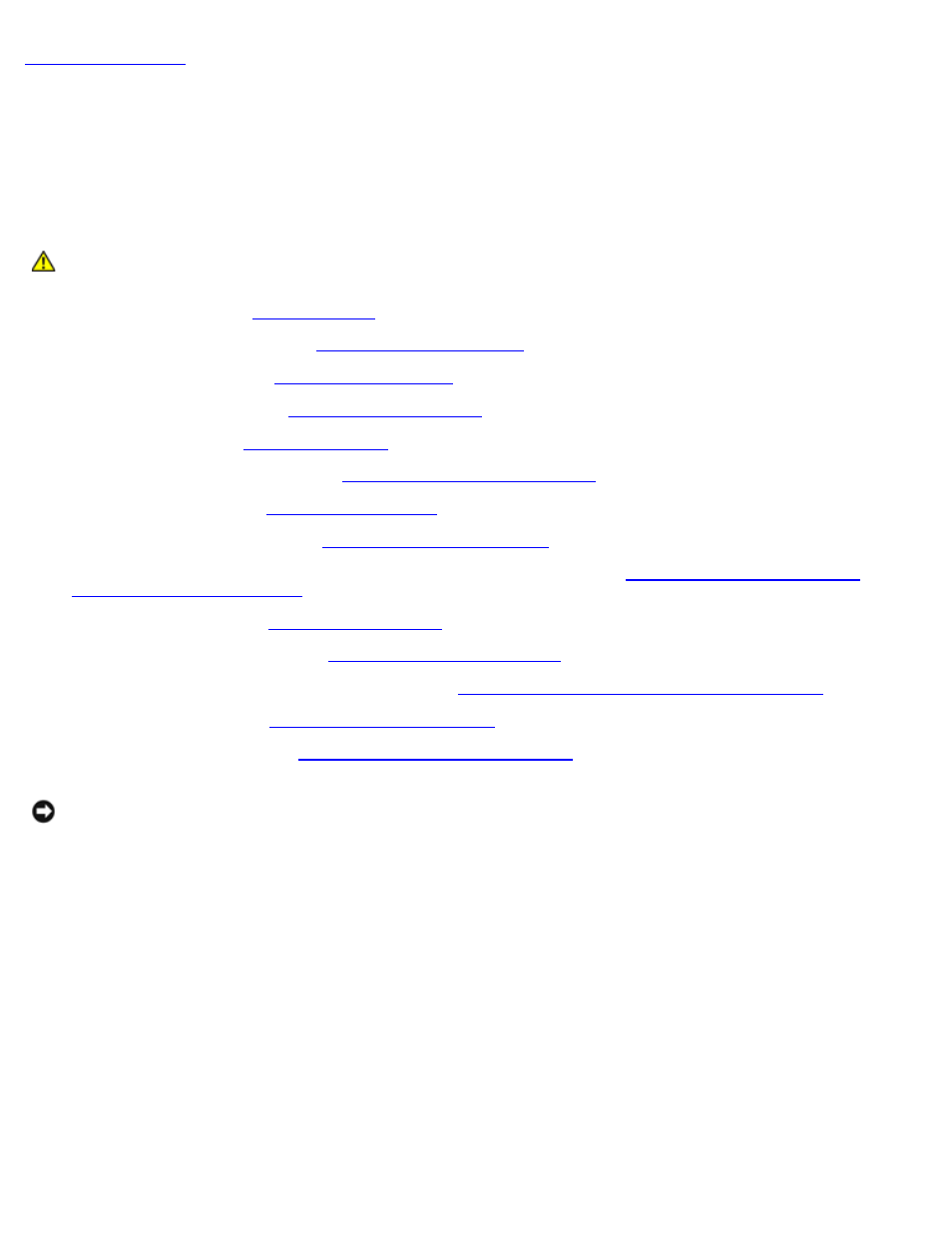
Battery Latch Assembly
Dell™ 500 Service Manual
Removing the Battery Latch Assembly
CAUTION:
Before you begin the following procedure, follow the safety instructions in the Product
Information Guide.
1. Follow the instructions in
2. Remove all memory modules (see
3. Remove the hard drive (see
4. Remove the optical drive (see
5. Remove Mini-Card (see
).
6. Remove the center control cover (see
Removing the Center Control Cover
7. Remove the keyboard (see
8. Remove the display assembly (see
9. Remove the internal card with Bluetooth wireless technology, if installed (see
Removing the Internal Card With
Bluetooth® Wireless Technology
10. Remove the palm rest (see
11. Remove the ExpressCard cage (see
).
12. Remove the processor thermal-cooling assembly (see
Removing the Processor Thermal-Cooling Assembly
13. Remove the processor (see
14. Remove the system board (see
Removing the System Board Assembly
NOTICE:
Before you remove the latch button, observe the orientation of the button to ensure proper installation when
the button is replaced.
15. Squeeze the plastic grip together to release the latch button.
16. Carefully pry open the spring.
17. Slide the battery latch assembly to the side and remove it.
