Dell Premium Remote Control User Manual
Page 21
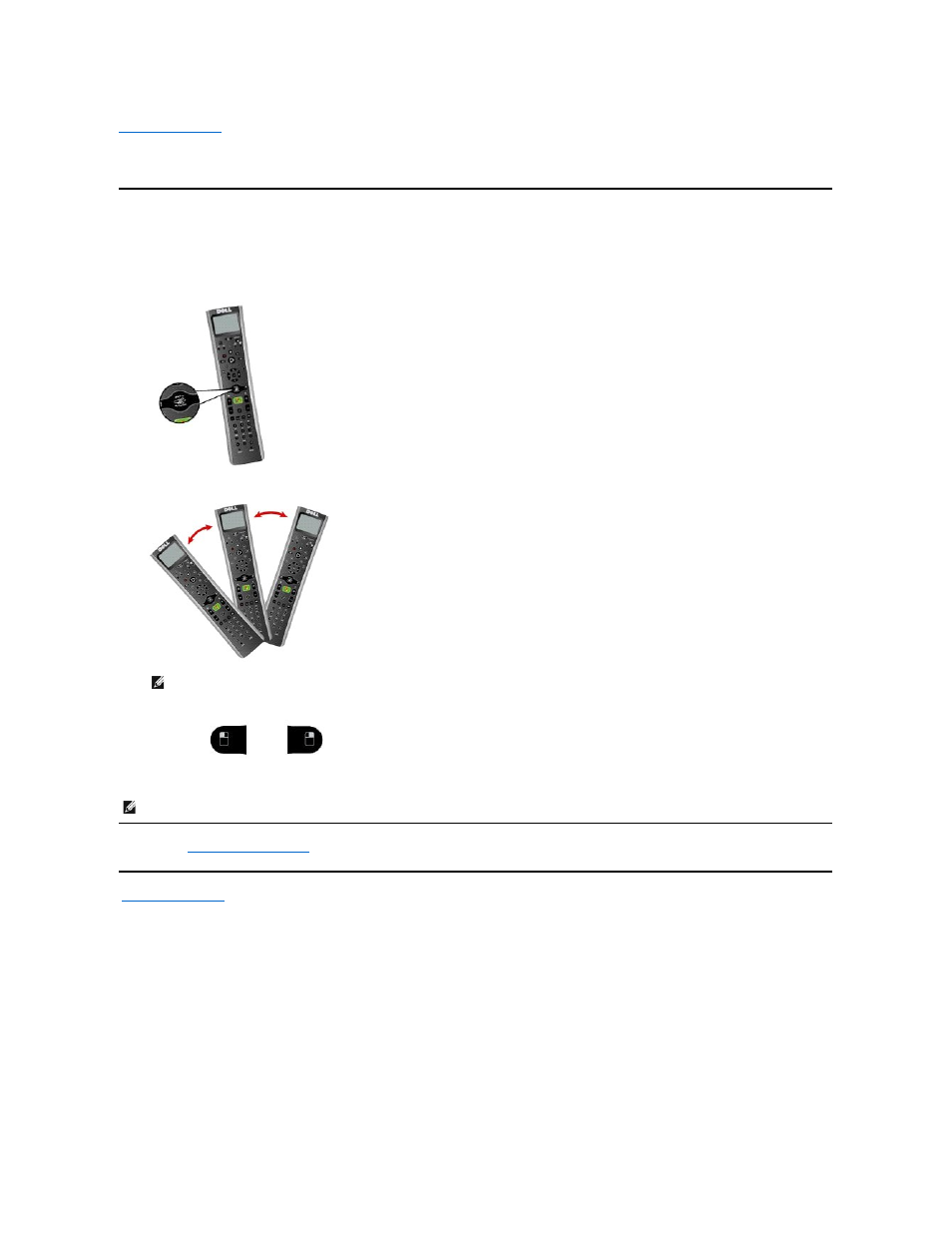
Back to Contents Page
Usage: Cursor Control Using the Dell™ Premium Remote Control
Controlling the Cursor Using "Motion by Gyration" Technology
Gyration Inc.'s patented, motion-sensing technology uses an embedded micro-gyroscope to provide accurate and effortless cursor control.
To control the computer cursor using the Dell Premium Remote Control, perform the following steps:
1.
Press and hold the "Motion by Gyration" button to activate the motion sensor.
2.
While pressing the "Motion by Gyration" button, gently flex your wrist right or left, up or down, and observe that the cursor tracks the motion of your
hand.
3.
When the cursor is over the object you wish to click, release the "Motion by Gyration" button to "park" the cursor on the object.
4.
Press the left
or right
select buttons to perform left or right mouse clicks respectively.
Please read all
restrictions and disclaimers
.
Back to Contents Page
NOTE: The motion sensor detects subtle changes in the angle of the remote control so there's no need to raise/lower your whole arm. Find a
comfortable position with your hand resting in your lap or on the arm of your couch and gently flex your wrist.
NOTE: The Dell Premium Remote Control does not require line of sight to control your computer cursor.
