Overview, Using direct entry, Using automatic code search – Dell Premium Remote Control User Manual
Page 6: Using the learn function
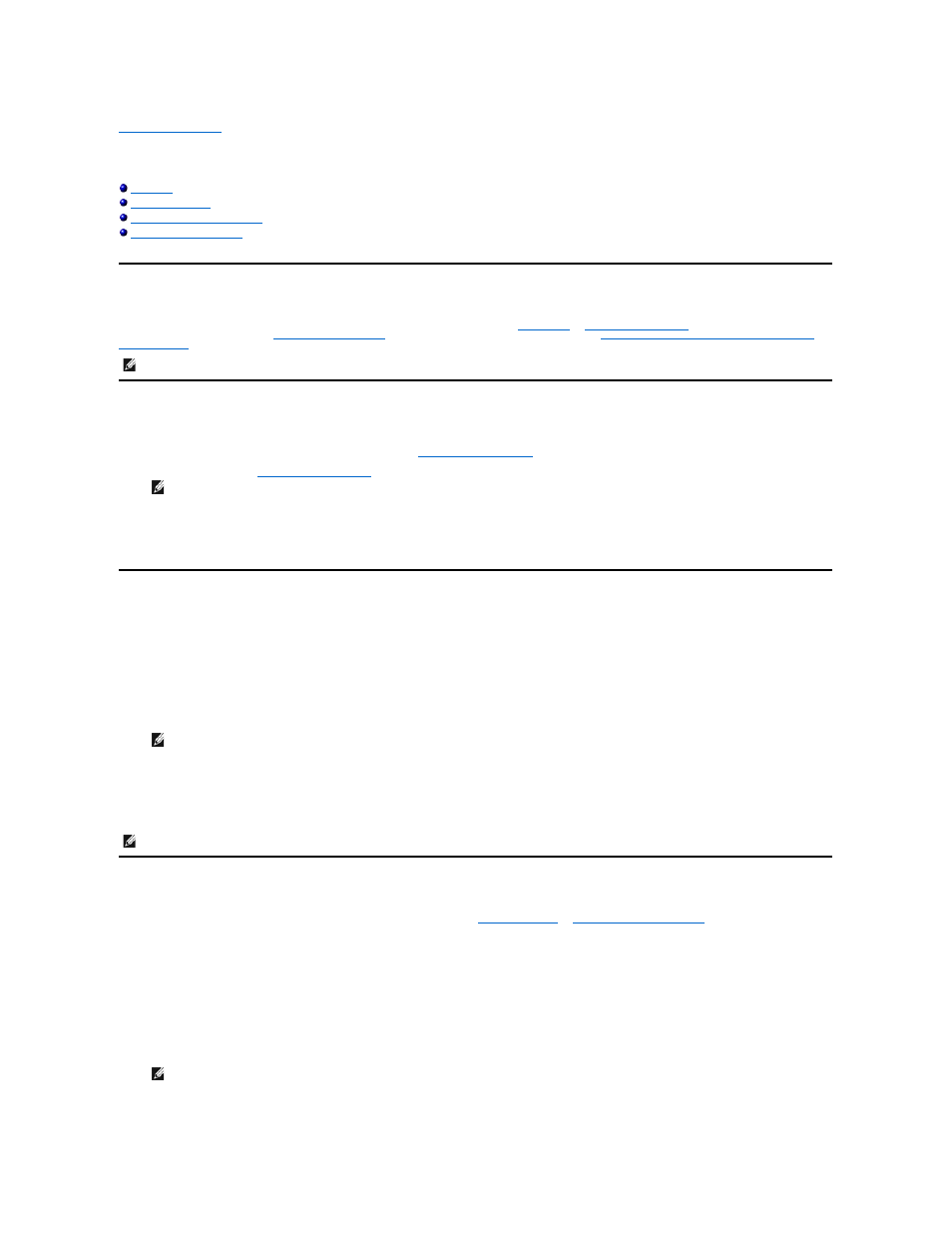
Back to Contents Page
Programming: Setting Up the Dell™ Premium Remote Control for TV Functionality
Overview
The Dell Premium Remote Control can be programmed to control your television by using
or
methods. The remote control
can also be further customized by
Using the Learn Function
. Upon completion of programming, refer to the
Controlling the Television with the Dell Premium
Remote Control
section to use the remote control for television control.
Using Direct Entry
1.
Turn on the TV you want to control.
2.
Look up the brand and code number(s) for the device in the
Remote Control Code List
.
3.
Press and hold the TV button on the Dell Premium Remote Control.
4.
Enter the code from the
Remote Control Code List
.
5.
Release the TV button, point the remote control at the device, and then press the ON/OFF button to see if the TV turns on. If it does not turn on, press
the TV button, and then ON/OFF again.
If there is no response, repeat these steps using the next code listed for your brand until the device responds to the remote control commands.
If you try all the codes for your device brand and none work, try the automatic code search method.
Using Automatic Code Search
1.
Turn on the TV that you want to control.
2.
Press and hold the TV button on the Dell Premium Remote Control.
3.
While continuing to hold the TV button, press and hold remote control ON/OFF button until the TV button light on the remote control turns on.
4.
Release both buttons.
5.
Point the remote control at the TV.
6.
Press and hold the PLAY button, then wait 5 seconds or until the TV button stops flashing.
The remote control is searching for the correct code to program. If, after 5 seconds, the TV you want to control turns off, release the PLAY button. If the
TV is still on, press and hold the PLAY button again to search the next set of codes. Continue in this manner until the TV turns off or you have searched
through all of the codes.
If the TV you want to control does turn off:
1.
Press and release the REVERSE button, then wait 2 seconds. Repeat this step until the TV turns back on.
2.
To finish, press and hold the STOP button until the TV button on the remote control turns off. The remote control will automatically exit the Automatic
Code Search mode.
Using the Learn Function
Once you have programmed your Dell Premium Remote Control using either the
the remote control to "learn" certain functions from your original remote control(s) that may not have been embedded in the preset code. Before starting the
learning process, please consider the following tips:
l
Perform the learning process in low-light areas because too much ambient light might cause interference with the infrared (IR) signals of the remote
control(s).
l
Use fresh batteries in both the Dell Premium Remote Control and the source remote control.
To learn commands from a source remote control, perform the following steps:
1.
Press and hold the TV button on the remote control, then press and hold the RECORD button on the remote control. Continue pressing both buttons
until the TV button light turns off, flashes, and turns off.
2.
Release both buttons.
3.
On the remote control, press and release the button where you want to store the new function. The component button turns off and then back on.
4.
Aim the source remote control at the bottom of the Dell Premium Remote Control from no more than two inches away.
5.
Press and hold the button of the source remote control that has the functionality you are recording. Continue pressing the button until the Dell Premium
Remote Control TV button light turns off and back on.
NOTE: Programming is required prior to first use.
NOTE: If all the mode buttons flash, you have either entered an invalid code or the button is not programmable.
NOTE: When all codes have been searched, the TV button flashes then turns off and the remote control exits the Automatic Code Search mode.
NOTE: If you want to stop the automatic code search without programming, press and hold CLEAR until the indicator on the remote control turns off.
NOTE: If you press an invalid button on the remote control, the device mode button flashes 4 times to alert you. Repeat step 1.
